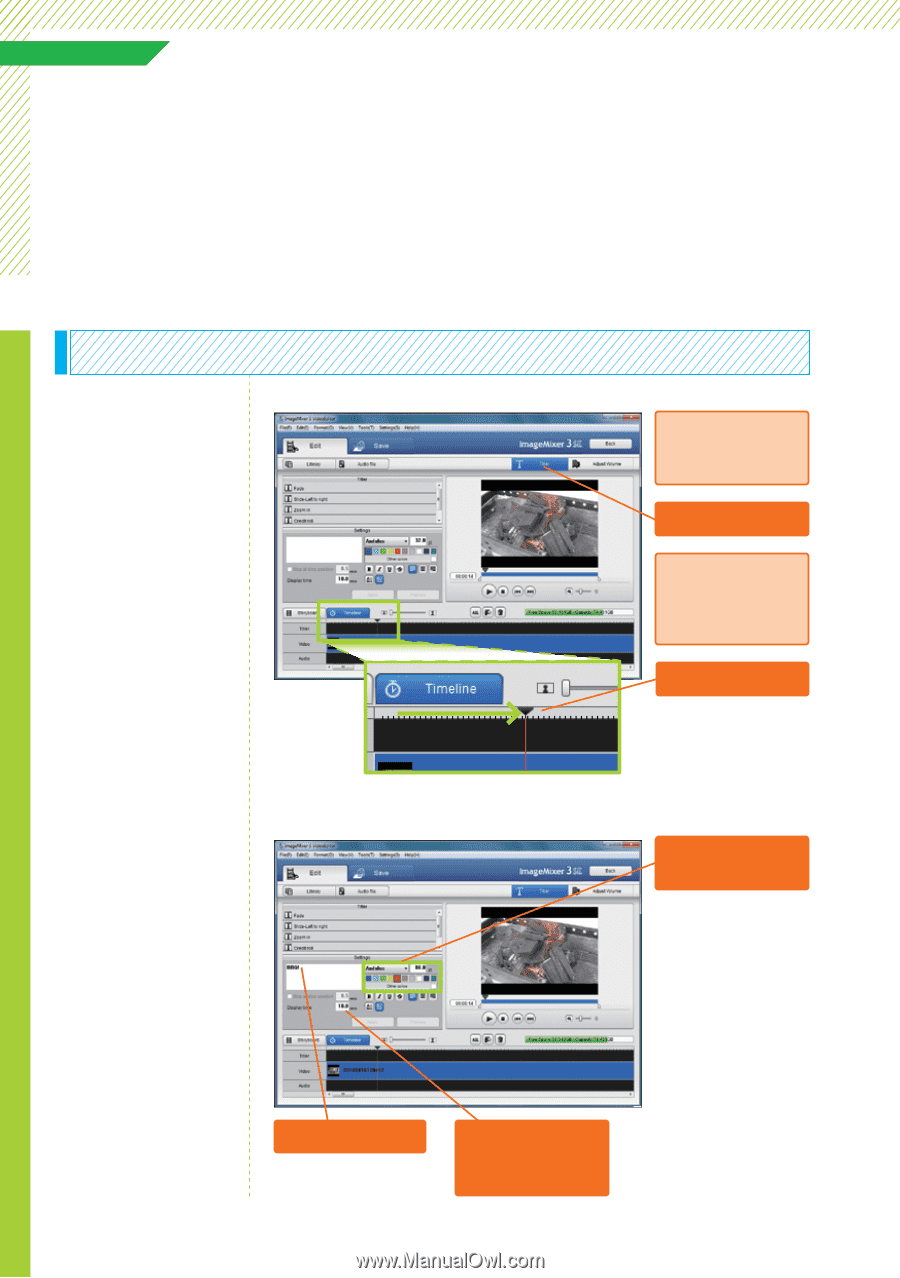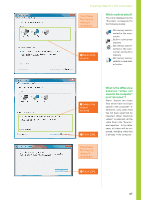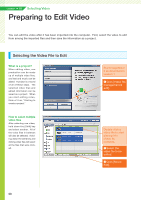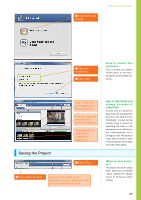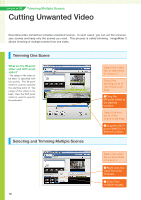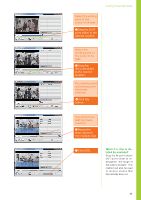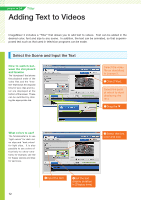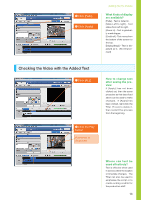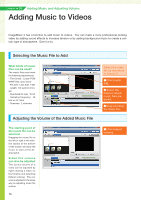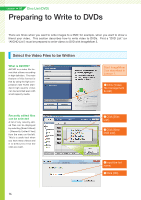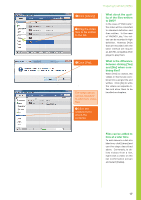Canon VIXIA HF M30 VIXIA ImageMixer 3 Simple Video Editing - Page 12
Adding Text to Videos
 |
View all Canon VIXIA HF M30 manuals
Add to My Manuals
Save this manual to your list of manuals |
Page 12 highlights
Lesson ● 04 Titler Adding Text to Videos ImageMixer 3 includes a "Titler" that allows you to add text to videos. Text can be added in the desired color, font and size to any scene. In addition, the text can be animated, so that superimposed text such as that used in television programs can be made. Select the Scene and Input the Text How to switch bet ween the storyboard and timeline The "storyboard" that shows the playback order of the video files and the "timeline" that shows the elapsed time for text, clips and music are displayed at the bottom of the screen. These can be switched by clicking the appropriate tab. Select the video file as described in Lesson 2. ❶ Click [Titler]. Select the point at which to start displaying the text. ❷ Drag the ▼ What colors to use? The fundamental is to use "light colors" for dark video clips and "dark colors" for light clips. It is also possible to use colors effectively to show emotions; for example, use red for happy scenes and blue for sad ones. ❸ Select the font color and size. ❹ Input the text. ❺ Set the text display duration in [Display time]. 12