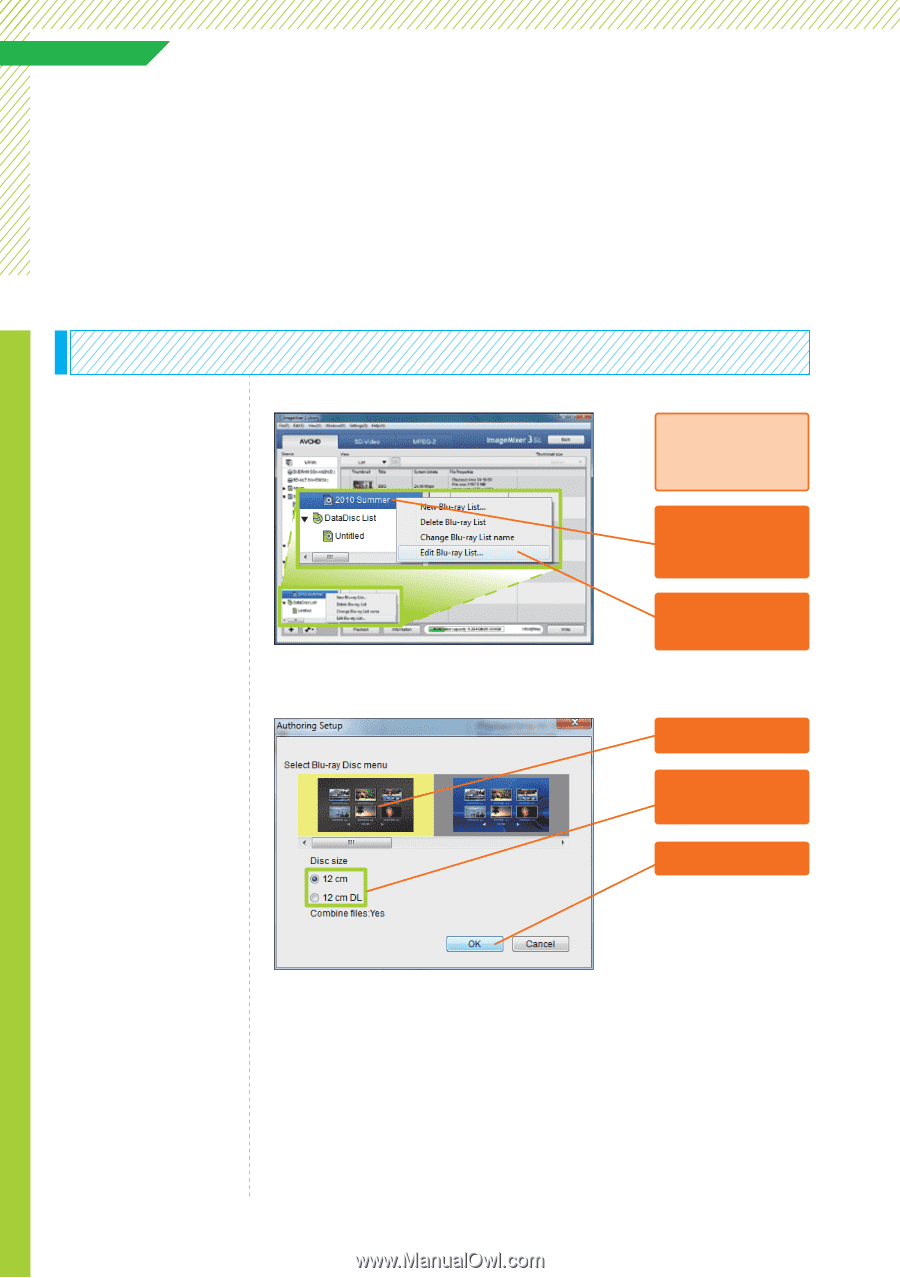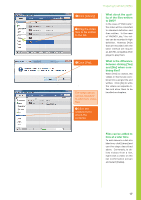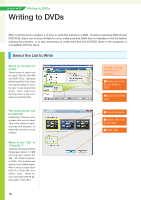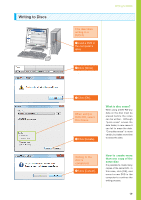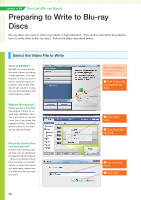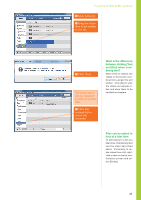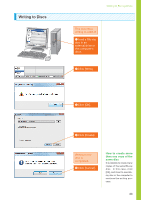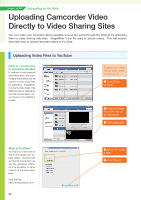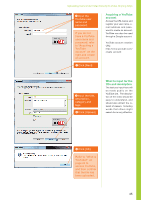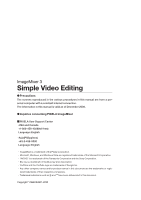Canon VIXIA HF M30 VIXIA ImageMixer 3 Simple Video Editing - Page 22
Writing to Blu-ray Discs
 |
View all Canon VIXIA HF M30 manuals
Add to My Manuals
Save this manual to your list of manuals |
Page 22 highlights
Lesson ● 09 Writing to Blu-ray Discs Writing to Blu-ray Discs After a list has been created, it is time to write the videos to a Blu-ray disc. A drive that can write to Blu-ray discs is necessary for this process. Also, a Blu-ray compatible player is necessary to play back Blu-ray discs. Select the List to Write What is needed to write? Four types of discs can be used: BD-R, BD-RE, BD-R DL and BD-RE DL. Because BD-R and BD-R DL discs can only be written to once, be sure to use unrecorded discs. Also, make sure that the drive in the computer can write to Blu-ray discs. Create a list as described in lesson 8. ❶ Right click the list to write to the Blu-ray disc. ❷ Click [Edit Bluray List]. The menu screen can be selected ImageMixer 3 has six menu screens that can be used. They have different backgrounds and designs, so select the one that is most suitable. What is the "DL" in "12cm DL"? There are two types of Blu-ray discs: Single layer (about 25 GB) and dual layer (about 50 GB). "DL" refers to dual layer Blu-ray discs. This is where you specify one of these types. When using a single layer BD-R or BD-RE, then select "12cm." When using a dual layer BD-R DL or BDRE DL, then select "12cm DL." 22 ❸ Select a menu. ❹ Select the size of the disc. ❺ Click [OK].