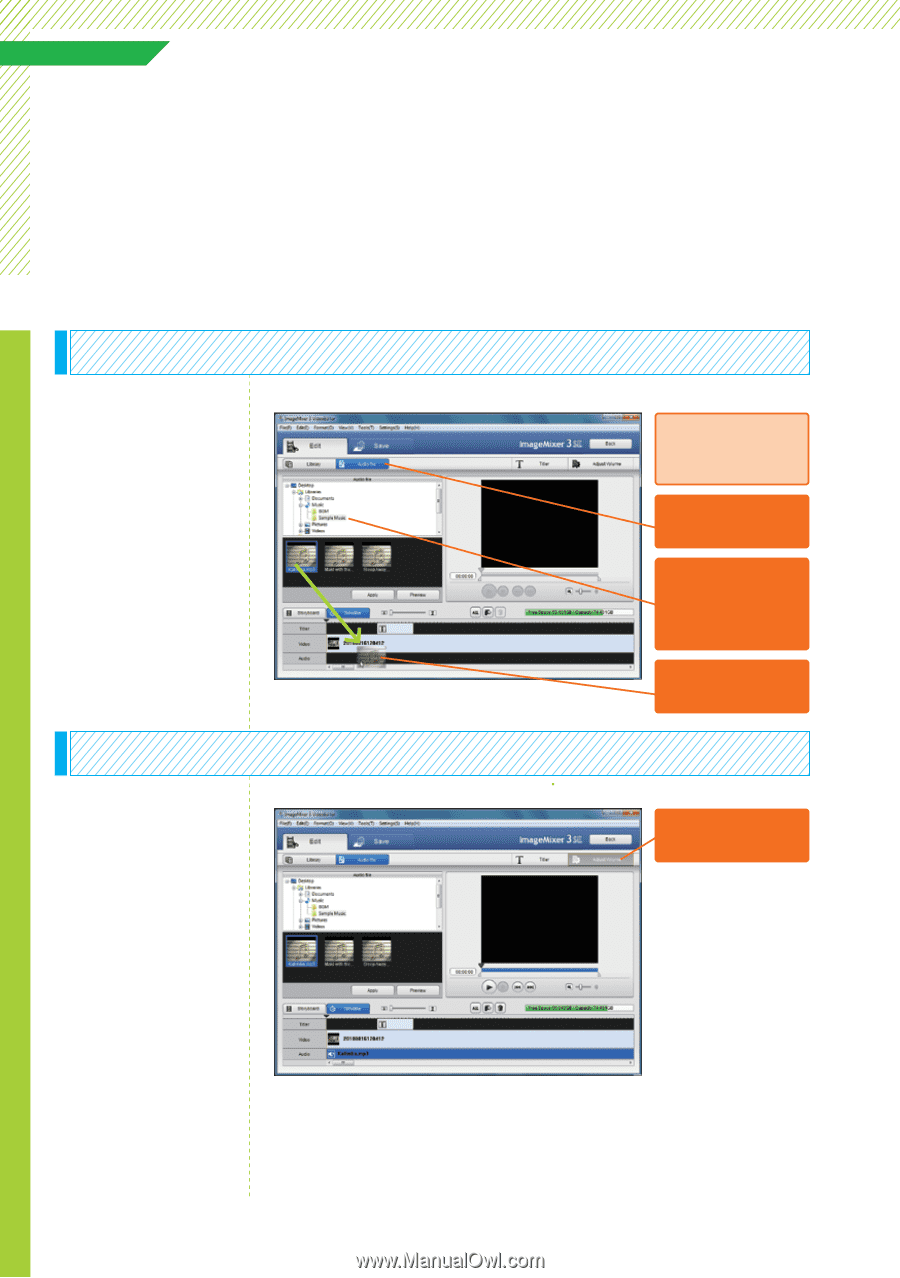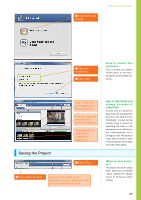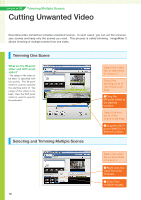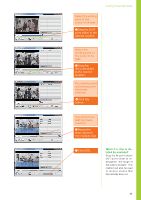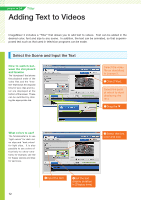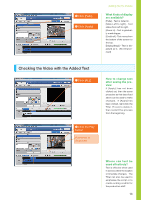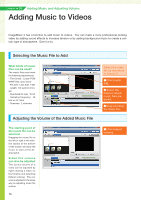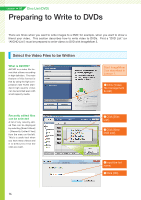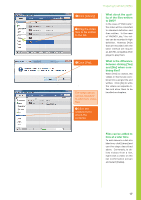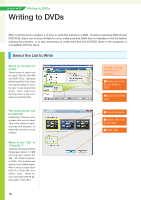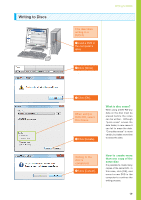Canon VIXIA HF M30 VIXIA ImageMixer 3 Simple Video Editing - Page 14
Adding Music to Videos - sample video
 |
View all Canon VIXIA HF M30 manuals
Add to My Manuals
Save this manual to your list of manuals |
Page 14 highlights
Lesson ● 05 Adding Music and Adjusting Volume Adding Music to Videos ImageMixer 3 has a function to add music to videos. You can make a more professional-looking video by adding sound effects to increase tension or by adding background music to create a certain type of atmosphere. Give it a try. Selecting the Music File to Add What kinds of music files can be used? The music files must meet the following requirements: - File format: Linear PCM WAVE files (.wav/.wave) - File size: Less than 1 GB - Length: 0.5 second or longer - Quantized bit rate: 16-bit - Sampling frequency: 48 kHz or 44.1 kHz - Channels: 2 channels Adjusting the Volume of the Added Music File The starting point of the music file can be selected Dragging the music file to the left or right in the timeline (audio) at the bottom of the screen will allow the music to start at the desired point. Video file volume can also be adjusted The sound volume of a video can be adjusted by right-clicking a video on the timeline and selecting [Adjust volume]. The volume is adjusted in the same way as adjusting music file volume. 14 Select the video file as described in Lesson 2. ❶ Click [Audio file]. ❷ Select the folder in which music files are saved. ❸ Drag and drop the music file. ❶ Click [Adjust volume].