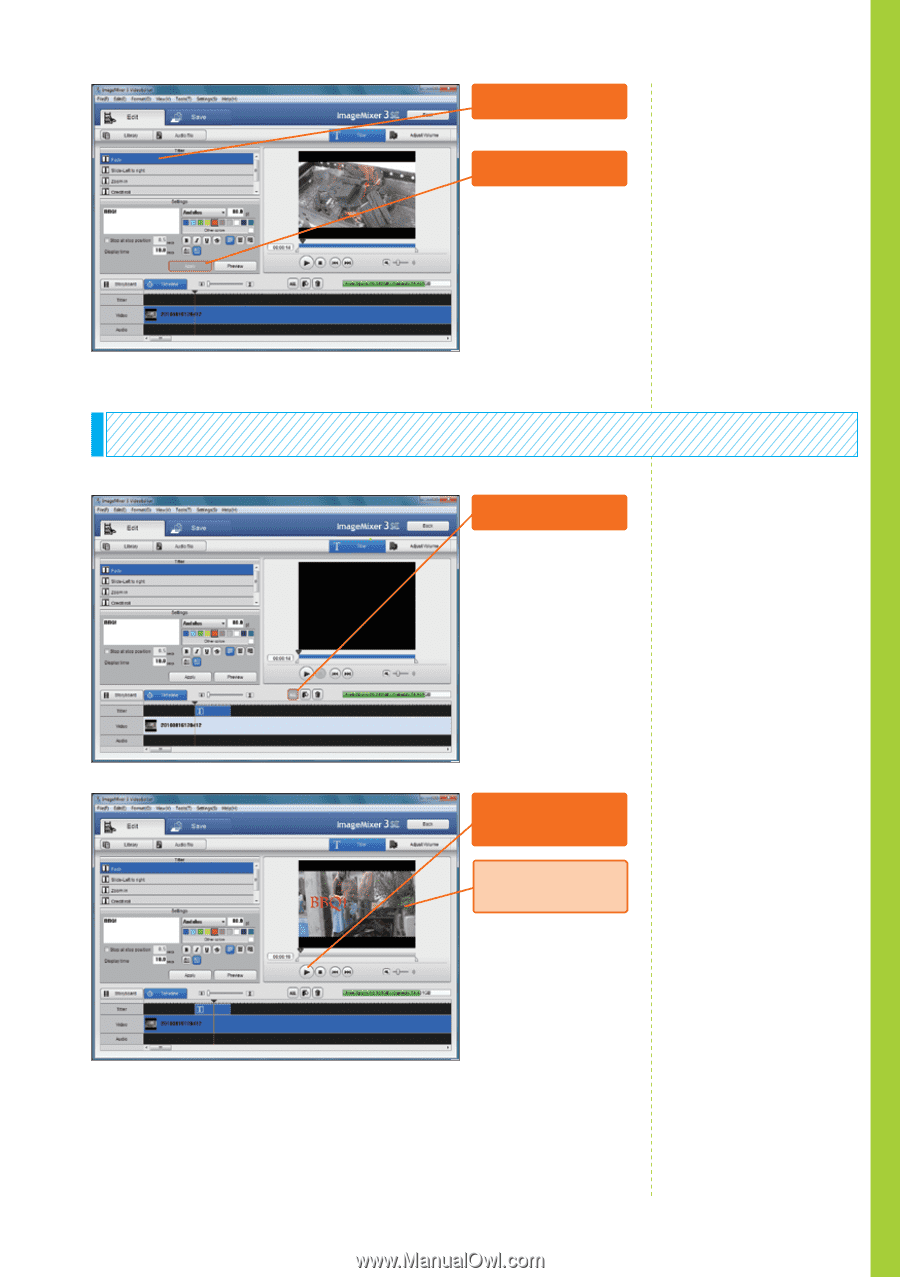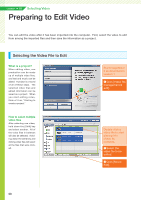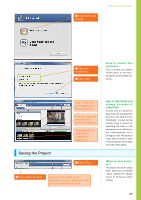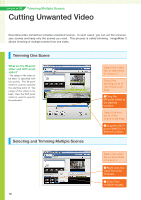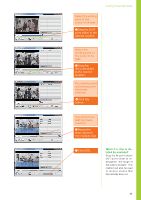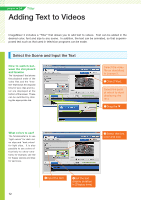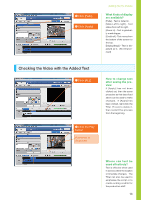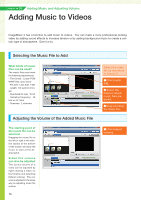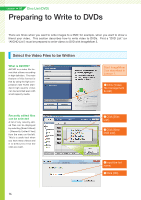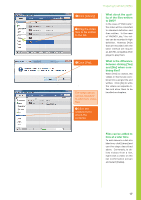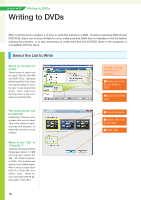Canon VIXIA HF M30 VIXIA ImageMixer 3 Simple Video Editing - Page 13
Checking the Video with the Added Text
 |
View all Canon VIXIA HF M30 manuals
Add to My Manuals
Save this manual to your list of manuals |
Page 13 highlights
❻ Click [Fade]. ❼ Click [Apply]. Adding Text to Videos What kinds of display are available? [Fade] - Text is faded in. [Slide-Left to right] - Text slides from left to right. [Zoom in] - Text is gradually made bigger. [Credit roll] - Text moves from the bottom of the screen to the top. [Display(Stop)] - Text is displayed as is. (No enhancement) Checking the Video with the Added Text ❶ Click [ALL]. How to change text after seeing the preview If [Apply] has not been clicked yet, then the same procedure as that described above can be used to make changes. If [Apply] has been clicked, right-click the Titler (T icon) to delete it, then restart the process from the beginning. ❷ Click the Play button. A preview is displayed. Where can text be used effectively? Text is effective when used in scenes where the location or time/date changes. The Titler can also be used to emphasize the script or to create ending credits for the production staff. 13