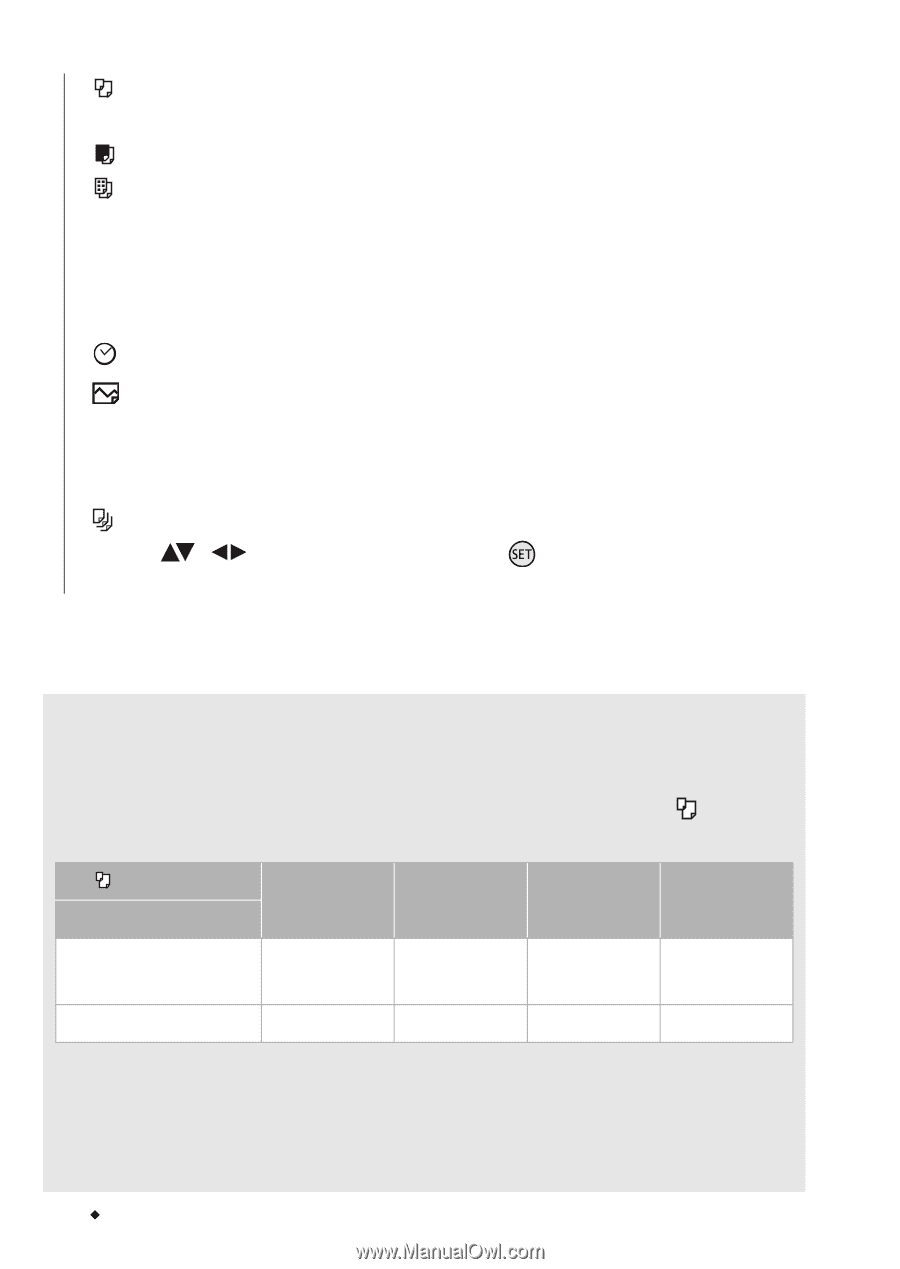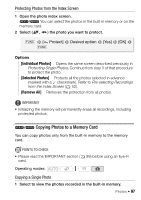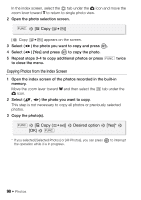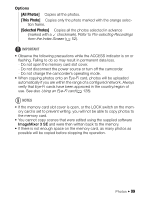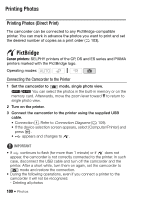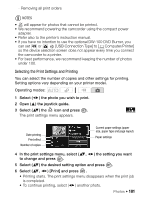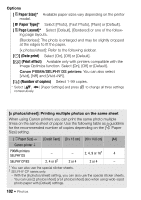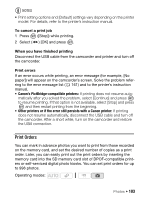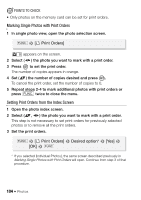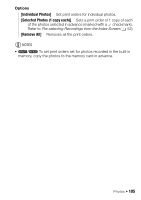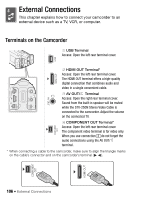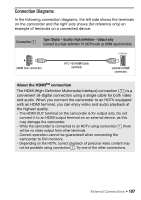Canon VIXIA HF R10 VIXIA HF R10/HF R11/HF R100 Instruction Manual - Page 102
Paper Size], Paper Type], Layout], Date print, Print effect, Number of copies
 |
View all Canon VIXIA HF R10 manuals
Add to My Manuals
Save this manual to your list of manuals |
Page 102 highlights
Options [ Paper Size]* Available paper sizes vary depending on the printer model. [ Paper Type]* Select [Photo], [Fast Photo], [Plain] or [Default]. [ Page Layout]* Select [Default], [Bordered] or one of the following page layouts. [Borderless]: The photo is enlarged and may be slightly cropped at the edges to fit the paper. [x photos/sheet]: Refer to the following sidebar. [ ] (Date print) Select [On], [Off] or [Default]. [ ] (Print effect) Available only with printers compatible with the Image Optimize function. Select [On], [Off] or [Default]. Canon PIXMA/SELPHY DS printers: You can also select [Vivid], [NR] and [Vivid+NR]. [ ] (Number of copies) Select 1-99 copies. * Select ( , ) [Paper Settings] and press consecutively. to change all three settings [x photos/sheet]: Printing multiple photos on the same sheet When using Canon printers you can print the same photo multiple times on the same sheet of paper. Use the following table as a guideline for the recommended number of copies depending on the [ Paper Size] setting. [ Paper Size]→ [Credit Card] [9 x 13 cm] [10 x 14.8 cm] [A4] Canon printer ↓ PIXMA printers SELPHY DS SELPHY CP/ES - - 2, 4, 9 or 161 4 2, 4 or 82 2 or 4 2 or 4 - 1 You can also use the special sticker sheets. 2 SELPHY CP series only: - With the [8 photos/sheet] setting, you can also use the special sticker sheets. - You can use [2 photos/sheet] or [4 photos/sheet] also when using wide-sized photo paper with [Default] settings. 102 Š Photos