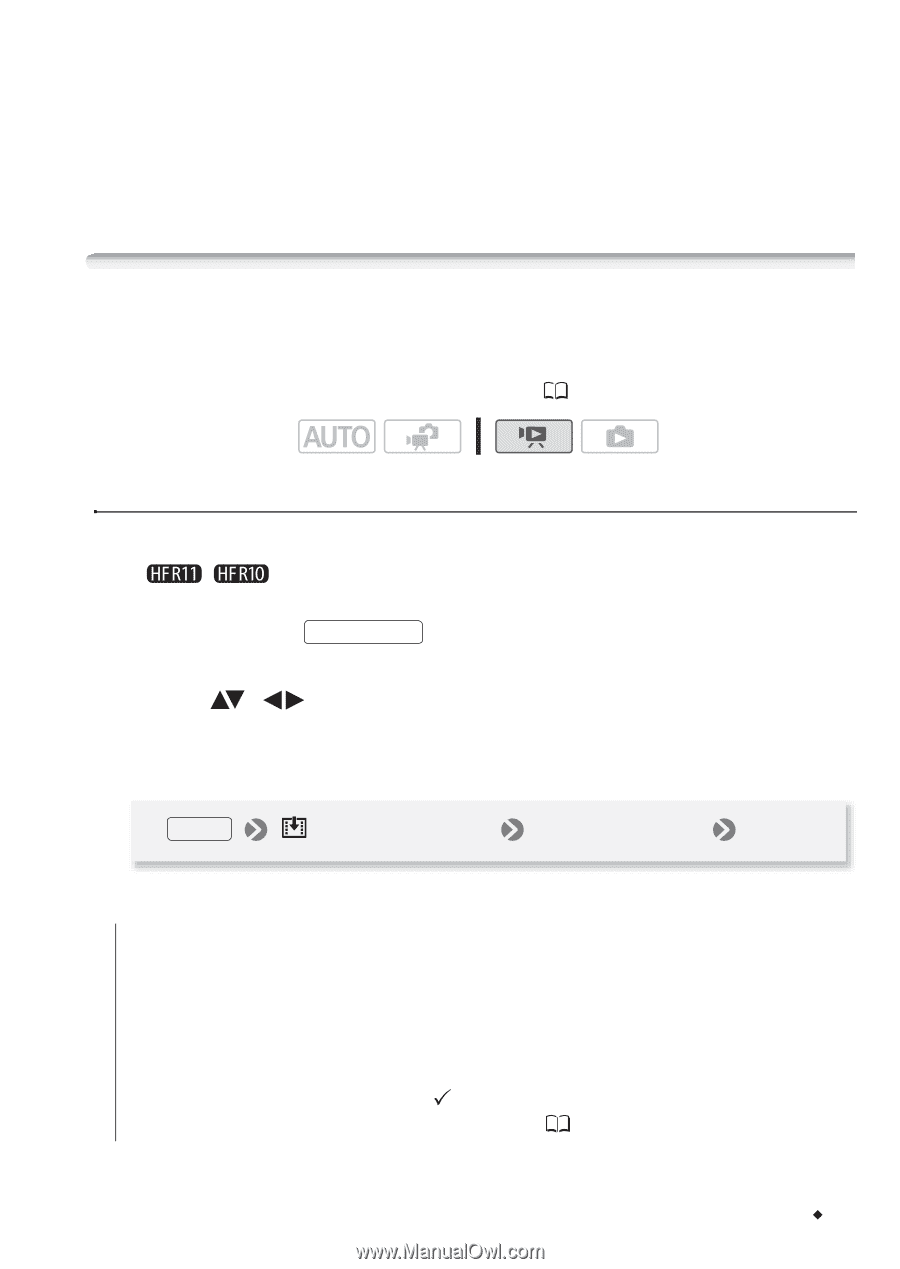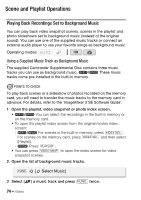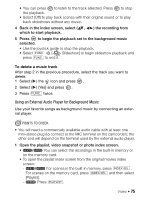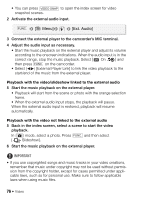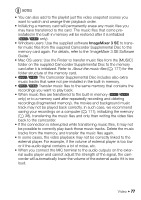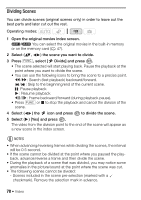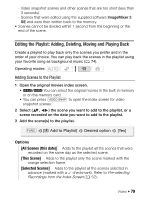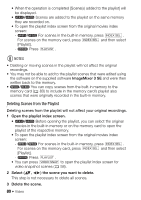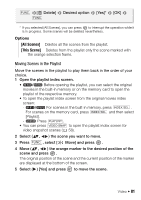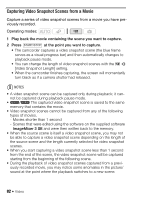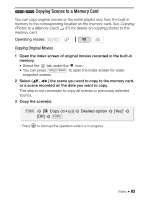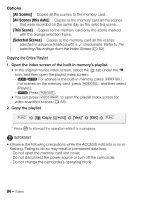Canon VIXIA HF R10 VIXIA HF R10/HF R11/HF R100 Instruction Manual - Page 79
Editing the Playli, t: Adding, Deleting, Moving and Playing Back
 |
View all Canon VIXIA HF R10 manuals
Add to My Manuals
Save this manual to your list of manuals |
Page 79 highlights
- Video snapshot scenes and other scenes that are too short (less than 3 seconds). - Scenes that were edited using the supplied software ImageMixer 3 SE and were then written back to the memory. • Scenes cannot be divided within 1 second from the beginning or the end of the scene. Editing the Playlist: Adding, Deleting, Moving and Playing Back Create a playlist to play back only the scenes you prefer and in the order of your choice. You can play back the scenes in the playlist using your favorite song as background music ( 74). Operating modes: Adding Scenes to the Playlist 1 Open the original movies index screen. • / You can select the original movies in the built-in memory or on the memory card. • You can press VIDEO SNAP to open the index screen for video snapshot scenes. 2 Select ( , ) the scene you want to add to the playlist, or a scene recorded on the date you want to add to the playlist. 3 Add the scene(s) to the playlist. FUNC. [ Add to Playlist] Desired option [Yes] Options [All Scenes (this date)] Adds to the playlist all the scenes that were recorded on the same day as the selected scene. [This Scene] Adds to the playlist only the scene marked with the orange selection frame. [Selected Scenes] Adds to the playlist all the scenes selected in advance (marked with a checkmark). Refer to Pre-selecting Recordings from the Index Screen ( 52). Video Š 79