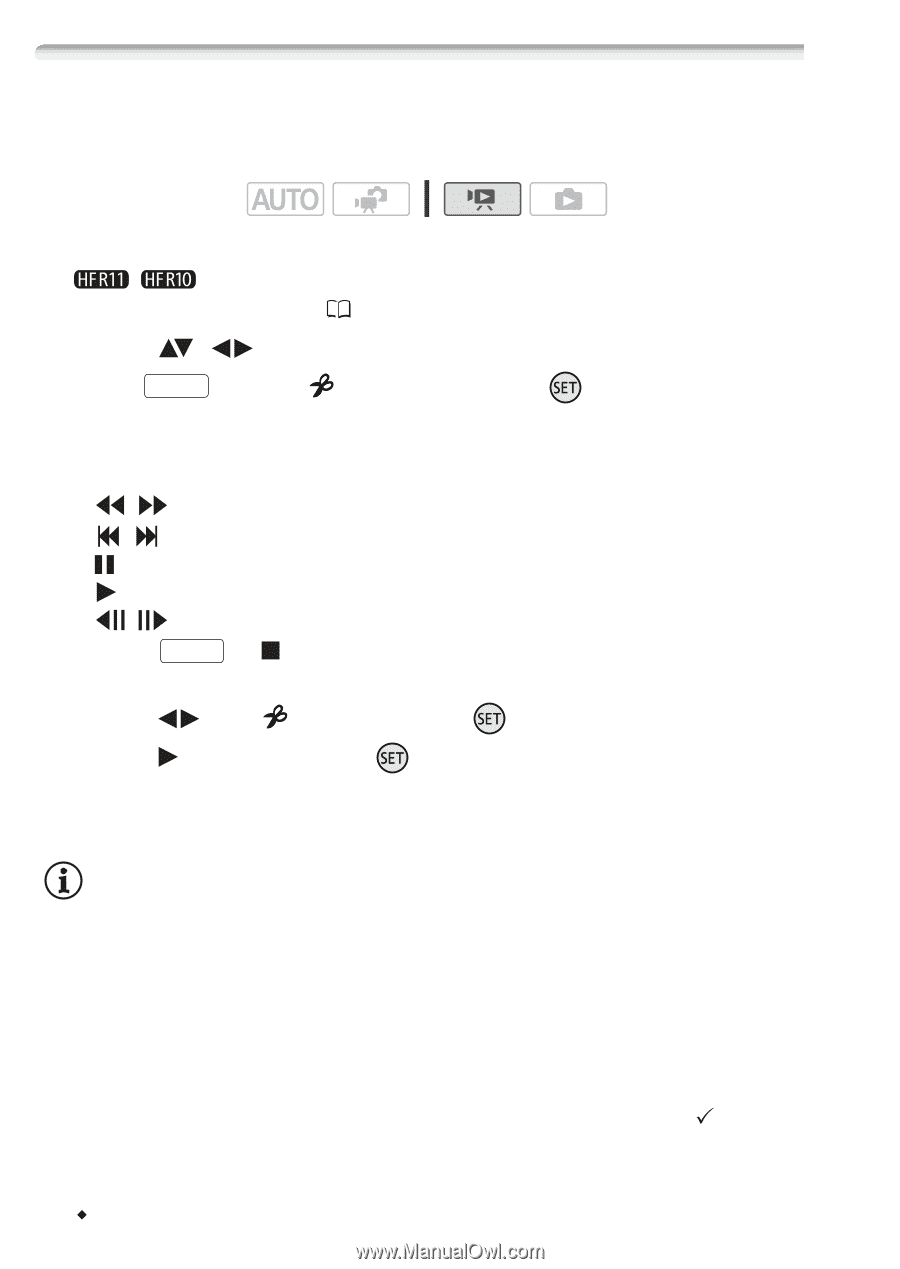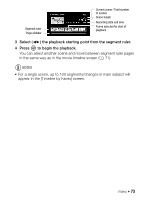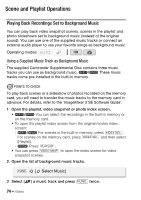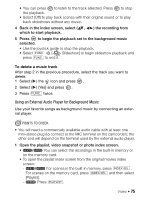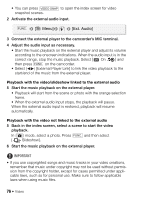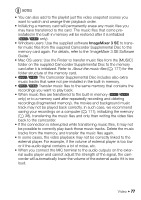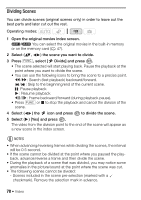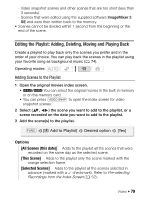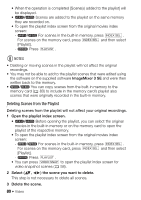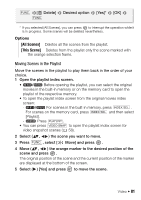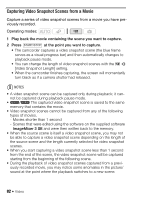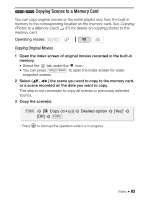Canon VIXIA HF R10 VIXIA HF R10/HF R11/HF R100 Instruction Manual - Page 78
Dividing Scene
 |
View all Canon VIXIA HF R10 manuals
Add to My Manuals
Save this manual to your list of manuals |
Page 78 highlights
Dividing Scenes You can divide scenes (original scenes only) in order to leave out the best parts and later cut out the rest. Operating modes: 1 Open the original movies index screen. / You can select the original movies in the built-in memory or on the memory card ( 47). 2 Select ( , ) the scene you want to divide. 3 Press FUNC. , select [ Divide] and press . • The scene selected will start playing back. Pause the playback at the point where you want to divide the scene. • You can use the following icons to bring the scene to a precise point. / : Search (fast playback) backward/forward. / : Skip to the beginning/end of the current scene. : Pause playback. : Resume playback. / : Frame backward/forward (during playback pause). • Press FUNC. or to stop the playback and cancel the division of the scene. 4 Select ( ) the icon and press to divide the scene. 5 Select ( ) [Yes] and press . The video from the division point to the end of the scene will appear as a new scene in the index screen. NOTES • When advancing/reversing frames while dividing the scenes, the interval will be 0.5 second. • If the scene cannot be divided at the point where you paused the playback, advance/reverse a frame and then divide the scene. • During the playback of a scene that was divided, you may notice some anomalies in the picture/sound at the point where the scene was cut. • The following scenes cannot be divided: - Scenes included in the scene pre-selection (marked with a checkmark). Remove the selection mark in advance. 78 Š Video