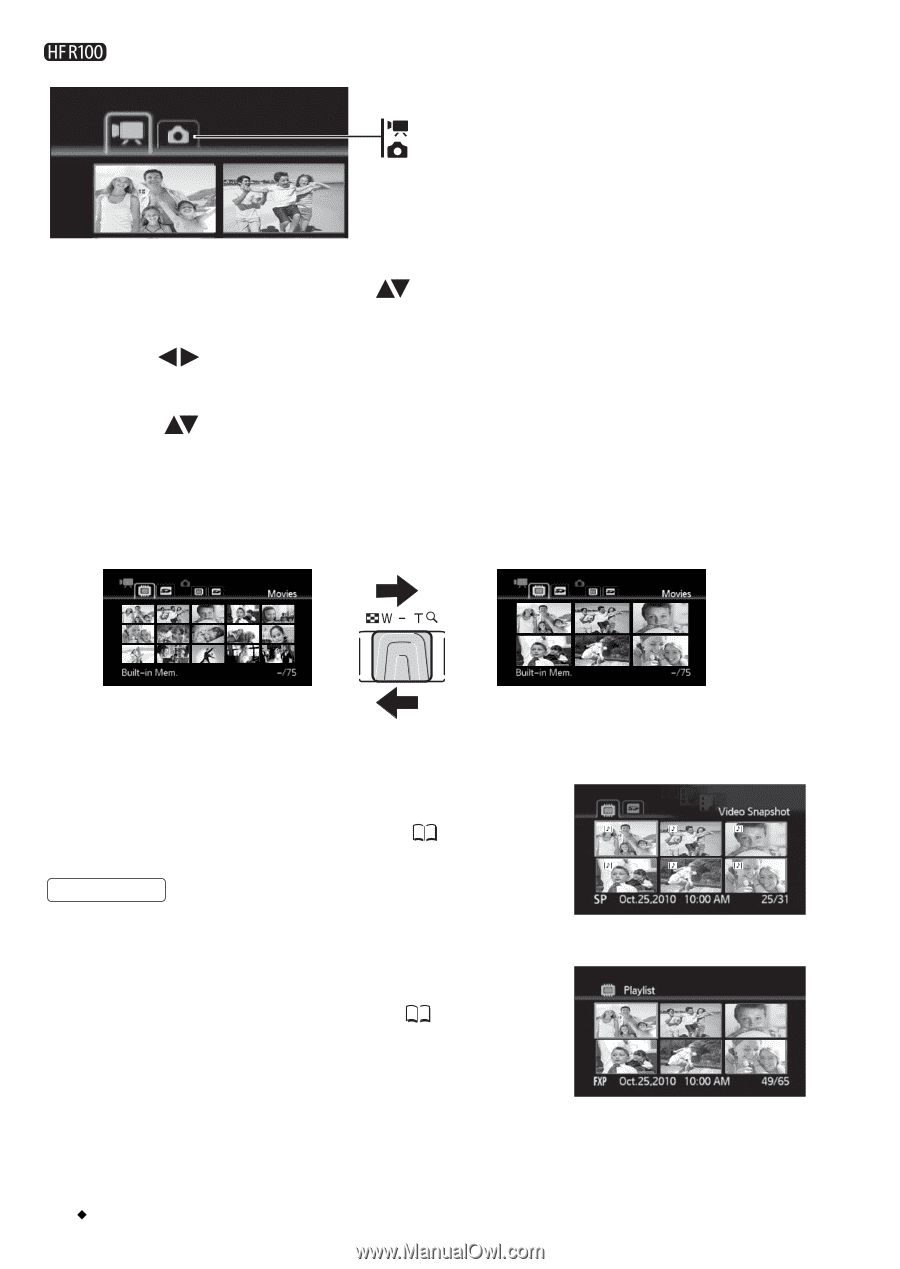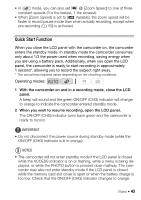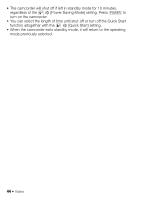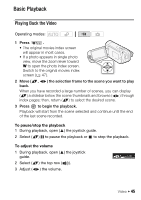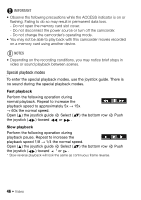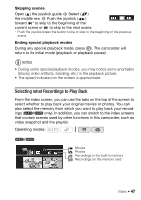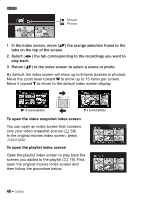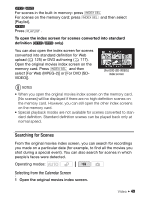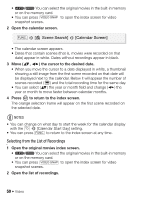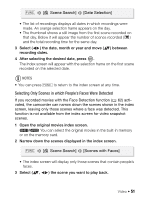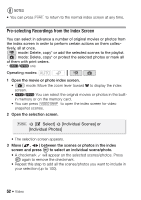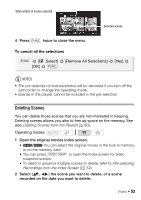Canon VIXIA HF R10 VIXIA HF R10/HF R11/HF R100 Instruction Manual - Page 48
To open the video snapshot index screen, To open the playlist index screen
 |
View all Canon VIXIA HF R10 manuals
Add to My Manuals
Save this manual to your list of manuals |
Page 48 highlights
Movies Photos 1 In the index screen, move ( ) the orange selection frame to the tabs on the top of the screen. 2 Select ( ) the tab corresponding to the recordings you want to play back. 3 Return ( ) to the index screen to select a scene or photo. By default, the index screen will show up to 6 items (scenes or photos). Move the zoom lever toward W to show up to 15 items per screen. Move it toward T to return to the default index screen display. W 15 scenes/photos T 6 scenes/photos To open the video snapshot index screen You can open an index screen that contains only your video snapshot scenes ( 58). In the original movies index screen, press VIDEO SNAP . To open the playlist index screen Open the playlist index screen to play back the scenes you added to the playlist ( 79). First, open the original movies index screen and then follow the procedure below. 48 Š Video