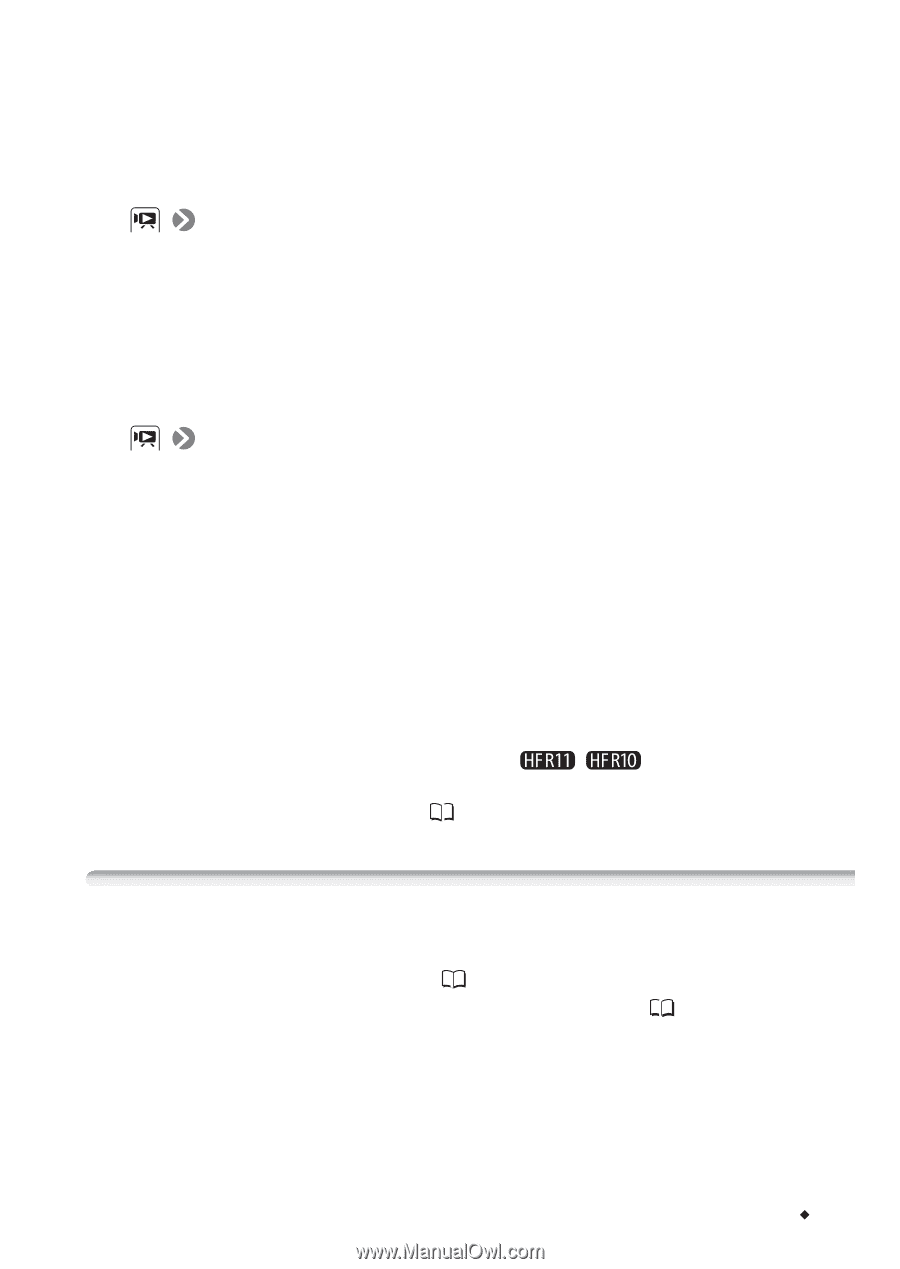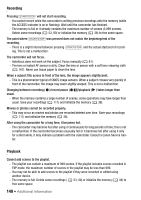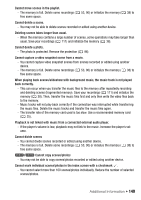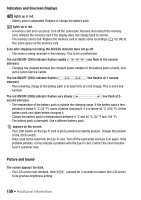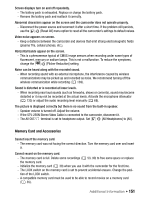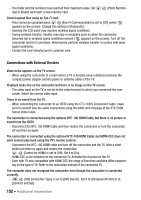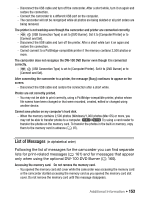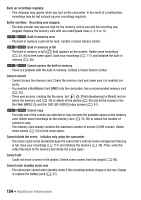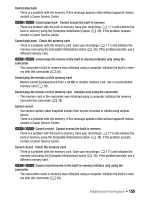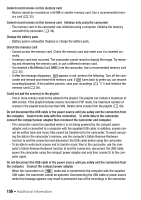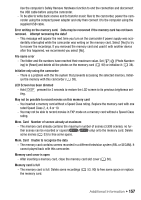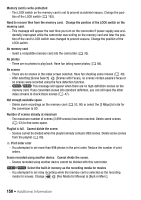Canon VIXIA HF R10 VIXIA HF R10/HF R11/HF R100 Instruction Manual - Page 153
t of Me
 |
View all Canon VIXIA HF R10 manuals
Add to My Manuals
Save this manual to your list of manuals |
Page 153 highlights
- Disconnect the USB cable and turn off the camcorder. After a short while, turn it on again and restore the connection. - Connect the camcorder to a different USB port on the computer. - The camcorder will not be recognized while all photos are being deleted or all print orders are being removed. The printer is not working even though the camcorder and printer are connected correctly. - [USB Connection Type] is set to [DVD Burner]. Set it to [Computer/Printer] or to [Connect and Set]. - Disconnect the USB cable and turn off the printer. After a short while turn it on again and restore the connection. - Cannot connect to a PictBridge-compatible printer if the memory contains 2,500 photos or more. The camcorder does not recognize the DW-100 DVD Burner even though it is connected correctly. - [USB Connection Type] is set to [Computer/Printer]. Set it to [DVD Burner] or to [Connect and Set]. After connecting the camcorder to a printer, the message [Busy] continues to appear on the screen. - Disconnect the USB cable and restore the connection after a short while. Photos are not correctly printed. - You may not be able to print correctly, using a PictBridge-compatible printer, photos whose file names have been changed or that were recorded, created, edited or changed using another device. Cannot save photos on my computer's hard disk. - When the memory contains 2,500 photos (Windows)/1,000 photos (Mac OS) or more, you may not be able to transfer photos to a computer. / Try using a card reader to transfer the photos on the memory card. To transfer the photos in the built-in memory, copy them to the memory card in advance ( 97). List of Messages (in alphabetical order) Following the list of messages for the camcorder you can find separate lists for print-related messages ( 161) and for messages that appear only when using the optional DW-100 DVD Burner ( 160). Accessing the memory card. Do not remove the memory card. - You opened the memory card slot cover while the camcorder was accessing the memory card or the camcorder started accessing the memory card as you opened the memory card slot cover. Do not remove the memory card until this message disappears. Additional Information Š 153