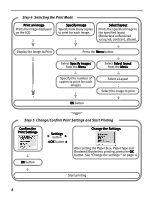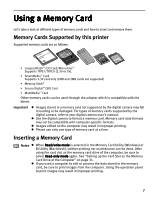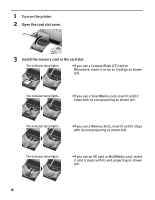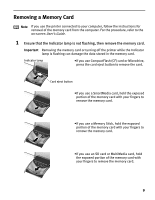Canon i900D i900D Direct Printing Guide - Page 12
Change the settings., Start printing.
 |
View all Canon i900D manuals
Add to My Manuals
Save this manual to your list of manuals |
Page 12 highlights
5 Change the settings. If there are no settings to change, proceed to Step 6. (1) Press the Settings button. The Paper Size tab is displayed. (2) Press the buttons and select the paper size to set. (3) Press the OK button or the button. After the paper size is set, the Paper Type tab is displayed. For more information about each setting, see "Specifying the Paper and Optimizing Images" on page 23. (4) When you have completed the selection, press the Settings button. The Setting confirmation is displayed. (5) Confirm the settings and press the OK button. The print confirmation screen is displayed. 6 Start printing. (1) Press the buttons to specify the number of copies to print. (2) Press the Print button. The specified number of copies of the selected image will be printed. 11