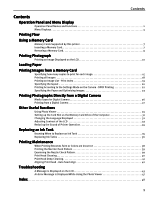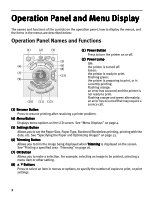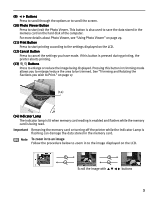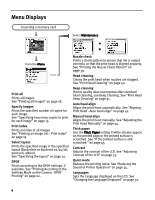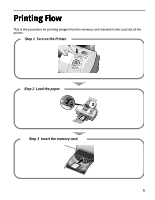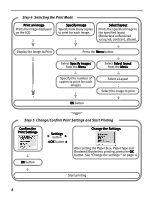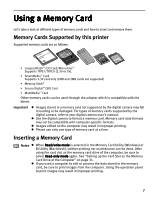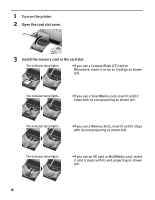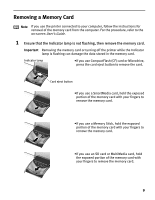Canon i900D i900D Direct Printing Guide - Page 7
Step 4, Selecting the Print Mode, Step 5, Change/Confirm Print Settings and Start Printing
 |
View all Canon i900D manuals
Add to My Manuals
Save this manual to your list of manuals |
Page 7 highlights
Step 4 Selecting the Print Mode Print an image Prints the image displayed on the LCD. Specify Image Specify how many copies to print for each image. Select layout Prints the specified image in the specified layout (Borderless or Bordered x2/x4/x8, postcard, album). Display the Image to Print Press the Menu button Select Specify images from the Menu Select Select layout from the Menu Specify the number of copies to print for each Images Select a Layout Select the image to print OK button Step 5 Change/Confirm Print Settings and Start Printing Confirm the Print Settings OK button Settings button OK button Change the Settings After setting the Paper Size, Paper Type and Bordered/Borderless printing, press the OK button. See "Change the settings." on page 11. Start printing 6