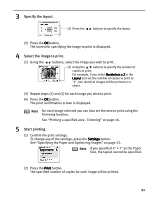Canon i900D i900D Direct Printing Guide - Page 21
Specifying the layout
 |
View all Canon i900D manuals
Add to My Manuals
Save this manual to your list of manuals |
Page 21 highlights
Specifying the layout You can print the specified image in the specified layout (Borderless or Bordered x2/x4/x8, postcard, album). z Bordered z Borderless z Postcard z Album 1 Prepare to print. (1) Turn on the printer and load the paper. See "Loading Paper" on page 12. (2) Insert the memory card into the card slot. See "Inserting a Memory Card" on page 7. A stored image is displayed on the LCD. 2 Select the print mode from the Menu. (1) Press the Menu button. The menu listing is displayed. (2) Use the buttons to select Select layout and then press the OK button. The screen for specifying the layout is displayed. 20

20
Specifying the layout
You can print the specified image in the specified layout (Borderless or Bordered x2/x4/x8,
postcard, album).
1
Prepare to print.
(1)
Turn on the printer and load the paper.
See “Loading Paper” on page 12.
(2)
Insert the memory card into the card slot.
See “Inserting a Memory Card” on page 7.
A stored image is displayed on the LCD.
2
Select the print mode from the Menu.
Menu.
Menu.
Menu.
(1)
Press the Menu
Menu
Menu
Menu button.
The menu listing is displayed.
Bordered
Borderless
Postcard
Album
(2)
Use the
buttons to select Select layout
Select layout
Select layout
Select layout
and then press the OK
OK
OK
OK button.
The screen for specifying the layout is
displayed.