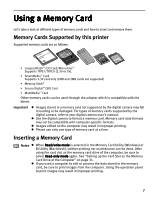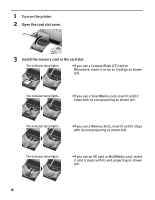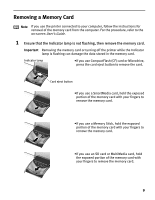Canon i900D i900D Direct Printing Guide - Page 13
Loading Paper
 |
View all Canon i900D manuals
Add to My Manuals
Save this manual to your list of manuals |
Page 13 highlights
Loading Paper This section describes how to load the paper and select the paper sizes and types from the operation panel. „ Print Media to Avoid Do not use the following types of paper. Using such paper will not only produce unsatisfactory results, but can also cause the printer to jam or malfunction. • Folded, curled or wrinkled paper • Damp paper • Excessively thin paper (less than 64 gsm or 17 lb) • Excessively thick paper* (more than 105 gsm or 28 lb) *non-Canon branded paper • Picture postcards • Postcards affixed with photos or stickers • Any type of paper with holes (such as loose-leaf) „ Loading the Print Media In this example, description is provided using Photo Paper Plus Glossy 4" x 6"/101.6 x 152.4 mm in your printer. • Refer to "Media Types for Card Direct Printing" on page 14 for compatible paper. 1 Turn on the printer. 2 Flatten the four corners of the paper before loading it. Note If paper is curled, gently bend the corners in the opposite direction until the paper becomes completely flat. 12