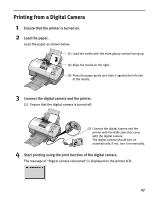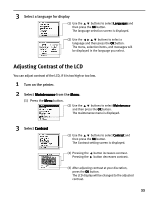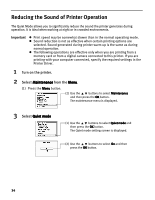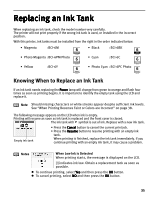Canon i900D i900D Direct Printing Guide - Page 33
Changing the Language Displayed
 |
View all Canon i900D manuals
Add to My Manuals
Save this manual to your list of manuals |
Page 33 highlights
1 Ensure that the printer and the computer are turned on. 2 Start the BJ Utility. (1) Ensure that no memory card is inserted in the card slot. If a memory card is inserted in the card slot, remove it. See "Removing a Memory Card" on page 9. (2) Select Applications from the Go menu, and then double-click the BJ Utility icon. 3 Specify the read/write attribute. (1) Specify the read/write attribute. Read-only mode ... The card slot is used only for read. Be sure to select this mode when printing images. Read/write mode ... The card slot is used as the memory card drive of the computer. Image data can be written into the memory card. (2) Click OK. The selected read/write attribute is saved. Changing the Language Displayed You can change the language displayed on the LCD. 1 Turn on the printer. 2 Select Maintenance from the Menu. (1) Press the Menu button. (2) Use the buttons to select Maintenance and then press the OK button. The maintenance menu is displayed. 32