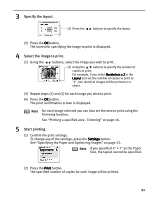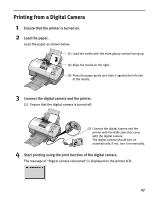Canon i900D i900D Direct Printing Guide - Page 23
Printing According to the Settings Made on the Camera, DPOF Printing
 |
View all Canon i900D manuals
Add to My Manuals
Save this manual to your list of manuals |
Page 23 highlights
Printing According to the Settings Made on the Camera - DPOF Printing If DPOF (Digital Print Order Format) settings are made on the camera, images are printed automatically according to those settings. Notes z This printer allows you to make the following DPOF settings: - Image format : CIFF, Exif (JPEG), JFIF, and Exif (Tiff) - Print type - Standard : The images for which you specified "Standard" using the DPOF function are printed. - Print type - Index : The images for which you specified "Index" using the DPOF function are printed according to the index print layout. - Images to Print : Only the images specified using the DPOF function are printed (images cannot be specified on the operation panel.) - Copies : Images are printed according to the numbers of copies specified using the DPOF function (number of copies cannot be specified on the operation panel). - Other functions (addition of comments, trimming/rotation, etc.) are not supported. z Images are automatically scaled according to the paper size. The upper, lower, left, and/or right portion(s) of the image may be missing depending on the size of the paper you use. 1 Turn on the printer and load the paper. See "Loading Paper" on page 12. 2 Set the DPOF mode. (1) Insert the memory card containing DPOF information into the card slot. See "Inserting a Memory Card" on page 7. The DPOF print confirmation screen is displayed. (2) Use the buttons to select Yes and then press the OK button. The print confirmation screen is displayed 22