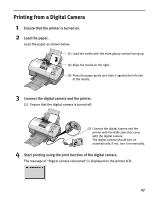Canon i900D i900D Direct Printing Guide - Page 28
Printing from a Digital Camera - printer manual
 |
View all Canon i900D manuals
Add to My Manuals
Save this manual to your list of manuals |
Page 28 highlights
Printing from a Digital Camera 1 Ensure that the printer is turned on. 2 Load the paper. Load the paper as shown below. (1) Load the media with the more glossy surface facing up. (2) Align the media on the right. (3) Press the paper guide and slide it against the left side of the media. 3 Connect the digital camera and the printer. (1) Ensure that the digital camera is turned off. (2) Connect the digital camera and the printer with the USB cable that came with the digital camera. The digital camera should turn on automatically. If not, turn it on manually. 4 Start printing using the print function of the digital camera. The message of "Digital camera connected" is displayed on the printer LCD. 27

27
Printing from a Digital Camera
1
Ensure that the printer is turned on.
2
Load the paper.
Load the paper as shown below.
3
Connect the digital camera and the printer.
(1)
Ensure that the digital camera is turned off.
4
Start printing using the print function of the digital camera.
The message of “Digital camera connected” is displayed on the printer LCD.
(1)
Load the media with the more glossy surface facing up.
(2)
Align the media on the right.
(3)
Press the paper guide and slide it against the left side
of the media.
(2)
Connect the digital camera and the
printer with the USB cable that came
with the digital camera.
The digital camera should turn on
automatically. If not, turn it on manually.