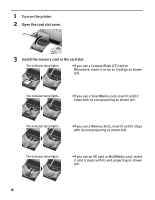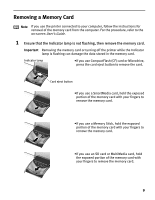Canon i900D i900D Direct Printing Guide - Page 14
Preparing to Load Paper, Loading the Paper
 |
View all Canon i900D manuals
Add to My Manuals
Save this manual to your list of manuals |
Page 14 highlights
3 Preparing to Load Paper (1) Open the paper support. (2) Open the cover and pull out the paper output tray. 4 Loading the Paper Load Limit Mark Do not load beyond this Load Limit Mark. (1) Insert the paper in the sheet feeder with print side facing up. Load the media with the more glossy surface facing up. (2) Align the paper stack snug against the right side of the sheet feeder. (3) Press the paper guide and slide it against the left side of the stack of paper. Note Do not touch the printed surface until the ink dries. For specific drying times, refer to the instructions packaged with your media. 13

13
3
Preparing to Load Paper
4
Loading the Paper
Note
Do not touch the printed surface until the ink dries. For specific drying
times, refer to the instructions packaged with your media.
(1) Open the paper support.
(2)
Open the cover and pull out the paper
output tray.
Load Limit Mark
Load Limit Mark
Load Limit Mark
Load Limit Mark
Do not load beyond this Load Limit Mark.
(1) Insert the paper in the sheet feeder with
print side facing up. Load the media with
the more glossy surface facing up.
(2)
Align the paper stack snug against the
right side of the sheet feeder.
(3) Press the paper guide and slide it against
the left side of the stack of paper.