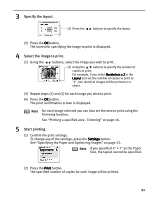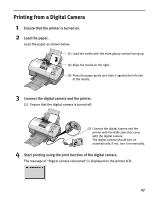Canon i900D i900D Direct Printing Guide - Page 25
How to Make Settings, Other Setting Items
 |
View all Canon i900D manuals
Add to My Manuals
Save this manual to your list of manuals |
Page 25 highlights
„ How to Make Settings 1 Select an item to set. (1) Use the buttons to select the paper size. (2) Press the OK button. After the paper size is set, Paper type tab is displayed. (3) Repeat the same steps to set the necessary items. 2 Finalize the Settings. (1) When you have completed the necessary settings, press the Settings button. The Setting confirmation is displayed. (2) Confirm the settings and press the OK button. The screen returns to the state before the Settings button was pressed. „ Other Setting Items „ Page Size Select the paper size for the print job. If you specified 5" × 7" as the Paper Size, the layout cannot be specified. „ Paper Type Select the paper type. If you select Plain paper, Borderless printing cannot be done. 24

24
How to Make Settings
1
Select an item to set.
(2)
Press the OK
OK
OK
OK button.
After the paper size is set, Paper type
Paper type
Paper type
Paper type tab is displayed.
(3)
Repeat the same steps to set the necessary items.
2
Finalize the Settings.
(1)
When you have completed the necessary settings, press the Settings
Settings
Settings
Settings button.
The Setting confirmation
Setting confirmation
Setting confirmation
Setting confirmation is displayed.
(2)
Confirm the settings and press the OK
OK
OK
OK button.
The screen returns to the state before the Settings
Settings
Settings
Settings button was pressed.
Other Setting Items
Page Size
Page Size
Page Size
Page Size
Select the paper size for the print job.
If you specified 5" × 7" as the Paper Size, the layout cannot be
specified.
Paper Type
Paper Type
Paper Type
Paper Type
Select the paper type.
If you select Plain paper
Plain paper
Plain paper
Plain paper, Borderless printing cannot be done.
(1)
Use the
buttons to select the paper size.