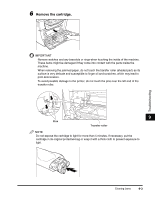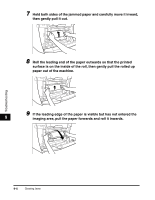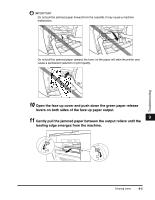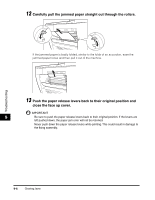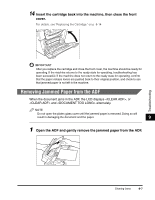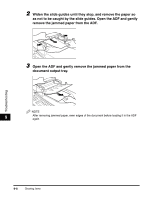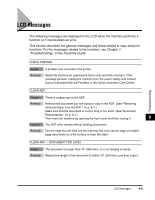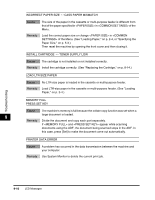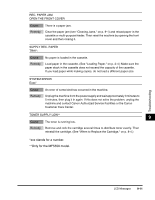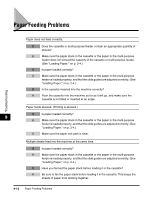Canon imageCLASS MF5550 imageCLASS MF5500 Series Basic Guide - Page 108
Removing Jammed Paper from the ADF
 |
View all Canon imageCLASS MF5550 manuals
Add to My Manuals
Save this manual to your list of manuals |
Page 108 highlights
14 Insert the cartridge back into the machine, then close the front cover. For details, see "Replacing the Cartridge," on p. 8-14. IMPORTANT After you replace the cartridge and close the front cover, the machine should be ready for operating. If the machine returns to the ready state for operating, troubleshooting has been successful. If the machine does not return to the ready state for operating, confirm that the paper release levers are pushed back to their original position, and check to see that jammed paper is not left in the machine. Removing Jammed Paper from the ADF When the document jams in the ADF, the LCD displays , or and alternately. NOTE Do not open the platen glass cover until the jammed paper is removed. Doing so will result in damaging the document and the paper. 9 1 Open the ADF and gently remove the jammed paper from the ADF. Troubleshooting Clearing Jams 9-7