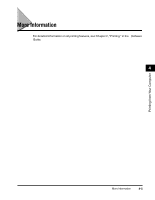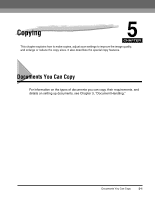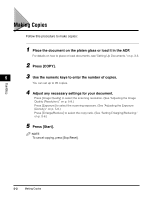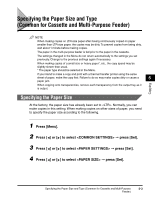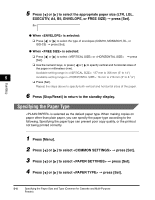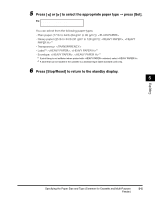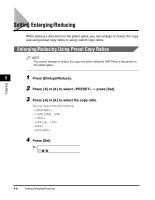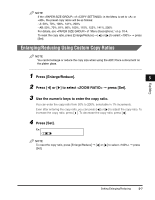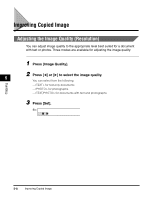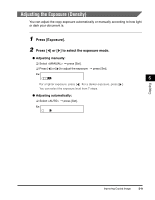Canon imageCLASS MF5550 imageCLASS MF5500 Series Basic Guide - Page 65
Specifying the Paper Type
 |
View all Canon imageCLASS MF5550 manuals
Add to My Manuals
Save this manual to your list of manuals |
Page 65 highlights
5 Press [ ] or [ ] to select the appropriate paper size (LTR, LGL, EXECUTIV, A4, B5, ENVELOPE, or FREE SIZE) ➞ press [Set]. Ex: P A P E R S E T T I N G S 1.PAPER SIZE ● When is selected: ❑ Press [ ] or [ ] to select the type of envelopes (COM10, MONARCH, DL, or ISO-C5) ➞ press [Set]. ● When is selected: ❑ Press [ ] or [ ] to select or ➞ press [Set]. ❑ Use the numeric keys, or press [ ] or [ ] to specify vertical and horizontal sizes of the paper in millimeters (mm). Available setting range in : 127 mm to 356 mm (5" to 14") 5 Available setting range in : 76 mm to 216 mm (3" to 8 1/2") ❑ Press [Set]. Repeat the steps above to specify both vertical and horizontal sizes of the paper. Copying 6 Press [Stop/Reset] to return to the standby display. Specifying the Paper Type is selected as the default paper type. When making copies on paper other than plain paper, you can specify the paper type according to the following. Specifying the paper type can prevent poor copy quality, or the printout not being printed correctly. 1 Press [Menu]. 2 Press [ ] or [ ] to select ➞ press [Set]. 3 Press [ ] or [ ] to select ➞ press [Set]. 4 Press [ ] or [ ] to select ➞ press [Set]. 5-4 Specifying the Paper Size and Type (Common for Cassette and Multi-Purpose Feeder)