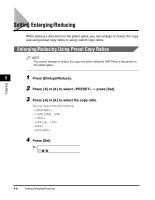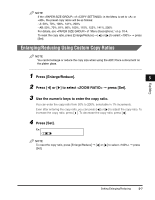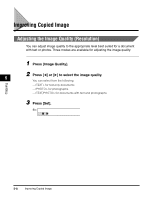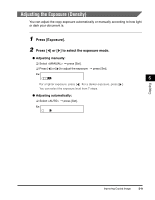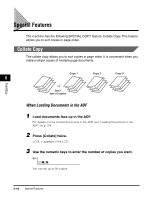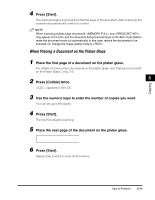Canon imageCLASS MF5550 imageCLASS MF5500 Series Basic Guide - Page 72
When Placing a Document on the Platen Glass
 |
View all Canon imageCLASS MF5550 manuals
Add to My Manuals
Save this manual to your list of manuals |
Page 72 highlights
Copying 4 Press [Start]. The machine begins scanning from the first page of the document. After scanning, the scanned documents will come out in order. NOTE When scanning multiple page documents, and may appear in the LCD, and the document being scanned stops in the ADF. Press [Set] to make the document come out automatically. In this case, reduce the documents to be scanned. Or, change the image quality mode to . When Placing a Document on the Platen Glass 1 Place the first page of a document on the platen glass. For details on how to place documents on the platen glass, see "Placing a Document on the Platen Glass," on p. 3-3. 2 Press [Collate] twice. 5 appears in the LCD. 3 Use the numeric keys to enter the number of copies you want. You can set up to 99 copies. 4 Press [Start]. The machine begins scanning. 5 Place the next page of the document on the platen glass. NEXT PAGE |START END SCANNING|SET 6 Press [Start]. Repeat step 5 and 6 to scan all documents. Special Features 5-11