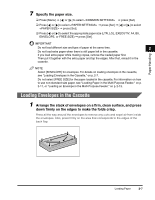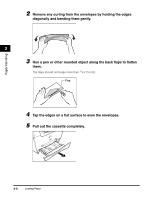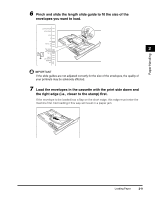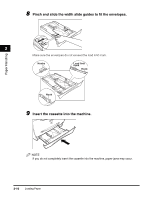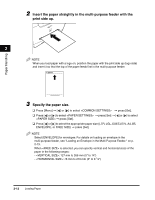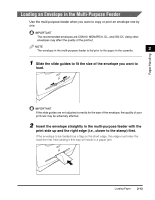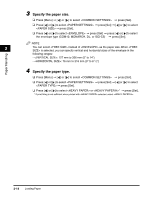Canon imageCLASS MF5550 imageCLASS MF5500 Series Basic Guide - Page 43
Insert the paper straightly in the multi-purpose feeder with the, print side up., Specify the paper
 |
View all Canon imageCLASS MF5550 manuals
Add to My Manuals
Save this manual to your list of manuals |
Page 43 highlights
Paper Handling 2 Insert the paper straightly in the multi-purpose feeder with the print side up. 2 NOTE When you load paper with a logo on, position the paper with the print side up (logo side) and insert it so that the top of the paper feeds first in the multi-purpose feeder. 3 Specify the paper size. ❑ Press [Menu] ➞ [ ] or [ ] to select ➞ press [Set]. ❑ Press [ ] or [ ] to select ➞ press [Set] ➞ [ ] or [ ] to select ➞ press [Set]. ❑ Press [ ] or [ ] to select the appropriate paper size (LTR, LGL, EXECUTIV, A4, B5, ENVELOPE, or FREE SIZE) ➞ press [Set]. NOTE Select [ENVELOPE] for envelopes. For details on loading an envelope in the multi-purpose feeder, see "Loading an Envelope in the Multi-Purpose Feeder," on p. 2-13. When is selected, you can specify vertical and horizontal sizes of the paper in the following ranges: - : 127 mm to 356 mm (5" to 14") - : 76 mm to 216 mm (3" to 8 1/2") 2-12 Loading Paper