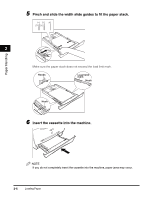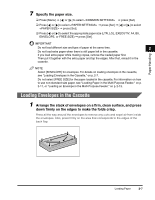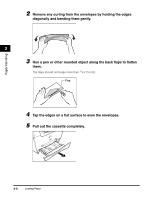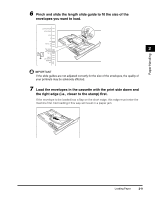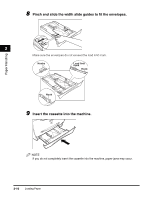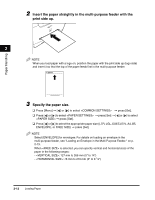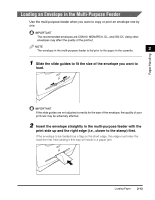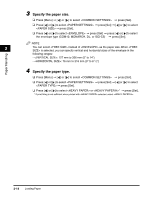Canon imageCLASS MF5550 imageCLASS MF5500 Series Basic Guide - Page 42
Loading Paper in the Multi-Purpose Feeder
 |
View all Canon imageCLASS MF5550 manuals
Add to My Manuals
Save this manual to your list of manuals |
Page 42 highlights
Paper Handling 10 Specify the paper size. ❑ Press [Menu] ➞ [ ] or [ ] to select ➞ press [Set]. ❑ Press [ ] or [ ] to select ➞ press [Set] ➞ [ ] or [ ] to select ➞ press [Set]. ❑ Press [ ] or [ ] to select ➞ press [Set] ➞ [ ] or [ ] to select the envelope type (COM10, MONARCH, DL, or ISO-C5) ➞ press [Set]. 11 Specify the paper type. 2 ❑ Press [Menu] ➞ [ ] or [ ] to select ➞ press [Set]. ❑ Press [ ] or [ ] to select ➞ press [Set] ➞ [ ] or [ ] to select ➞ press [Set]. ❑ Press [ ] or [ ] to select or * ➞ press [Set]. * If print fixing is not sufficient when printed with selected, select . Loading Paper in the Multi-Purpose Feeder Use the multi-purpose feeder when you want to copy or print on the different paper which is in the cassette. Load paper one by one in the multi-purpose feeder. NOTE The paper in the multi-purpose feeder is fed prior to the paper in the cassette. 1 Slide the slide guides to fit the size of the paper you want to load. IMPORTANT If the slide guides are not adjusted correctly for the size of the paper, the quality of your printouts may be adversely affected. Loading Paper 2-11