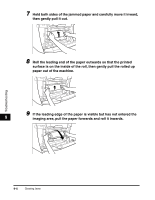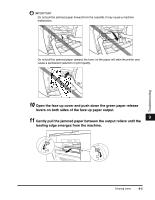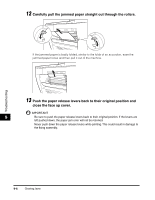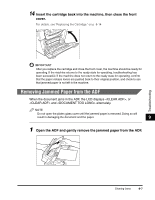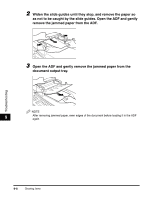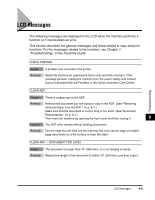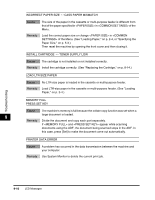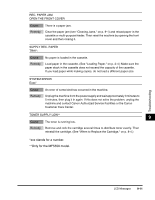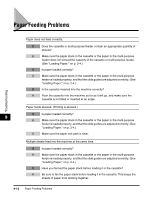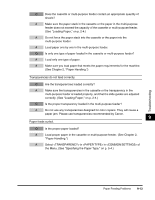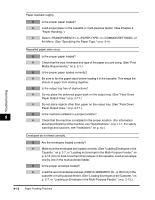Canon imageCLASS MF5550 imageCLASS MF5500 Series Basic Guide - Page 110
LCD Messages
 |
View all Canon imageCLASS MF5550 manuals
Add to My Manuals
Save this manual to your list of manuals |
Page 110 highlights
LCD Messages The following messages are displayed in the LCD when the machine performs a function or if it encounters an error. This section describes the general messages and those related to copy and print functions. For the messages related to fax functions, see Chapter 7, "Troubleshooting," in the Facsimile Guide. CHECK PRINTER Cause Remedy A problem has occurred in the printer. Reset the machine by opening the front cover and then closing it. If the message persists, unplug the machine from the power supply and contact Canon Authorized Service Facilities or the Canon Customer Care Center. CLEAR ADF Cause 1 There is a paper jam in the ADF. Remedy Remove the document you are trying to copy in the ADF. (See "Removing Jammed Paper from the ADF," on p. 9-7.) Make sure that the document is not too long or too short. (See "Document Requirements," on p. 3-1.) Then reset the machine by opening the front cover and then closing it. 9 Cause 2 The ADF roller rotates without feeding documents. Remedy Fan the edge that will feed into the machine first, then tap the edge of multiple page documents on a flat surface to even the stack. CLEAR ADF ↔ DOCUMENT TOO LONG Cause Remedy The document is longer than 14" (356 mm), or is not feeding correctly. Reduce the length of the document to within 14" (356 mm), and then copy it. Troubleshooting LCD Messages 9-9