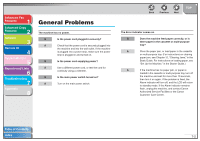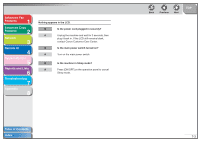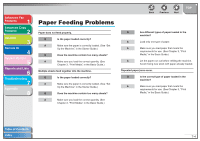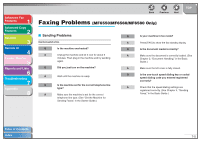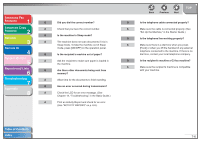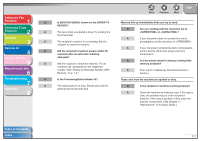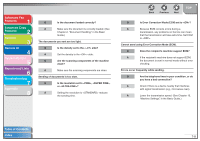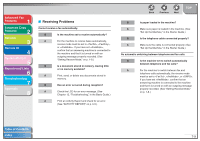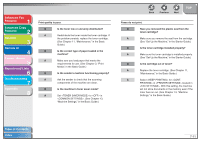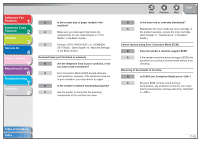Canon imageCLASS MF6530 imageCLASS MF6500 Series Advanced Guide - Page 106
number. See Dialing an Overseas Number With, Maintenance, in the Basic Guide. - scanner not working
 |
View all Canon imageCLASS MF6530 manuals
Add to My Manuals
Save this manual to your list of manuals |
Page 106 highlights
Advanced Fax Features 1 Advanced Copy Features 2 Network 3 Remote UI 4 System Monitor 5 Reports and Lists 6 Troubleshooting 7 Appendix 8 Back Previous Next TOP Q Is BUSY/NO SIGNAL shown on the ERROR TX Memory fills up immediately when you try to send. REPORT? Q Are you sending with the resolution set to A The fax number you dialed is busy. Try sending the or ? document later. A If your document does not contain fine text or A The recipient's machine is not working. Ask the photographs, set the resolution to . recipient to check the machine. A If your document contains fine text or photographs, Q Did the recipient's machine answer within 35 send it directly rather than using a memory seconds (after all automatic redialing transmission. attempts)? Q Is a document stored in memory, leaving little A Ask the recipient to check the machine. For an memory available? overseas call, add pauses to the registered number. (See "Dialing an Overseas Number (With A Print, send, or delete any documents stored in Pauses)," on p. 1-6.) memory. Q Is the Processing/Data indicator lit? Faxes sent from the machine are spotted or dirty. A The external phone is busy. Please wait until the external phone becomes free. Q Is the recipient's machine working properly? A Check the machine by making a copy. If the copy is clear, the problem may be in the recipient's machine. If the copy is spotted or dirty, clean the scanner components. (See Chapter 11, "Maintenance," in the Basic Guide.) Table of Contents Index 7-7