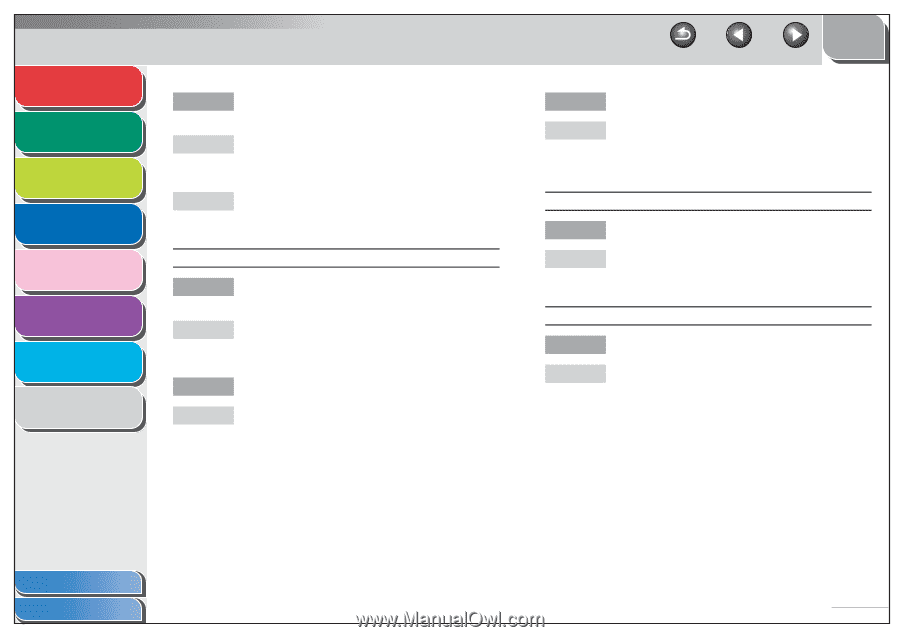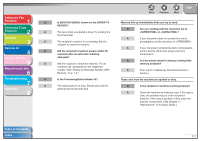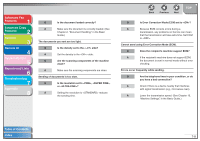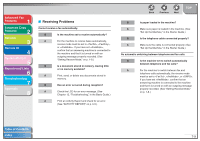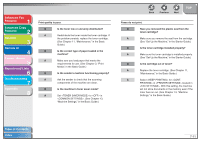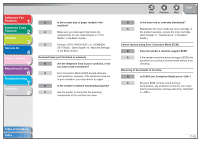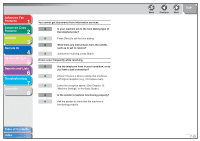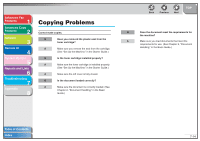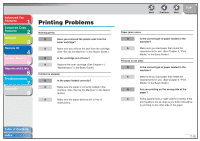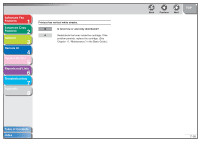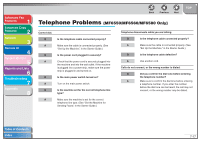Canon imageCLASS MF6530 imageCLASS MF6500 Series Advanced Guide - Page 111
Change <REG. PAPER SIZE> in <COMMON, SETTINGS>. See Machine Settings
 |
View all Canon imageCLASS MF6530 manuals
Add to My Manuals
Save this manual to your list of manuals |
Page 111 highlights
Advanced Fax Features 1 Advanced Copy Features 2 Network 3 Remote UI 4 System Monitor 5 Reports and Lists 6 Troubleshooting 7 Appendix 8 Q Is the correct size of paper loaded in the machine? A Make sure you load paper that meets the requirements for use. (See Chapter 3, "Print Media," in the Basic Guide.) A Change in . (See Chapter 13, "Machine Settings," in the Basic Guide.) Received faxes print blotched or unevenly. Q Are the telephone lines in poor condition, or do you have a bad connection? A Error Correction Mode (ECM) should eliminate such problems. However, if the telephone lines are in poor condition, you may have to try again. Q Is the sender's machine functioning properly? A Ask the sender to check that the scanning components of the machine are clean. Back Previous Next TOP Q Is the toner low or unevenly distributed? A Redistribute the toner inside the toner cartridge. If the problem persists, replace the toner cartridge. (See Chapter 11, "Maintenance," in the Basic Guide.) Cannot receive using Error Correction Mode (ECM). Q Does the sender's machine support ECM? A If the sender's machine does not support ECM, the document is received in normal mode without error checking. Receiving of documents is too slow. Q Is ECM (Error Correction Mode) set to ? A Because ECM corrects errors during a transmission, any problems on the line can mean that the transmission will take extra time. Set ECM to . Table of Contents Index 7-12