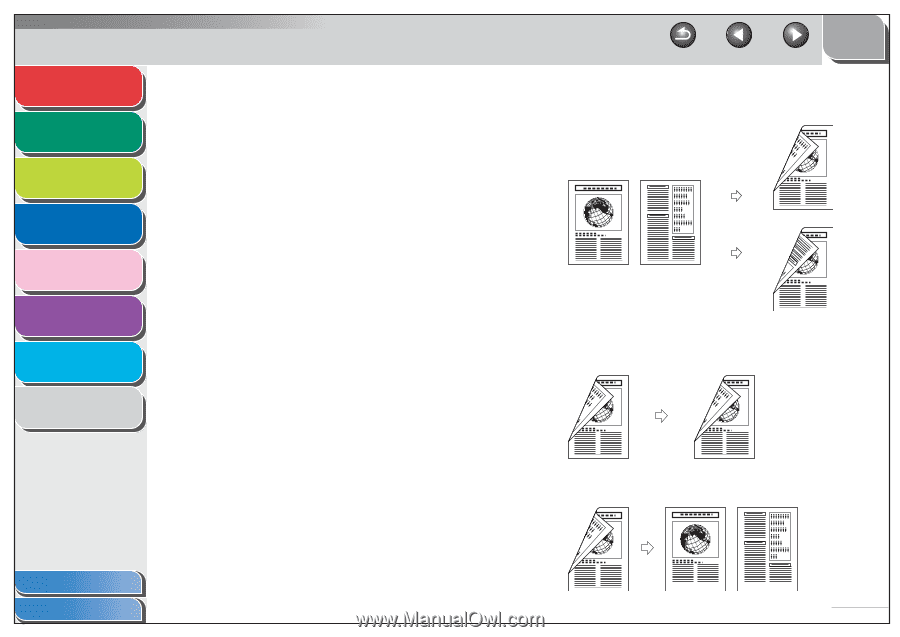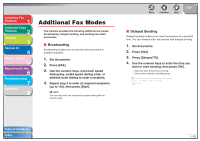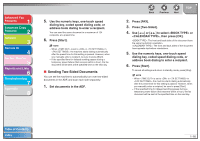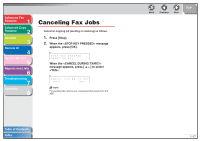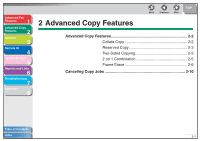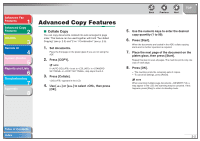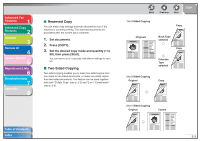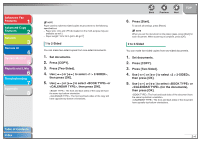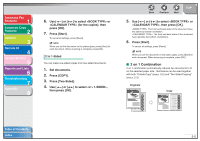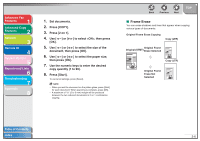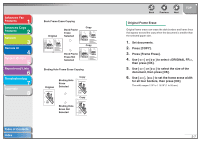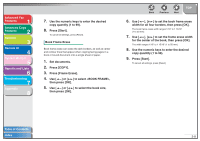Canon imageCLASS MF6530 imageCLASS MF6500 Series Advanced Guide - Page 34
Reserved Copy, Two-Sided Copying, Set documents., Press [COPY].
 |
View all Canon imageCLASS MF6530 manuals
Add to My Manuals
Save this manual to your list of manuals |
Page 34 highlights
Advanced Fax Features 1 Advanced Copy Features 2 Network 3 Remote UI 4 System Monitor 5 Reports and Lists 6 Troubleshooting 7 Appendix 8 ■ Reserved Copy You can make copy settings and scan documents even if the machine is currently printing. The scanned documents are processed after the current job is complete. 1. Set documents. 2. Press [COPY]. 3. Set the desired copy mode and quantity (1 to 99), then press [Start]. You can reserve up to 5 copy jobs, with different settings for each job. ■ Two-Sided Copying Two-sided copying enables you to make two-sided copies from one-sided or two-sided documents, or make one-sided copies from two-sided documents. This feature can be used together with both "Collate Copy" (see p. 2-2) and "2 on 1 Combination" (see p. 2-5). Back Previous Next TOP 1 to 2-Sided Copying Copy Originals Book Type selected Copy Calender Type selected 2 to 2-Sided Copying Original Copy 2 to 1-Sided Copying Original Copies Table of Contents Index 2-3