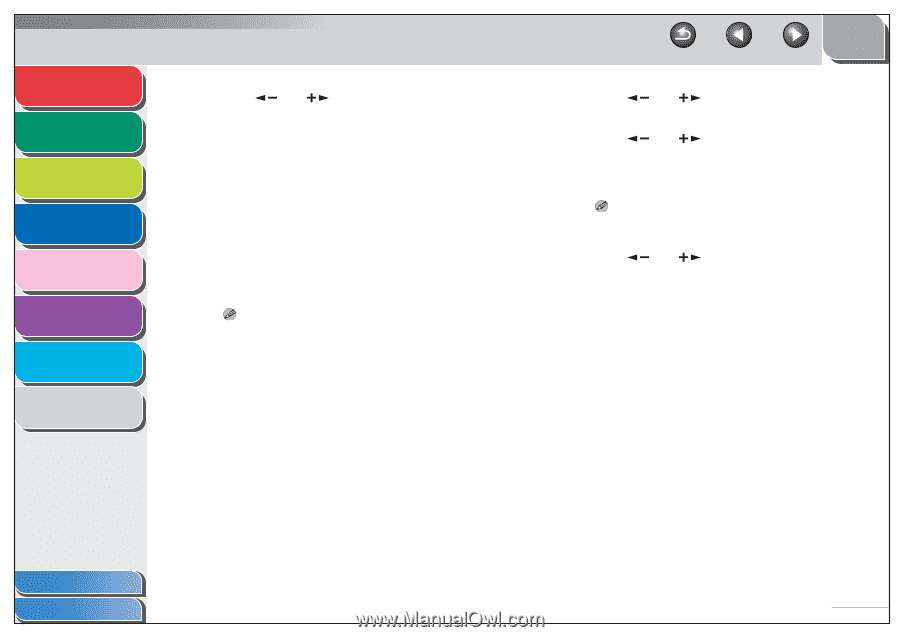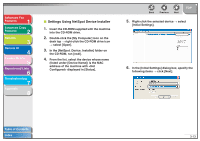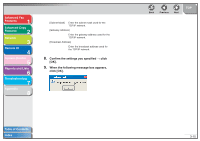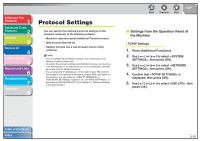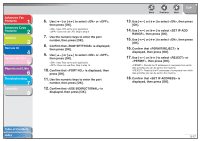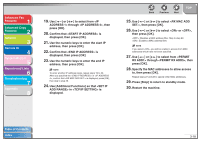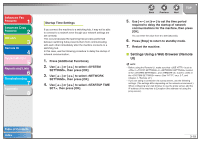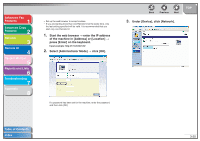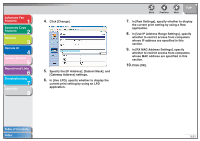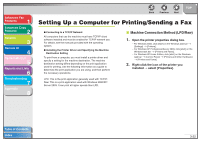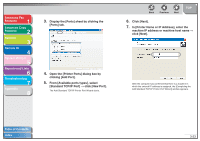Canon imageCLASS MF6530 imageCLASS MF6500 Series Advanced Guide - Page 59
Use [Additional Functions] so that <SET IP, Use the numeric keys to enter the end IP
 |
View all Canon imageCLASS MF6530 manuals
Add to My Manuals
Save this manual to your list of manuals |
Page 59 highlights
Advanced Fax Features 1 Advanced Copy Features 2 Network 3 Remote UI 4 System Monitor 5 Reports and Lists 6 Troubleshooting 7 Appendix 8 19. Use [ ] or [ ] to select from through , then press [OK]. 20. Confirm that is displayed, then press [OK]. 21. Use the numeric keys to enter the start IP address, then press [OK]. 22. Confirm that is displayed, then press [OK] 23. Use the numeric keys to enter the end IP address, then press [OK]. NOTE To enter another IP address range, repeat steps 19 to 23. After you specified the of , confirm that is displayed, press [OK], then skip to step 26. 24. Use [Additional Functions] so that in is displayed. Back Previous Next TOP 25. Use [ ] or [ ] to select , then press [OK]. 26. Use [ ] or [ ] to select or , then press [OK]. : Disables a MAC address filter. Skip to step 29. : Enables a MAC address filter. NOTE If you select , you will be unable to access from MAC addresses which have not been specified. 27. Use [ ] or [ ] to select from through , then press [OK]. 28. Specify the MAC addresses to allow access to, then press [OK]. Repeat steps 27 and 28 to specify other MAC addresses. 29. Press [Stop] to return to standby mode. 30. Restart the machine. Table of Contents Index 3-18