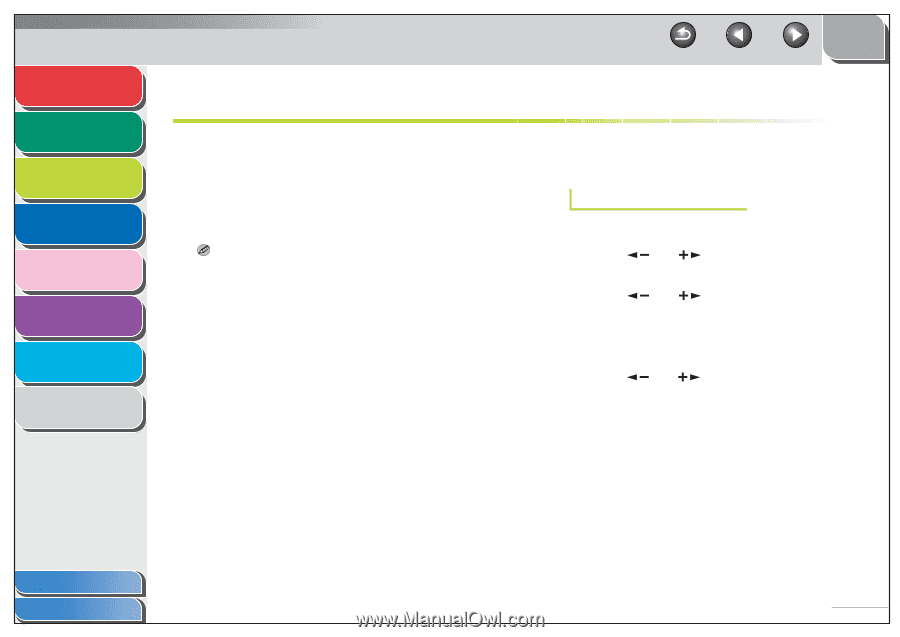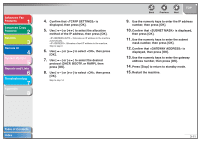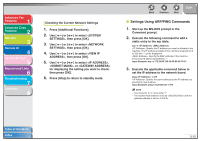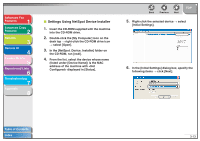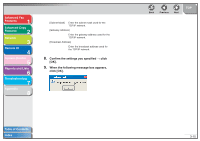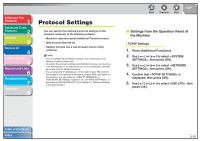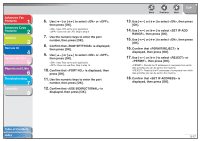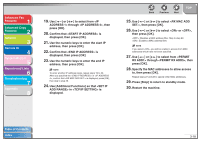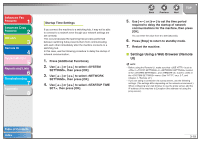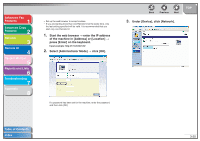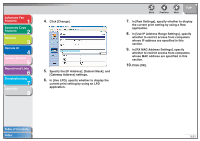Canon imageCLASS MF6530 imageCLASS MF6500 Series Advanced Guide - Page 57
Protocol Settings, Settings from the Operation Panel of the Machine
 |
View all Canon imageCLASS MF6530 manuals
Add to My Manuals
Save this manual to your list of manuals |
Page 57 highlights
Advanced Fax Features 1 Advanced Copy Features 2 Network 3 Remote UI 4 System Monitor 5 Reports and Lists 6 Troubleshooting 7 Appendix 8 Protocol Settings You can specify the machine's protocol settings on the computer using any of the following software. - Machine's operation panel (Additional Functions menu) - Web browser (Remote UI) - NetSpot Console (via a web browser) (Canon utility software) NOTE - For more details about NetSpot Console, see online help or the NetSpot Console readme file. - To specify the protocol settings using NetSpot Console, you must log in as Administrator. For instructions on how to use NetSpot Console, see online help for NetSpot Console. - If you change the IP address etc. on the web browser (Remote UI), the change is not reflected in the setting display. When you check on the machine, you can check by in located in the , or by printing a USER'S DATA LIST. (See Chapter 13, "Machine Settings," in the Basic Guide.) Back Previous Next TOP ■ Settings from the Operation Panel of the Machine TCP/IP Settings 1. Press [Additional Functions]. 2. Use [ ] or [ ] to select , then press [OK]. 3. Use [ ] or [ ] to select , then press [OK]. 4. Confirm that is displayed, then press [OK]. 5. Use [ ] or [ ] to select , then press [OK]. Table of Contents Index 3-16