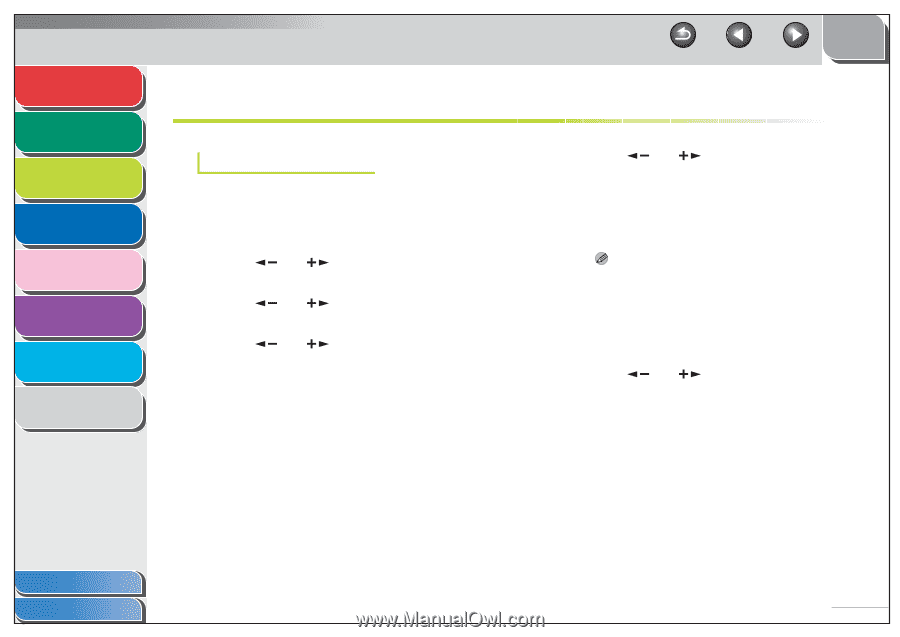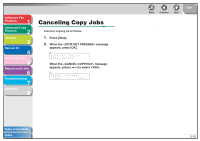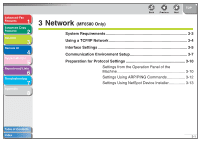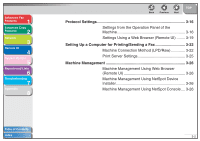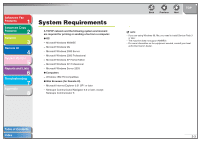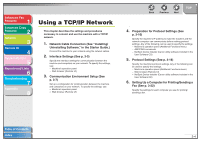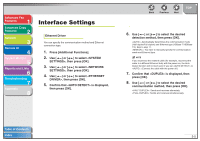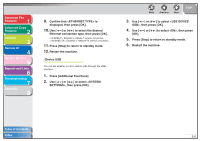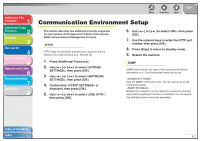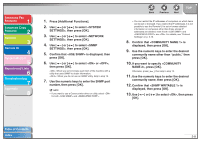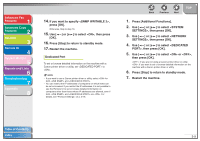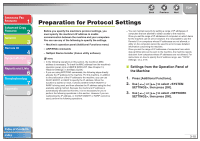Canon imageCLASS MF6530 imageCLASS MF6500 Series Advanced Guide - Page 46
Interface Settings, Ethernet Driver
 |
View all Canon imageCLASS MF6530 manuals
Add to My Manuals
Save this manual to your list of manuals |
Page 46 highlights
Advanced Fax Features 1 Advanced Copy Features 2 Network 3 Remote UI 4 System Monitor 5 Reports and Lists 6 Troubleshooting 7 Appendix 8 Interface Settings Ethernet Driver You can specify the communication method and Ethernet connection type. 1. Press [Additional Functions]. 2. Use [ ] or [ ] to select , then press [OK]. 3. Use [ ] or [ ] to select , then press [OK]. 4. Use [ ] or [ ] to select , then press [OK]. 5. Confirm that is displayed, then press [OK]. Back Previous Next TOP 6. Use [ ] or [ ] to select the desired detection method, then press [OK]. : Automatically determines the communication mode (Half duplex/Full duplex) and Ethernet type (10Base-T/100BaseTX). Skip to step 11. : You have to manually specify the communication mode and Ethernet type. NOTE If you reconnect the network cable (for example, reconnect the cable to a different Ethernet hub) with the power on, the Auto Detect function will not work even if you set to . (Connect the cable with the power off.) 7. Confirm that is displayed, then press [OK]. 8. Use [ ] or [ ] to select the desired communication method, then press [OK]. : Sends and receives alternately. : Sends and receives simultaneously. Table of Contents Index 3-5