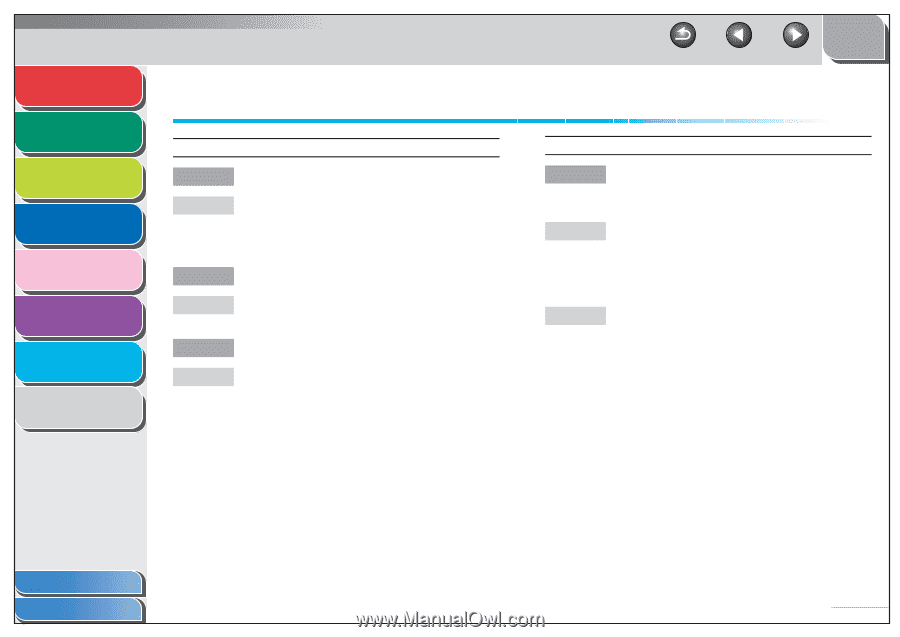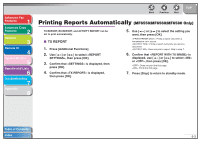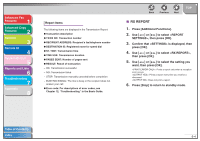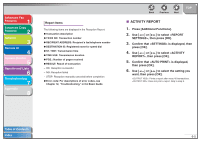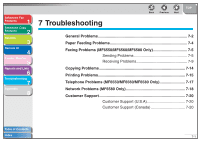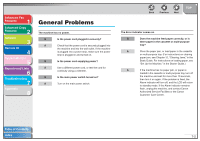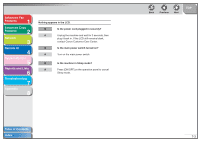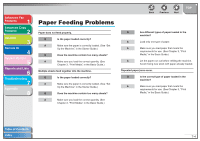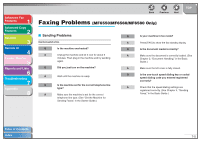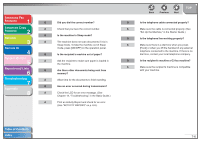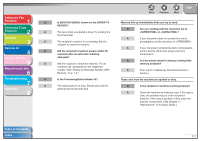Canon imageCLASS MF6550 imageCLASS MF6500 Series Advanced Guide - Page 101
General Problems - paper jam
 |
View all Canon imageCLASS MF6550 manuals
Add to My Manuals
Save this manual to your list of manuals |
Page 101 highlights
Advanced Fax Features 1 Advanced Copy Features 2 Network 3 Remote UI 4 System Monitor 5 Reports and Lists 6 Troubleshooting 7 Appendix 8 General Problems The machine has no power. Q Is the power cord plugged in securely? A Check that the power cord is securely plugged into the machine and into the wall outlet. If the machine is plugged into a power strip, make sure the power strip is plugged in and turned on. Q Is the power cord supplying power? A Use a different power cord, or test the cord for continuity using a voltmeter. Q Is the main power switch turned on? A Turn on the main power switch. Back Previous Next TOP The Error indicator comes on. Q Does the machine feed paper correctly, or is there paper in the cassette or multi-purpose tray? A Clear the paper jam, or load paper in the cassette or multi-purpose tray. (For instructions on clearing paper jam, see Chapter 12, "Clearing Jams," in the Basic Guide. For instructions on loading paper, see "Set Up the Machine," in the Starter Guide.) A If the machine has no paper jam, or paper is loaded in the cassette or multi-purpose tray, turn off the machine and wait for more than 10 seconds, then turn it on again. If the problem is fixed, the Alarm indicator will turn off, and the LCD will return to standby mode. If the Alarm indicator remains flash, unplug the machine, and contact Canon Authorized Service Facilities or the Canon Customer Care Center. Table of Contents Index 7-2