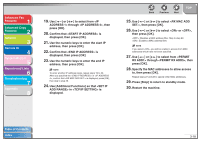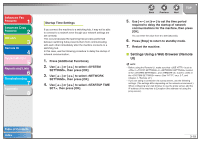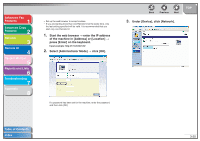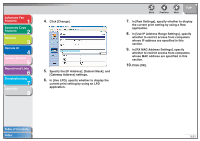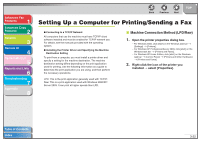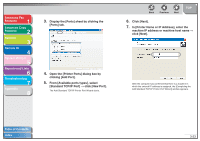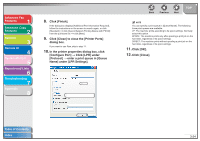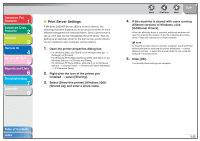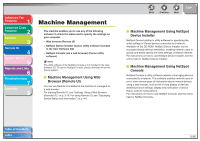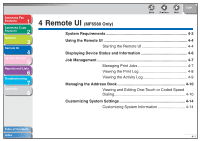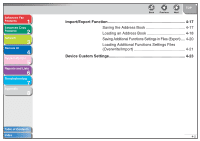Canon imageCLASS MF6550 imageCLASS MF6500 Series Advanced Guide - Page 64
In [Printer Name or IP Address], enter the, Standard TCP/IP Port]
 |
View all Canon imageCLASS MF6550 manuals
Add to My Manuals
Save this manual to your list of manuals |
Page 64 highlights
Advanced Fax Features 1 Advanced Copy Features 2 Network 3 Remote UI 4 System Monitor 5 Reports and Lists 6 Troubleshooting 7 Appendix 8 3. Display the [Ports] sheet by clicking the [Ports] tab. 4. Open the [Printer Ports] dialog box by clicking [Add Port]. 5. From [Available ports types], select [Standard TCP/IP Port] → click [New Port]. The Add Standard TCP/IP Printer Port Wizard starts. Back Previous Next TOP 6. Click [Next]. 7. In [Printer Name or IP Address], enter the machine IP address or machine host name → click [Next]. After the computer has confirmed that there is a machine in which the entered IP address is assigned, the [Completing the Add Standard TCP/IP Printer Port Wizard] window appears. Table of Contents Index 3-23
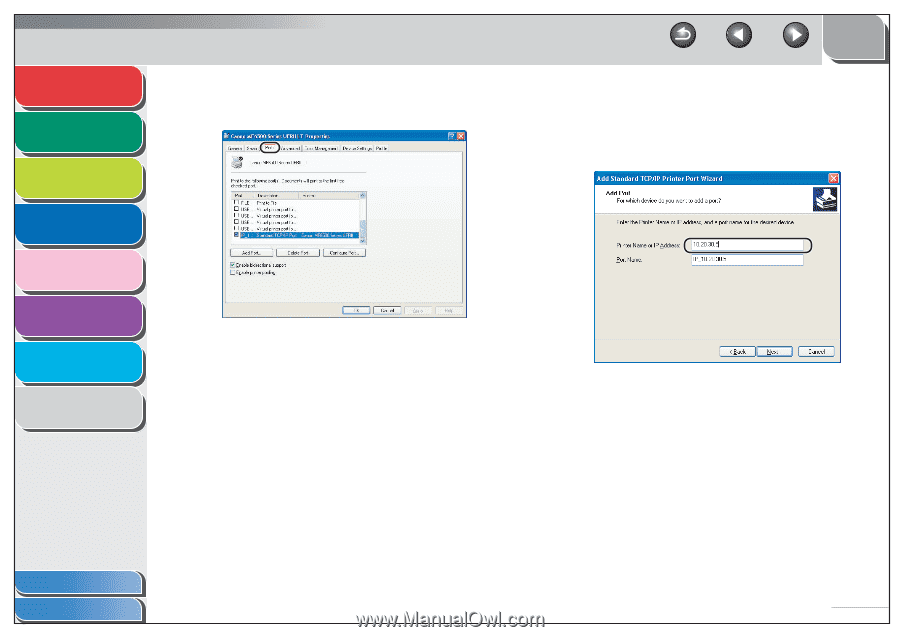
1
2
3
4
5
6
7
8
TOP
Back
Previous
Next
3-23
Table of Contents
Index
Advanced Fax
Features
Advanced Copy
Features
Network
Remote UI
System Monitor
Reports and Lists
Troubleshooting
Appendix
3.
Display the [Ports] sheet by clicking the
[Ports] tab.
4.
Open the [Printer Ports] dialog box by
clicking [Add Port].
5.
From [Available ports types], select
[Standard TCP/IP Port]
→
click [New Port].
The Add Standard TCP/IP Printer Port Wizard starts.
6.
Click [Next].
7.
In [Printer Name or IP Address], enter the
machine IP address or machine host name
→
click [Next].
After the computer has confirmed that there is a machine in
which the entered IP address is assigned, the [Completing the
Add Standard TCP/IP Printer Port Wizard] window appears.