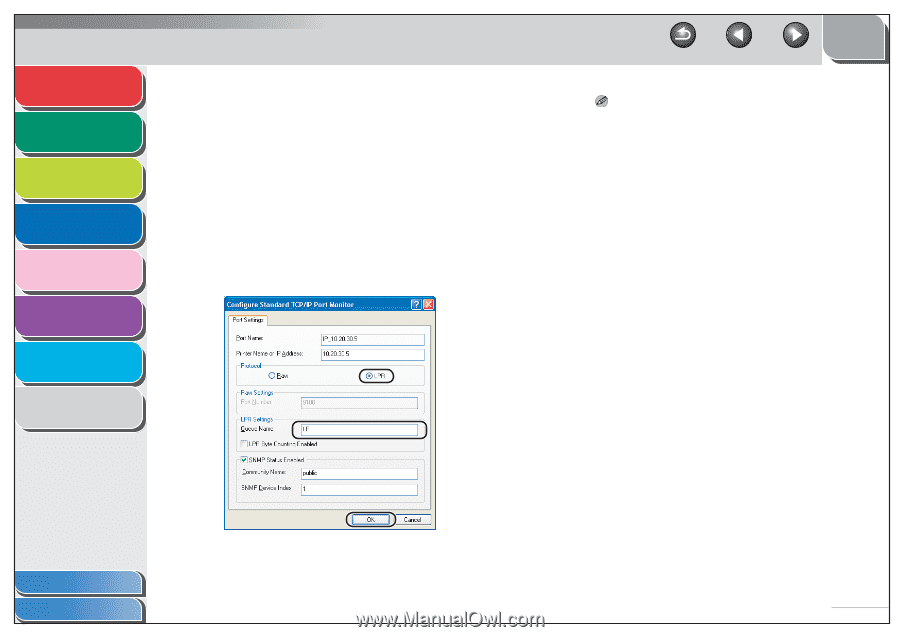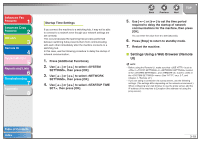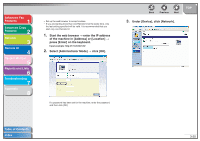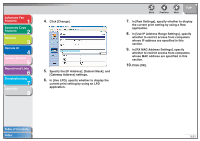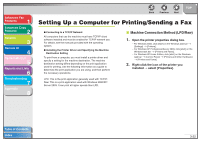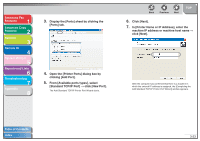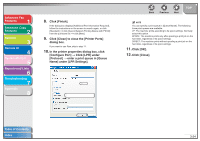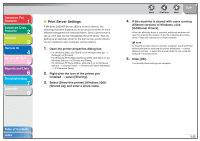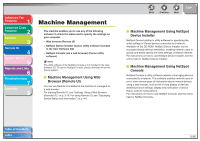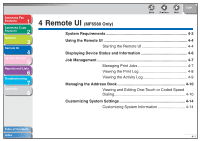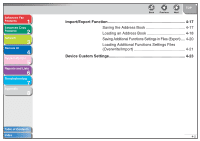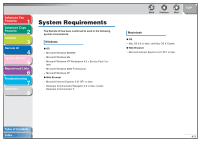Canon imageCLASS MF6550 imageCLASS MF6500 Series Advanced Guide - Page 65
Click [Close] to close the [Printer Ports], Name] under [LPR Settings].
 |
View all Canon imageCLASS MF6550 manuals
Add to My Manuals
Save this manual to your list of manuals |
Page 65 highlights
Advanced Fax Features 1 Advanced Copy Features 2 Network 3 Remote UI 4 System Monitor 5 Reports and Lists 6 Troubleshooting 7 Appendix 8 8. Click [Finish]. If the dialog box displays [Additional Port Information Required], follow the instructions on the screen to search again, or click [Standard] → click [Canon Network Printing Device with P9100] from the pull-down list → click [Next]. 9. Click [Close] to close the [Printer Ports] dialog box. If you want to use Raw, skip to step 11. 10. In the printer properties dialog box, click [Configure Port] → Click [LPR] under [Protocol] → enter a print queue in [Queue Name] under [LPR Settings]. Back Previous Next TOP NOTE You can specify a print queue in [Queue Name]. The following three print queues are available: LP: The machine prints according to its spool settings. Normally select this option. SPOOL: The machine prints only after spooling a print job on the hard disk, regardless of its spool settings. DIRECT: The machine prints without spooling a print job on the hard disk, regardless of its spool settings. 11. Click [OK]. 12. Click [Close]. Table of Contents Index 3-24