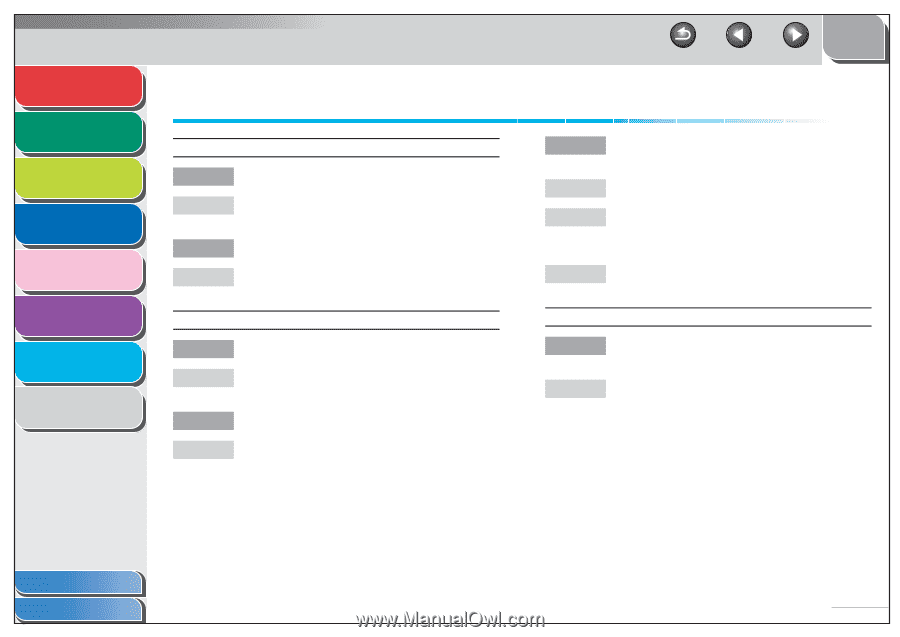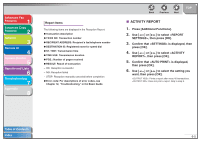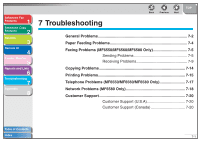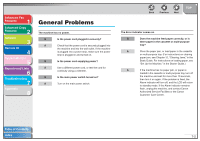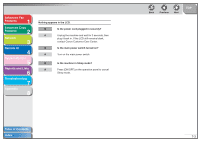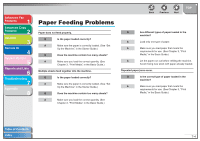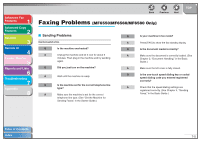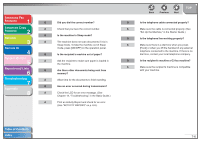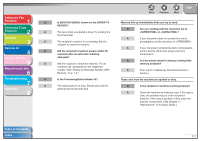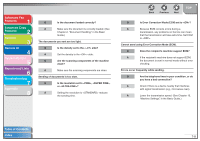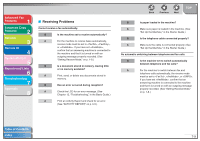Canon imageCLASS MF6550 imageCLASS MF6500 Series Advanced Guide - Page 103
Paper Feeding Problems
 |
View all Canon imageCLASS MF6550 manuals
Add to My Manuals
Save this manual to your list of manuals |
Page 103 highlights
Advanced Fax Features 1 Advanced Copy Features 2 Network 3 Remote UI 4 System Monitor 5 Reports and Lists 6 Troubleshooting 7 Appendix 8 Back Previous Next TOP Paper Feeding Problems Paper does not feed properly. Q Is the paper loaded correctly? A Make sure the paper is correctly loaded. (See "Set Up the Machine," in the Starter Guide.) Q Does the machine contain too many sheets? A Make sure you load the correct quantity. (See Chapter 3, "Print Media," in the Basic Guide.) Multiple sheets feed together into the machine. Q Is the paper loaded correctly? A Make sure the paper is correctly loaded. (See "Set Up the Machine," in the Starter Guide.) Q Does the machine contain too many sheets? A Make sure you load the correct quantity. (See Chapter 3, "Print Media," in the Basic Guide.) Q Are different types of paper loaded in the machine? A Load only one type of paper. A Make sure you load paper that meets the requirements for use. (See Chapter 3, "Print Media," in the Basic Guide.) A Let the paper run out before refilling the machine. Avoid mixing new stock with paper already loaded. Repeated paper jams occur. Q Is the correct type of paper loaded in the machine? A Make sure you load paper that meets the requirements for use. (See Chapter 3, "Print Media," in the Basic Guide.) Table of Contents Index 7-4