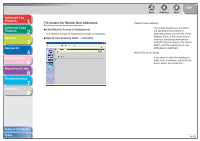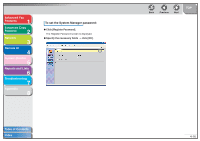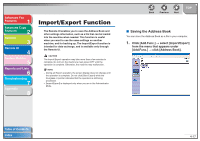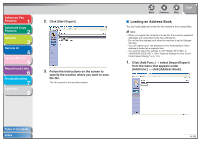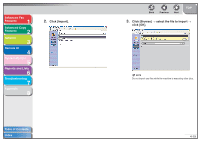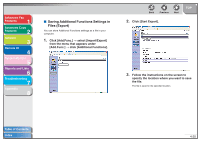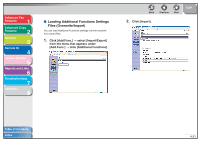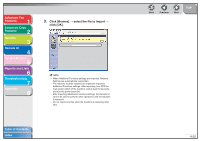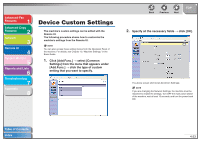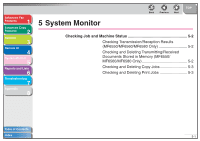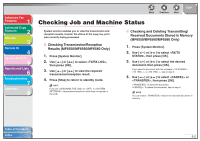Canon imageCLASS MF6550 imageCLASS MF6500 Series Advanced Guide - Page 87
Saving Additional Functions Settings in Files (Export), Click [Add.Func.]
 |
View all Canon imageCLASS MF6550 manuals
Add to My Manuals
Save this manual to your list of manuals |
Page 87 highlights
Advanced Fax Features 1 Advanced Copy Features 2 Network 3 Remote UI 4 System Monitor 5 Reports and Lists 6 Troubleshooting 7 Appendix 8 ■ Saving Additional Functions Settings in Files (Export) You can store Additional Functions settings as a file in your computer. 1. Click [Add.Func.] → select [Import/Export] from the menu that appears under [Add.Func.] → click [Additional Functions]. Back Previous Next 2. Click [Start Export]. TOP 3. Follow the instructions on the screen to specify the location where you want to save the file. The file is saved in the specified location. Table of Contents Index 4-20
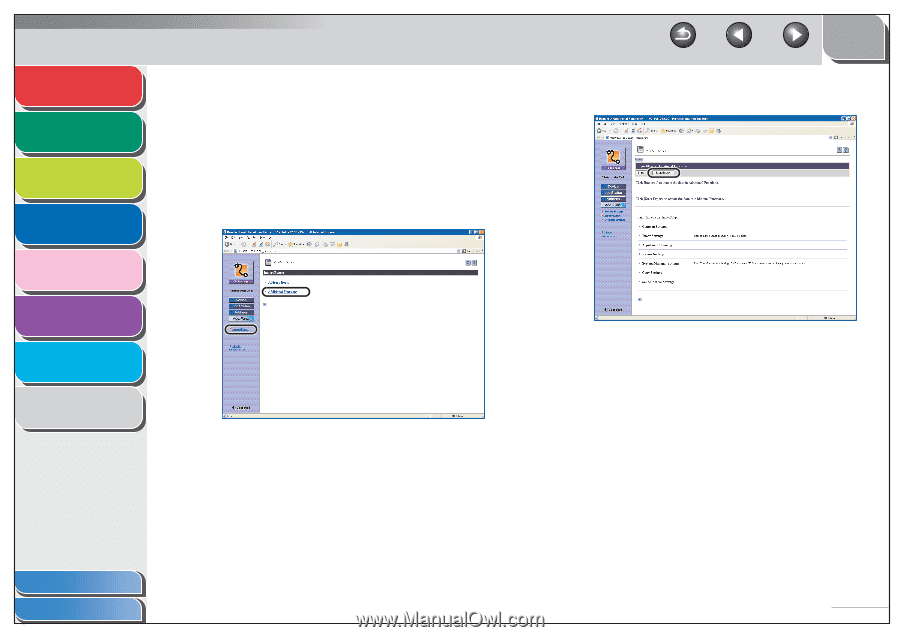
1
2
3
4
5
6
7
8
TOP
Back
Previous
Next
4-20
Table of Contents
Index
Advanced Fax
Features
Advanced Copy
Features
Network
Remote UI
System Monitor
Reports and Lists
Troubleshooting
Appendix
■
Saving Additional Functions Settings in
Files (Export)
You can store Additional Functions settings as a file in your
computer.
1.
Click [Add.Func.]
→
select [Import/Export]
from the menu that appears under
[Add.Func.]
→
click [Additional Functions].
2.
Click [Start Export].
3.
Follow the instructions on the screen to
specify the location where you want to save
the file.
The file is saved in the specified location.