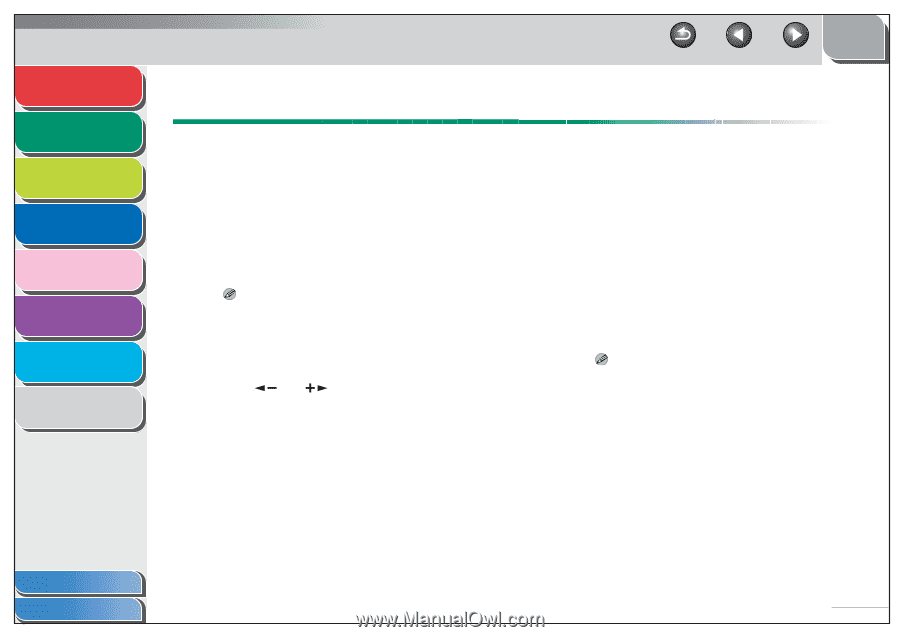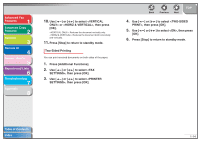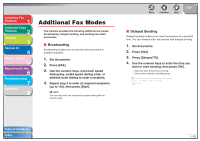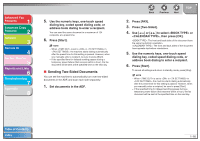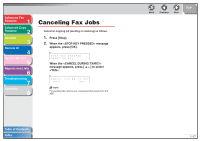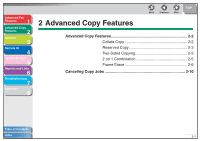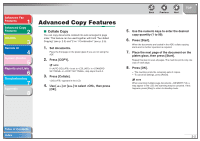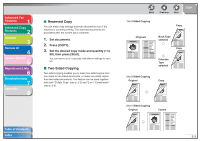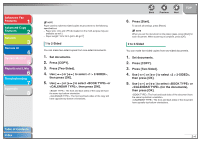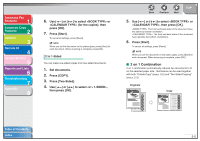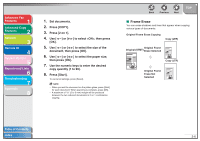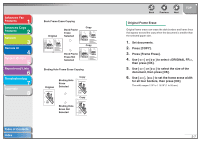Canon imageCLASS MF6550 imageCLASS MF6500 Series Advanced Guide - Page 33
Advanced Copy Features, Collate Copy, Press [Collate].
 |
View all Canon imageCLASS MF6550 manuals
Add to My Manuals
Save this manual to your list of manuals |
Page 33 highlights
Advanced Fax Features 1 Advanced Copy Features 2 Network 3 Remote UI 4 System Monitor 5 Reports and Lists 6 Troubleshooting 7 Appendix 8 Advanced Copy Features ■ Collate Copy You can copy documents collated into sets arranged in page order. This feature can be used together with both "Two-Sided Copying" (see p. 2-3) and "2 on 1 Combination" (see p. 2-5). 1. Set documents. Place the first page on the platen glass if you are not using the ADF. 2. Press [COPY]. NOTE If is set to in in , skip steps 3 and 4. 3. Press [Collate]. appears in the LCD. 4. Use [ ] or [ ] to select , then press [OK]. Back Previous Next TOP 5. Use the numeric keys to enter the desired copy quantity (1 to 99). 6. Press [Start]. When the documents are loaded in the ADF, collate copying starts and no further operation is required. 7. Place the next page of the document on the platen glass, then press [Start]. Repeat this step to scan all pages. The machine prints only one copy of each page. 8. Press [OK]. - The machine prints the remaining sets of copies. - To cancel all settings, press [Reset]. NOTE When scanning multiple page documents, may appear in the LCD and scanning may be canceled. If this happens, press [Stop] to return to standby mode. Table of Contents Index 2-2