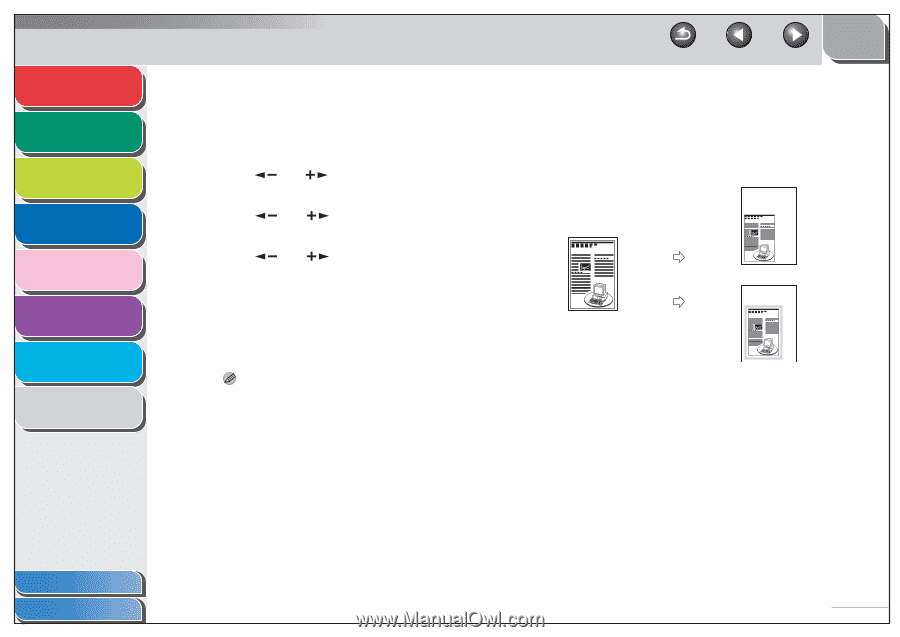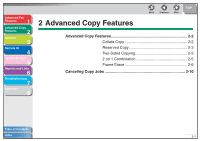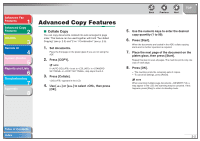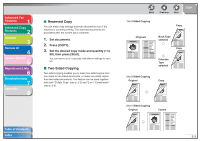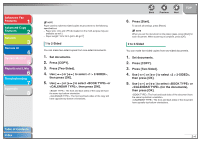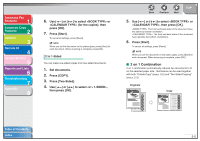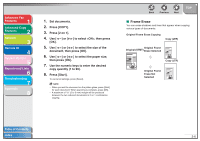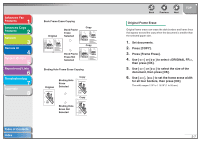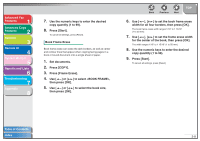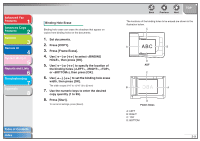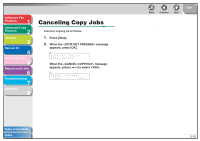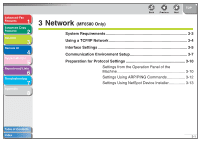Canon imageCLASS MF6550 imageCLASS MF6500 Series Advanced Guide - Page 37
Frame Erase
 |
View all Canon imageCLASS MF6550 manuals
Add to My Manuals
Save this manual to your list of manuals |
Page 37 highlights
Advanced Fax Features 1 Advanced Copy Features 2 Network 3 Remote UI 4 System Monitor 5 Reports and Lists 6 Troubleshooting 7 Appendix 8 1. Set documents. 2. Press [COPY]. 3. Press [2 on 1]. 4. Use [ ] or [ ] to select , then press [OK]. 5. Use [ ] or [ ] to select the size of the document, then press [OK]. 6. Use [ ] or [ ] to select the paper size, then press [OK]. 7. Use the numeric keys to enter the desired copy quantity (1 to 99). 8. Press [Start]. To cancel all settings, press [Reset]. NOTE - When you set the document on the platen glass, press [Start] for each document. When scanning is complete, press [OK]. - A maximum of 1/8" (2 to 3 mm) margin will be produced between the two reduced documents in 2 on 1 combination copying. Back Previous Next TOP ■ Frame Erase You can erase shadows and lines that appear when copying various types of documents. Original Frame Erase Copying Copy (LTR) Original Frame Original (STMT) Erase Selected Copy (LTR) Original Frame Erase Not Selected Table of Contents Index 2-6