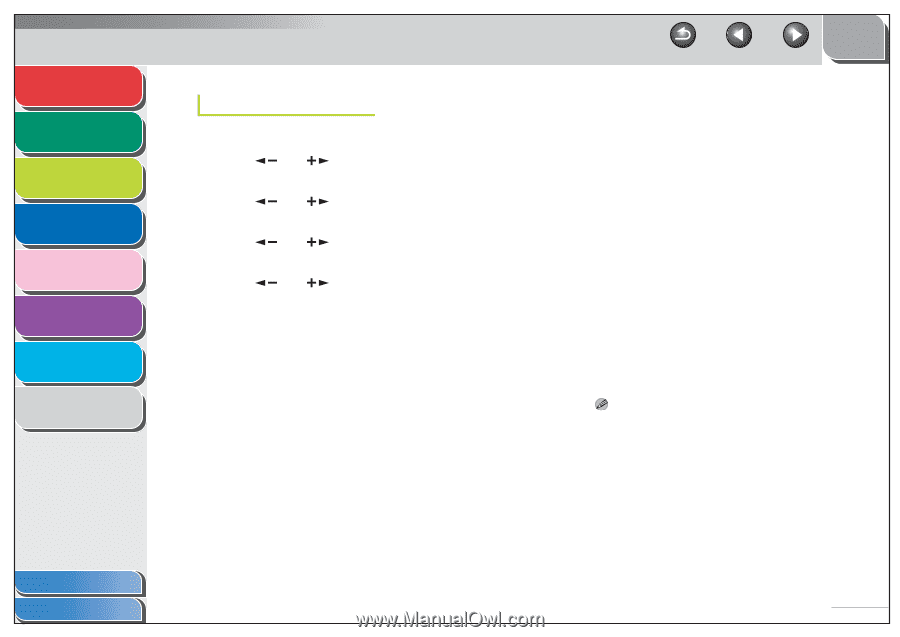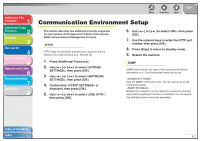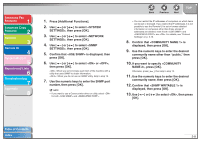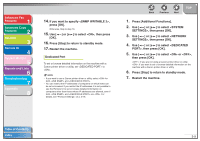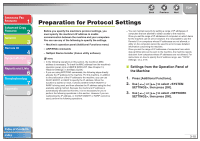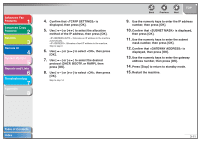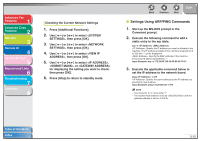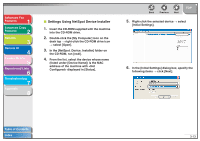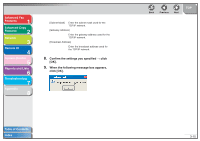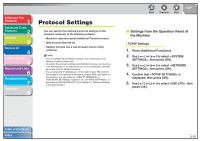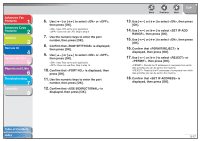Canon imageCLASS MF6550 imageCLASS MF6500 Series Advanced Guide - Page 53
Settings Using ARP/PING Commands, Checking the Current Network Settings
 |
View all Canon imageCLASS MF6550 manuals
Add to My Manuals
Save this manual to your list of manuals |
Page 53 highlights
Advanced Fax Features 1 Advanced Copy Features 2 Network 3 Remote UI 4 System Monitor 5 Reports and Lists 6 Troubleshooting 7 Appendix 8 Checking the Current Network Settings 1. Press [Additional Functions]. 2. Use [ ] or [ ] to select , then press [OK]. 3. Use [ ] or [ ] to select , then press [OK]. 4. Use [ ] or [ ] to select , then press [OK]. 5. Use [ ] or [ ] to select , , or for displaying the setting you want to check, then press [OK]. 6. Press [Stop] to return to standby mode. Back Previous Next TOP ■ Settings Using ARP/PING Commands 1. Start up the MS-DOS prompt or the Command prompt. 2. Execute the following command to add a static entry to the arp table. arp -s : Specify the IP address you want to allocate to the machine. The IP address consists of four numbers ranging from 0 to 255 with "." as the breakpoint. : Specify the MAC address of the machine. Every second digit is separated by "-". Input Example: arp -s 172.20.88.125 00-00-85-05-70-31 3. Execute the applicable command below to set the IP address to the network board. ping -l 479 : Specify the same address as the IP address you specified in step 2 above. Input Example: ping 172.20.88.125 -l 479 NOTE - The character in "-l" is the letter "l." - The subnet mask address is set as and the gateway address is set as . Table of Contents Index 3-12