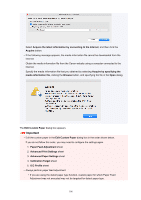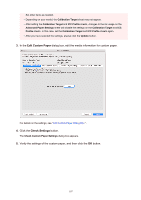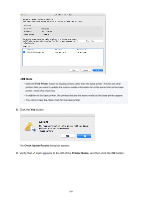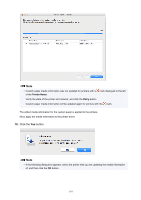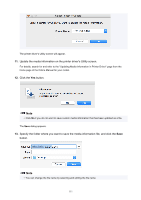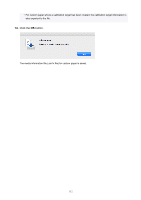Canon imagePROGRAF TM-200 Guide for Media Configuration Tool - Page 110
Printer Name, Retry
 |
View all Canon imagePROGRAF TM-200 manuals
Add to My Manuals
Save this manual to your list of manuals |
Page 110 highlights
Note • Custom paper media information was not updated for printers with a mark displayed to the left of the Printer Name. Verify the state of the printer and network, and click the Retry button. Custom paper media information will be updated again for printers with the mark. The edited media information for the custom paper is applied to the printers. Next, apply the media information to the printer driver. 10. Click the Yes button. Note • If the following dialog box appears, select the printer that you are updating the media information of, and then click the OK button. 110

Note
•
Custom paper media information was not updated for printers with a
mark displayed to the left
of the
Printer Name
.
Verify the state of the printer and network, and click the
Retry
button.
Custom paper media information will be updated again for printers with the
mark.
The edited media information for the custom paper is applied to the printers.
Next, apply the media information to the printer driver.
10.
Click the
Yes
button.
Note
•
If the following dialog box appears, select the printer that you are updating the media information
of, and then click the
OK
button.
110