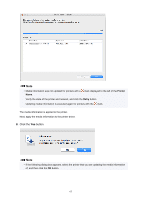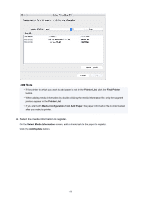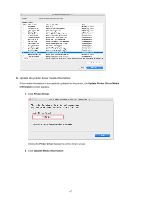Canon imagePROGRAF TM-200 Guide for Media Configuration Tool - Page 64
Applications, Launchpad, Media, Configuration Tool Add Paper, Media Configuration, Tool Add Paper,
 |
View all Canon imagePROGRAF TM-200 manuals
Add to My Manuals
Save this manual to your list of manuals |
Page 64 highlights
The printer driver's Utility screen will appear. 9. Update the media information on the printer driver's Utility screen. For details, search for and refer to the "Updating Media Information in Printer Driver" page from the home page of the Online Manual for your model. Adding Media Information by Double-Clicking the Media Information File This explains how to download and add the latest media information. 1. Download the media information file. Download the latest media information file from Canon's homepage. 2. Double-click the media information file. Double-click the media information file (.am1x) that you downloaded. The Media Configuration Tool starts in the specialized mode for adding paper. Note • You can also start the Media Configuration Tool in the specialized mode for adding paper either by selecting the Applications folder or by selecting Launchpad > Canon Utilities > Media Configuration Tool Add Paper. • There is no need to download the media information files prior to starting in Media Configuration Tool Add Paper. The media information files are downloaded after you select a printer to which to register media information. • If there is no cache in the Media Configuration Tool, or if there are multiple caches, the Select Base Printer dialog box appears. 64