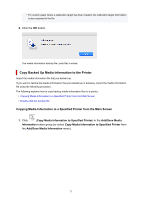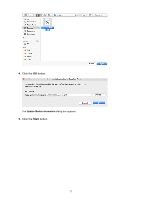Canon imagePROGRAF TM-200 Guide for Media Configuration Tool - Page 76
Double Click the Backup Files
 |
View all Canon imagePROGRAF TM-200 manuals
Add to My Manuals
Save this manual to your list of manuals |
Page 76 highlights
The printer driver's Utility screen will appear. 9. Update the media information on the printer driver's Utility screen. For details, search for and refer to the "Updating Media Information in Printer Driver" page from the home page of the Online Manual for your model. Double Click the Backup Files Double-click the backup file (.amb) to copy the backup file to the printer. Note • Operations differ depending on the status of the media information, which is retained (cached) in Media Configuration Tool, for printers that are for copying backup files. 1. Double Click the Backup Files Double-click the backup file (.amb) to load it. The following procedure differs depending on the status of the media information cache for printers that are for copying backup files. • If there is only 1 printer Go to step 3. • If there is no cache or if there are multiple printers Go to step 2. Note • If you cannot specify or connect to the target printer, the procedure is the same as in "Copying Media Information to a Specified Printer from the Main Screen." 2. Select Base Printer The Select Base Printer screen appears if there are multiple media information caches for printers that are for copying backup files. Select the printer on which to copy, and then click OK. 76