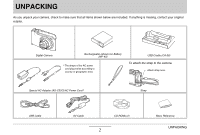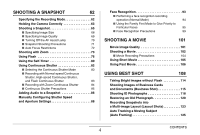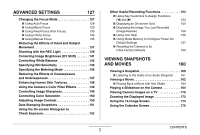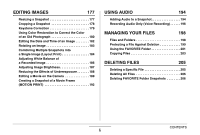Casio EX-Z1200 Owners Manual
Casio EX-Z1200 - EXILIM ZOOM Digital Camera Manual
 |
UPC - 079767622770
View all Casio EX-Z1200 manuals
Add to My Manuals
Save this manual to your list of manuals |
Casio EX-Z1200 manual content summary:
- Casio EX-Z1200 | Owners Manual - Page 1
E Digital Camera EX-Z1200 User's Guide Thank you for purchasing this CASIO product. • Before using it, be sure to read the precautions contained in this User's Guide. • Keep the User's Guide in a safe place for future reference. • For the most up-to-date information about this product, visit the - Casio EX-Z1200 | Owners Manual - Page 2
. Digital Camera Rechargeable Lithium Ion Battery (NP-40) * The shape of the AC power cord plug varies according to country or geographic area. USB Cradle (CA-36) To attach the strap to the camera. Attach strap here. Special AC Adaptor (AD-C52G)/AC Power Cord * Strap USB Cable AV Cable CD - Casio EX-Z1200 | Owners Manual - Page 3
■ To load the battery 37 ■ To charge the battery 38 ■ Replacing the Battery 42 ■ Battery Precautions 42 Using the Camera in another Country 43 Turning Power On and Off 44 Using a Memory Card 47 ■ Supported Memory Cards 47 ■ Loading a Memory Card into the Camera 49 ■ Replacing the - Casio EX-Z1200 | Owners Manual - Page 4
Holding the Camera Correctly 63 Shooting a Snapshot 65 ■ Specifying Image Size 68 ■ Specifying Image Quality 69 ■ Turning Off the AF Assist Lamp 70 ■ Snapshot Shooting Precautions 71 ■ Auto Focus Restrictions 72 Shooting with Zoom 73 Using Flash 76 Using the Self-Timer 80 Using - Casio EX-Z1200 | Owners Manual - Page 5
Using Infinity Focus 135 ■ Using Manual Focus 135 Reducing the Effects of Review) 156 ■ Using Icon Help 156 ■ Using Mode Memory to Configure Power On Default Settings 157 ■ Resetting the Camera Camera 164 Viewing Camera Images on a TV 170 Zooming the Displayed Image 173 Using the 12 - Casio EX-Z1200 | Owners Manual - Page 6
184 Adjusting White Balance of a Recorded Image 186 Adjusting Image Brightness 187 Reducing the Effects of Underexposure 188 Editing a Movie on the Camera 189 Creating a Snapshot of a Movie Frame (MOTION PRINT 192 USING AUDIO 194 Adding Audio to a Snapshot 194 Recording Audio Only (Voice - Casio EX-Z1200 | Owners Manual - Page 7
219 Types of Printing 219 Using Professional Print Service 220 Using Your Printer to Print Images 220 Using DPOF to Specify Images to be Printed and the Number of Copies 224 ■ Date Stamping 226 Supported Protocols 227 USING THE CAMERA WITH A COMPUTER 229 What you can do 229 - Casio EX-Z1200 | Owners Manual - Page 8
APPENDIX 263 General Guide 263 Monitor Screen Contents 265 Menu Reference 268 Display Menu Reference 272 Indicator Lamps 272 Troubleshooting Guide 275 ■ Finding the Problem and Fixing It 275 ■ If you have problems installing the USB driver... 279 ■ Display Messages 280 - Casio EX-Z1200 | Owners Manual - Page 9
QUICK START BASICS First, charge the battery ■ Loading the Battery into the Camera 1. Open the battery cover. While pressing lightly on the cover, slide it in the direction indicated by the arrow to open. 2. Load the battery into the camera. 3. Close the battery cover. (page 37) QUICK START - Casio EX-Z1200 | Owners Manual - Page 10
■ Using the USB Cradle to Charge 1. Plug the USB cradle into a household power outlet. AC adaptor AC power cord 2. Place the camera onto the USB cradle. [CHARGE] lamp Red: Charging Green: Charged (Full) • It takes about 180 minutes to achieve a full charge. 10 QUICK START BASICS - Casio EX-Z1200 | Owners Manual - Page 11
language you want and then press [SET]. [] [] [] [BS] [] [SET] The settings on this page are required the first time you turn on the camera after purchasing it. • If you make a mistake when configuring the language, date, and time settings, you can change the settings (pages 211, 215). 3. Use - Casio EX-Z1200 | Owners Manual - Page 12
, hour, minute) and then use [S] and [T] to change the setting. To switch between 12-hour and 24-hour format, press [BS]. 8. When settings are completed, press [SET]. 9. Press [ON/OFF] to turn off the camera. • After finishing this procedure, advance to the procedure on the next page. QUICK START - Casio EX-Z1200 | Owners Manual - Page 13
, high-quality and large-size images, and longer movies. • The camera will store images in its built-in memory if there is no memory 15. • For information about memory card capacity, see page 282. 1. Open the battery cover. While pressing lightly on the cover, slide it in the direction indicated by - Casio EX-Z1200 | Owners Manual - Page 14
down or if you notice any other abnormality, re-format the card. • Be sure to perform the following procedure on the camera to format the memory card. 1. Press [ON/OFF] to turn on the camera. 2. Press [MENU]. 3. Use [W] and [X] to select the "Set Up" tab. 4. Use [T] to select "Format" and then press - Casio EX-Z1200 | Owners Manual - Page 15
Shooting a Snapshot Snapshot mode icon Operation Lamp Shutter Button Focus Frame Monitor Screen [ ] (REC) 1. Press [ ] to turn on the camera. (page 62) This enters a REC mode and displays " " (Snapshot mode icon) on the monitor screen. • If " " does not appear on the monitor screen, you need - Casio EX-Z1200 | Owners Manual - Page 16
about half way down when you press it lightly. Stopping at this point is called a "half-press". When you half-press the shutter button, the camera automatically adjusts exposure and focuses on the subject it is currently pointed at. Mastering how much pressure is required for a half-press and a full - Casio EX-Z1200 | Owners Manual - Page 17
Auto Focus to operate will record using Quick Shutter (page 134). Quick Shutter lets you capture exactly the moment you want. • With Quick Shutter, the camera uses high-speed Auto Focus, which means you can capture quick moving action more easily. Note, however, that some images may be out of focus - Casio EX-Z1200 | Owners Manual - Page 18
Shooting a Movie Remaining Recording Time Movie Icon [ ] (REC) Shutter Button Recording Time Movie Recording Screen [SET] 1. Press [ ] to enter a REC mode. (page 101) 2. Press [SET]. 3. Use [S] and [T] to select the top option in the operation panel (Recording mode). 4. Use [W] and [X] to - Casio EX-Z1200 | Owners Manual - Page 19
six image quality settings (UHQ, UHQ Wide, HQ, HQ Wide, Normal, LP) for movies. To get the most out of the imaging capabilities of your camera, use a quality setting of "HQ" (High Quality) or "HQ Wide" or better. Movie quality is a standard that determines the detail, smoothness, and clarity of the - Casio EX-Z1200 | Owners Manual - Page 20
Viewing a Movie The film-like frame that appears on the monitor screen indicates that this is an image from a movie. " " Movie icon [ ] (PLAY) [SET] [W] [X] (page 162) 1. Press [ ] to enter the PLAY mode. 2. Use [W] and [X] to select the movie you want to play. When scrolling through images, a - Casio EX-Z1200 | Owners Manual - Page 21
Deleting a File You can use the following procedure to delete files you have transferred to your computer's hard disk, images you have printed, or files you simply no longer need. This frees up memory for recording more images. [ ] (PLAY) [S] [SET] [W] [X] [T] ( ) 1. Press [ ]. (page 205) 2. - Casio EX-Z1200 | Owners Manual - Page 22
Simply select the scene that is similar to what you want to shoot (Night Scene Portrait, Flower, etc.), for instant camera setups. A dedicated [BS] button gives you direct access to the BEST SHOT library of sample scenes. Example: Select for beautiful portraits. ■ Direct Mode Power On - Casio EX-Z1200 | Owners Manual - Page 23
number of copies (page 224) • Timestamp feature that stamps the date into the image data (page 151) • Support for PictBridge and USB DIRECT-PRINT for easy athome printing on a printer that supports one of these standards, without a computer (page 220) Read this first! ■ LCD Panel The liquid crystal - Casio EX-Z1200 | Owners Manual - Page 24
are used in an editorial fashion in the explanatory text of this manual without trademark ™ or registered trademark ® symbols. No infringement on to HOTALBUMcom, Inc. • EXILIM, Photo Loader, and Photo Transport are registered trademarks or trademarks of CASIO COMPUTER CO., LTD. INTRODUCTION 24 - Casio EX-Z1200 | Owners Manual - Page 25
Photo Loader with HOT ALBUM was developed based on HOT ALBUM, which is copyrighted by HOTALBUMcom, Inc., and Photo Loader, which is copyrighted by CASIO COMPUTER CO., LTD. All copyrights and other rights revert to original copyright holders. • All other company or product names mentioned herein are - Casio EX-Z1200 | Owners Manual - Page 26
manual, either in part or its entirety, is forbidden. Except for your own personal use, and other use of the contents of this manual without the permission of CASIO COMPUTER CO., LTD. is forbidden under copyright laws. • CASIO or Photo Transport. • CASIO COMPUTER CO., LTD. - Casio EX-Z1200 | Owners Manual - Page 27
• Never look at the sun or any other bright light through the cameras viewfinder. Doing so can damage your eyesight. ■ Flash • Never use direction of a person operating a motor vehicle. Doing so can interfere with the driver's vision and creates the risk of accident. • Never fire the flash too - Casio EX-Z1200 | Owners Manual - Page 28
shock. Immediately perform the following steps whenever any of the above symptoms are present. 1. Turn off the camera. 2. Remove the battery from the camera, taking care to protect yourself against burn injury. 3. Contact your dealer or nearest CASIO authorized service center. INTRODUCTION 28 - Casio EX-Z1200 | Owners Manual - Page 29
steps whenever any of the above symptoms are present. 1. Turn off the camera. 2. Remove the battery from the camera. 3. Contact your dealer or nearest CASIO authorized service center. ■ Keep Away From Fire • Never expose the camera to fire, which can cause it to explode and creates the risk of - Casio EX-Z1200 | Owners Manual - Page 30
other personal injury. Be sure to leave all internal inspection, maintenance, and repair up to your dealer or nearest CASIO authorized service center. ■ Locations To Be Avoided • Never leave the camera in any of the following types of locations. Doing so creates the risk of fire and electric shock - Casio EX-Z1200 | Owners Manual - Page 31
cause deterioration of its performance and loss of service life. • This battery is intended for use with a CASIO Digital Camera only. Use with any other device creates the risk of the battery damage, or deterioration of battery performance and service life. • Failure to observe any of the following - Casio EX-Z1200 | Owners Manual - Page 32
handling instructions, and make sure that they handle battery correctly. • Should fluid from a battery accidentally using the AC adaptor. - Use only the AC adaptor specified for this camera. - Use the AC adaptor to supply power only to devices that CASIO authorized service center. INTRODUCTION 32 - Casio EX-Z1200 | Owners Manual - Page 33
outlet and clean off any dust built up around the prongs. ■ USB Cradle and AC Adaptor Precautions • Make sure you always remove the camera from the USB cradle before connecting or disconnecting the AC adaptor. • Charging, USB data communication, the Photo Stand operation can cause the AC adaptor to - Casio EX-Z1200 | Owners Manual - Page 34
digital camera is manufactured using precision digital components. Any of the following creates the risk of corruption of data in camera memory. - While the camera is performing an operation, removing the battery or memory card from the camera, or placing the camera onto or removing it from the USB - Casio EX-Z1200 | Owners Manual - Page 35
(NP-40) to power this camera. Use of any other type of battery is not supported. • The camera does not have a separate battery for the clock. The date and time settings of the camera are cleared about 12 hours after power is totally cut off (from both the battery and USB cradle). If this happens, be - Casio EX-Z1200 | Owners Manual - Page 36
the monitor screen during image playback are smaller than normal, and so you cannot see all of the detail of the actual image. Your camera has an image zoom feature (page 173) which you can use to enlarge the monitor screen image. You can use this feature for on-the-spot checks - Casio EX-Z1200 | Owners Manual - Page 37
Use of any type of battery other than NP-40 is not supported. To load the battery 1. Open the battery cover. While pressing the battery cover, slide it in the direction indicated by the arrow. 2. Load the battery into the camera. With the EXILIM logo on the battery facing upwards (in the direction - Casio EX-Z1200 | Owners Manual - Page 38
after purchasing it. Use the following procedure to charge it. To charge the battery 1. Plug the USB cradle into a household power outlet. USB Cradle AC Adaptor [DC IN 5.3V] AC power cord 2. Make sure the camera is turned off. If the camera is on, be sure to press [ON/OFF] to turn it off before - Casio EX-Z1200 | Owners Manual - Page 39
, place it onto the USB cradle. The [CHARGE] lamp lights red and charging starts. • It takes about 180 minutes to achieve a full charge. Actual charging time depends on current battery capacity, remaining power, and charging conditions. Cradle contact Carefully insert the camera as far as it will - Casio EX-Z1200 | Owners Manual - Page 40
, set the camera on the cradle again. If an error still continues to occur after you perform the above steps, it could mean that the battery is faulty. Contact your nearest CASIO authorized service center. IMPORTANT! • Use only the bundled USB cradle or the separately available special charger unit - Casio EX-Z1200 | Owners Manual - Page 41
the PLAY mode than what it shows in a REC mode. This is normal, and does not indicate malfunction. • Leaving the camera for about 12 hours with no power supplied while the battery is dead will cause its date and time settings to be cleared. You will have to re-configure the settings after - Casio EX-Z1200 | Owners Manual - Page 42
will cause the battery to come out part way. Battery Precautions ■ Precautions during Use • Operation provided by a battery under cold conditions is always less than operation under normal temperatures. This is due to the characteristics of the battery, not the camera. • Charge the battery in an - Casio EX-Z1200 | Owners Manual - Page 43
cause it to discharge and go dead, which will require longer charging when you need to use the camera. - Store batteries in a cool, dry place (20°C (68°F) or lower). Using the Camera in another Country Note the following precautions. • The bundled AC adaptor is designed for operation with any power - Casio EX-Z1200 | Owners Manual - Page 44
Turning Power On and Off ■ Turning Power On To turn power on and enter a REC mode Press [ON/OFF] (Power) or [ ] (REC). To turn power on and enter the PLAY mode Press [ ] (PLAY). Pressing a button causes the operation lamp to light green momentarily and turns on power. [ ] (PLAY) [ON/OFF] (Power) [ ] - Casio EX-Z1200 | Owners Manual - Page 45
off when you press [ ] (REC) or [ ] (PLAY) (page 217). Turning On Power for the First Time The first time you load a battery into the camera, a screen appears for configuring screen text language, date, and time settings. Use the procedure under "Configuring Display Language, Date, and Time Settings - Casio EX-Z1200 | Owners Manual - Page 46
priority. • Sleep and Auto Power Off are disabled under the following conditions. - When there is a connection between the camera and computer or other device via the USB cradle - During a slide show - During Voice Recording playback or recording - During movie recording and playback GETTING READY - Casio EX-Z1200 | Owners Manual - Page 47
copied to a memory card. - Face Recognition data saved with Record Family - BEST SHOT mode user image information - FAVORITE folder - Mode memory settings - Start-up screen image Supported Memory Cards Your camera supports use of the following types of memory cards. SD Memory Card SDHC Memory Card - Casio EX-Z1200 | Owners Manual - Page 48
IMPORTANT! • See the instructions that come with the memory card for information about how to use it. • Certain types of cards can slow down processing speeds. If you are - Casio EX-Z1200 | Owners Manual - Page 49
to force a memory card into the slot when you feel resistance. 1. Open the battery cover. While pressing the battery cover, slide it in the direction indicated by the arrow. 2. Load a memory card into the camera. Positioning the memory card so its front is facing upwards (towards the monitor screen - Casio EX-Z1200 | Owners Manual - Page 50
! • Never insert anything besides a supported memory card (page 47) into the memory card slot. • Should water or any foreign object ever get into the card slot, immediately turn off the camera, remove the battery, and contact your retailer or nearest CASIO authorized service center. • Never remove - Casio EX-Z1200 | Owners Manual - Page 51
SDHC memory card, formatting on a computer can result in nonconformity with the SD format, causing problems with compatibility, operation, etc. 1. Load the memory card you want to format into the camera. 2. Turn on the camera and press [MENU]. 3. On the "Set Up" tab, select "Format" and then press - Casio EX-Z1200 | Owners Manual - Page 52
one memory card whenever using the camera far away from the home or office. • If you experience problems while trying to playback recorded images, formatting of a memory card is recommended. • Make sure that the battery is charged fully before starting a formatting operation. Formatting may not be - Casio EX-Z1200 | Owners Manual - Page 53
Menu Screen Operation Buttons [W] [X] Select tabs. [X] is also used to apply a setting. [S] [T] Select a setting option. [SET] Applies the selected settings. [MENU] Exits the menu screen. The following is the procedure for menu operations in a REC mode. 1. In a REC mode, press [MENU]. This displays - Casio EX-Z1200 | Owners Manual - Page 54
Configuring Monitor Screen Settings You can use the display menu to configure various monitor screen settings. • See "Display Menu Reference" on page 272 for information about display menu contents. Example Display Menu Screen • Menu contents are different in a REC mode and PLAY mode. This screen - Casio EX-Z1200 | Owners Manual - Page 55
Selecting a Screen Layout (Layout) The contents of the layout setting menu depend on whether the camera is in a REC mode or the PLAY mode. ■ REC Mode Screen Layout For a REC mode, the screen layout settings let you select the layout of - Casio EX-Z1200 | Owners Manual - Page 56
/day or day/month for date display (page 212). The time display format is always 24 hours, regardless of the current settings of the camera's "Adjust" (page 212). The following procedure shows how to use Panel (Operation Panel). 1. In a REC mode, press [SET]. This highlights (selects) the top icon - Casio EX-Z1200 | Owners Manual - Page 57
! • Panel (Operation Panel) is not displayed while Voice Recording or Zoom Continuous Shutter is being used. ■ PLAY Mode Screen Layout The PLAY setting, 100% of the display image is always visible. With some aspect ratios, black bands may appear above and below, or to the left and right of the image - Casio EX-Z1200 | Owners Manual - Page 58
on and off. You can configure separate settings for a REC mode and PLAY mode. Display Information Description Setting Show Turns on display of camera setting and other information. Display Information Description Setting Turns off display of all information. Hide +Histogram Turns on display of - Casio EX-Z1200 | Owners Manual - Page 59
of the monitor screen. This setting is the same in a REC mode and PLAY mode. Brightness Description Setting Auto With this setting, the camera detects available light levels and automatically adjusts the brightness of the monitor screen accordingly. This is the setting you should normally use. In - Casio EX-Z1200 | Owners Manual - Page 60
so it is as near as possible to the one recorded by the camera. Quality Setting Description Night This setting provides a clearer screen image when Saving Consumes slightly less power than the other settings, and extends battery life. Note that power saving is disabled when "Auto" is selected - Casio EX-Z1200 | Owners Manual - Page 61
If you lose your way... Perform one of the following operations if you find that you have gotten lost while performing button operations during recording or playback. REC mode Current Screen Menu screen Display Menu screen BEST SHOT screen "There are no files." screen PLAY mode screen To return - Casio EX-Z1200 | Owners Manual - Page 62
Simply select one of a collection of built-in sample scenes and the camera sets up for the scene you selected for beautiful snapshots every time speed, and other settings are adjusted accordingly (page 90). • M (Manual Exposure) This mode gives you total control over aperture and shutter speed - Casio EX-Z1200 | Owners Manual - Page 63
" " for the Snapshot mode) is displayed on the monitor screen. Snapshot mode icon Holding the Camera Correctly Holding the camera with one hand can result in accidental hand movement. Hold the camera securely with both hands when shooting snapshots. • To protect against accidentally dropping the - Casio EX-Z1200 | Owners Manual - Page 64
fingers and the strap do not cover any of the areas indicated in the illustration. AF Assist/REC light/ Self-timer Lamp Microphone NOTE • Good-looking images are impossible if you move the camera when you press the shutter button or while the Auto Focus operation is being performed. Holding the - Casio EX-Z1200 | Owners Manual - Page 65
Shooting a Snapshot 1. Press [ ] (REC). 2. Select " (Snapshot)" as the recording mode (page 62). This will cause " " (Snapshot mode icon) to appear on the monitor screen. Snapshot mode Icon Remaining Snapshot Memory Capacity Focus Frame 3. Focus the image. While the focus frame is aligned with the - Casio EX-Z1200 | Owners Manual - Page 66
larger aperture value indicates a smaller opening. • Shutter speed indicates the amount of time that light is allowed into the camera. A slower shutter speed means that light is allowed in for a longer time. Shutter speed is indicated on the monitor screen as seconds (1/1000 second, etc.). - Casio EX-Z1200 | Owners Manual - Page 67
is not in focus (because the subject is too close, etc.). Point the camera at the subject and try to focus again. Checking a Snapshot A snapshot will remain the shutter button all the way without waiting for Auto Focus. What the camera does in this case depends on whether Quick Shutter (page 134) is - Casio EX-Z1200 | Owners Manual - Page 68
Specifying Image Size A digital camera image is a collection of small dots (pixels). The size of an image indicates how many pixels it contains, and is expressed as horizontal pixels × vertical - Casio EX-Z1200 | Owners Manual - Page 69
than the usual 4:3 aspect ratio of television screens of the past. Your camera can record images that are compatible with the aspect ratio of an HDTV screen estimates only (200 dpi print resolution). Specifying Image Quality Your camera lets you select "Fine" (maximum image quality), "Normal", or - Casio EX-Z1200 | Owners Manual - Page 70
that helps the camera focus when you half-press the shutter button under dark lighting conditions. The AF assist lamp does not light when lighting is bright. The initial factory default setting is AF assist lamp on. Turning off the AF assist lamp AF Assist/REC light/ Self-timer Lamp using the - Casio EX-Z1200 | Owners Manual - Page 71
self-timer lamp or point it directly at a person's eyes. Snapshot Shooting Precautions ■ Operation • While the operation lamp is flashing green, never open the battery cover or place the camera onto or remove it from the USB cause digital noise in the monitor screen image. SHOOTING A SNAPSHOT 71 - Casio EX-Z1200 | Owners Manual - Page 72
focus may not be possible if the camera is moved while shooting. • An image may be out of focus even though the operation lamp is lit green and the focus frame is green. If you cannot focus properly, try using focus lock (page 133) or manual focus (page 135). SHOOTING A SNAPSHOT 72 - Casio EX-Z1200 | Owners Manual - Page 73
total zoom capabilities of 12 - 45.2X. IMPORTANT! • Generally speaking, the higher the digital zoom factor, the coarser the image that is recorded. However, digital zoom can be used up to a certain point without causing deterioration of the image. • Digital zoom is not supported while "Timestamp - Casio EX-Z1200 | Owners Manual - Page 74
pointer moves past the maximum limit of optical zoom. Also, the zoom bar indicates the approximate zoom factor. Digital Zoom Indicator Zoom Bar Focus Range (Displayed when shooting with Auto Focus, macro, or manual focus.) Undeteriorated Image Quality Deteriorated Image Quality Range Range - Casio EX-Z1200 | Owners Manual - Page 75
. This will help to avoid deteriorated images due to accidentally switching over from optical zoom to digital zoom when shooting snapshots. 1. In a REC mode, press [MENU]. 2. On the "REC" tab, select "Digital Zoom" and then press [X]. 3. Use [S] and [T] to select "Off" and then press [SET]. • If you - Casio EX-Z1200 | Owners Manual - Page 76
Sensitivity: Auto) Wide Angle : 0.1 m to 4.0 m (0.3' to 13.1') Telephoto : 0.3 m to 2.1 m (1.0' to 6.9') • The flash range changes in accordance with optical zoom. 1. In a REC mode, press [T] ( ) once. [T] ( ) 2. Use [W] and [X] to select the flash setting you want and then press [SET]. This - Casio EX-Z1200 | Owners Manual - Page 77
flash, take care that the flash window is not blocked by your fingers or the camera strap. Flash Red-eye reduction Using the flash to shoot at night or in a eye. When red-eye reduction is selected as the flash mode, the camera fires the REC light before recording in order to cause the irises in - Casio EX-Z1200 | Owners Manual - Page 78
■ Checking the Flash Mode The current flash mode is indicated on the monitor screen and by the operation lamp when you half-press the shutter button. Operation Lamp Flashes orange while the flash is charging. 5N " " indicates flash will fire. • You will not be able to take another flash snapshot - Casio EX-Z1200 | Owners Manual - Page 79
■ Using Flash Assist The subject in an image will look too dark if flash intensity is not enough to reach a subject that is too far away. When this happens, you can use flash assist to supplement the brightness of the subject so it appears as if flash illumination was sufficient. Flash assist not - Casio EX-Z1200 | Owners Manual - Page 80
charging time depends on operating conditions (battery condition, ambient temperature, etc.) With a fully charged battery, it takes anywhere from a camera gets ready to shoot after the first image, and the final image one second after the camera gets ready to shoot after the second image. Self-timer - Casio EX-Z1200 | Owners Manual - Page 81
to appear on the monitor screen. 4. Press the shutter button to shoot. Using the Self-timer to Shoot an Image • The image is not shot right away after you press the AF Assist/REC light/ Self-timer Lamp shutter button. Instead, shooting starts after the preset time elapses. The AF Assist/REC - Casio EX-Z1200 | Owners Manual - Page 82
or not a memory card is loaded in the camera, and the flash charge condition. • No self-timer operation can be performed when recording with the the shutter button, the camera records the monitor screen image and the area enclosed in the selection boundary, digitally zoomed to twice its normal size - Casio EX-Z1200 | Owners Manual - Page 83
Selecting the Continuous Shutter Mode 1. In a REC mode, press [MENU]. 2. On the "REC" tab, select "Continuous" and then press [X]. 3. Use [S] and [T] to select the mode you want and then press [SET]. This enables the continuous shutter mode you selected and displays its icon on the monitor screen. - Casio EX-Z1200 | Owners Manual - Page 84
Both the left image and the right image will be recorded. IMPORTANT! • Note that with zoom continuous shutter, you do not need to keep the shutter button depressed. • Digital zoom is disabled while shooting with zoom continuous shutter. • The size of the image on the left side of the monitor screen - Casio EX-Z1200 | Owners Manual - Page 85
continuous shutter mode, keep the camera still until all recording is finished. • A continuous shutter operation may stop part way through if memory capacity becomes " " (flash on). • You cannot use the self-timer in combination with the normalspeed continuous shutter mode or high-speed - Casio EX-Z1200 | Owners Manual - Page 86
Adding Audio to a Snapshot You can add an audio recording to snapshots, if you want. Use this feature to add a verbal explanation or a description of the mood to a snapshot, or to capture the sounds of the people in the snapshot. • You can record up to about 30 seconds of audio for a single snapshot - Casio EX-Z1200 | Owners Manual - Page 87
do not block the camera's microphone with your fingers while recording. • Good recording results are not possible when the camera is too far away progress. • Audio snapshot capabilities are disabled while shooting with the Triple Self-timer or with a continuous shutter mode. You can, however, add - Casio EX-Z1200 | Owners Manual - Page 88
manually, and the camera sets the applicable aperture value automatically. M Mode (Manual You can set the shutter speed and Exposure) aperture manually in the A mode. Aperture (Zoom at full wide angle) Wider Narrower Focus Range F2.8 Narrow F8.0* Wide * The camera has a built-in ND filter - Casio EX-Z1200 | Owners Manual - Page 89
the aperture setting and then specify an exposure value (EV shift), if you want. A mode EV shift Aperture 5. Half-press the shutter button. The camera will focus the image in accordance with your setting. • The shutter speed and aperture value on the monitor screen will turn orange when you half - Casio EX-Z1200 | Owners Manual - Page 90
■ Shooting with Shutter Speed Priority AE (S Mode) With shutter speed priority AE, you set the shutter speed and the camera sets the appropriate exposure value automatically. You can set the shutter speed that best matches how much your subject is moving. The following shows the - Casio EX-Z1200 | Owners Manual - Page 91
shutter button the rest of the way to shoot. ■ Shooting with Manual Exposure Settings (M mode) The following shows the ranges for the shutter speed Faster 1/2000 second Frozen Aperture (Zoom at full wide angle) Wider F2.8 Narrower F8.0* Focus range Narrow Wide * The camera has a built-in ND - Casio EX-Z1200 | Owners Manual - Page 92
the operation panel (Recording mode). 3. Use [W] and [X] to select "M (Manual Exposure)". M mode Shutter Speed Aperture 4. Use [S] and [T] to select the set the speed you want. 6. Half-press the shutter button. The camera will focus the image in accordance with your settings. • The shutter speed - Casio EX-Z1200 | Owners Manual - Page 93
slow shutter speeds can cause digital noise to appear in the image. Because of this, the camera performs a noise reduction disabled during in the shutter speed priority AE mode and manual exposure mode. You can, however, turn on Camera Shake, if you like. Face Recognition The face recognition - Casio EX-Z1200 | Owners Manual - Page 94
focus frame to follow the movement of the face. 3. Use [W] and [X] to select " Face Detection: Normal" and then press [SET]. 4. Point the camera at the subjects. The camera will detect the faces of any people in the image. The detected faces all will be bounded by frames after detection is complete - Casio EX-Z1200 | Owners Manual - Page 95
screen. • To re-record the face data, select "Cancel". NOTE • You can have up to six sets of face data recorded in the camera. • Face data is stored in the camera's built-in memory, in a folder named "FAMILY" (page 260). Any manipulation of the data in the "FAMILY" folder can cause the - Casio EX-Z1200 | Owners Manual - Page 96
the face data you want to edit, and then press [SET]. 5. Use [W] and [X] to select a name, and then press [T]. • You can select any one of 12 preset names to face data. 6. Use [W] and [X] to select the priority level you want and then press [SET]. • You can select any one of four - Casio EX-Z1200 | Owners Manual - Page 97
) and "Deleting All Files" (page 206) to delete the face data you want. • You can exit this procedure by pressing [MENU]. NOTE • Formatting the camera's built-in memory (page 218) deletes all the recorded face data. ■ Shooting a Snapshot using Recorded and Edited Face Data After you record and edit - Casio EX-Z1200 | Owners Manual - Page 98
5. Half-press the shutter button. This will focus on the face with the highest priority (the one with the green frame) and adjust its brightness. When focusing is complete, a green focus frame will appears at the faces that were indicated by green frames in step 4 above. 6. When you are ready to - Casio EX-Z1200 | Owners Manual - Page 99
large - A face in an area that is very dark • Face detection is not supported for animals or other nonhuman subjects. • Even if you have the face of a recognition. Use of no other focus mode is supported. • When shooting with the camera held sideways (for a portrait orientation shot), face recognition may - Casio EX-Z1200 | Owners Manual - Page 100
• The following functions are disabled when shooting with face recognition. - Multi AF - Continuous Shutter - Histogram 100 SHOOTING A SNAPSHOT - Casio EX-Z1200 | Owners Manual - Page 101
SHOOTING A MOVIE Movie Image Quality Before shooting a movie, you should specify a movie image quality setting. Movie image quality is a standard that determines the detail, smoothness, and clarity of a movie during playback. Shooting with the high-quality (HQ) setting will result in better image - Casio EX-Z1200 | Owners Manual - Page 102
Movie File Formats Movies normally are recorded using H.264/AVC MOV format. Movies you shoot with your camera can be played back on a computer using QuickTime 7. Movie Size The following shows the approximate movie file size for a oneminute movie. Image Quality UHQ UHQ - Casio EX-Z1200 | Owners Manual - Page 103
), you select the preset scene that is closest to the one you want to shoot, and the camera sets up for it automatically. Selecting the "Night Scene" MOVIE BEST SHOT scene, for example, sets the camera to shoot bright, clear images at night. Anti Shake Movie Recording Turning on Anti Shake for - Casio EX-Z1200 | Owners Manual - Page 104
is too far away from what you are trying to record. - Operating camera buttons while shooting can cause button noise to be picked up in the audio. Microphone • Optical zoom is disabled while shooting a movie. Digital zoom only is available while shooting a movie. If you want to use a particular - Casio EX-Z1200 | Owners Manual - Page 105
Movie" scene and then press [SET]. Pressing the shutter button at this point will shoot a Short Movie with a 4-second first part and a 4-second second part. 6. With the camera pointed at the subject, press the shutter button. This will shoot a Short Movie that for about four seconds, and then stop - Casio EX-Z1200 | Owners Manual - Page 106
camera pointed at the subject. Then at the right moment, press the shutter button. When you press the shutter button, the remaining recording time of part button pressed. Shutter button pressed. Movie Recording Start Recording End Past Part Approximately 5 seconds 1. In a REC mode, press [SET]. - Casio EX-Z1200 | Owners Manual - Page 107
stop shooting. Movie recording also will stop automatically if memory becomes full before you press the shutter button. IMPORTANT! • When Past Movie is selected, the camera continually updates an internal buffer that holds about five seconds of movie images of what has happened in front of the - Casio EX-Z1200 | Owners Manual - Page 108
USING BEST SHOT With BEST SHOT, you simply select the sample scene that is like the one you are trying to shoot, and the camera sets up automatically. Even difficult backlight scenes (which result in the main subject being too dark if set up improperly) come out looking great! ■ Some - Casio EX-Z1200 | Owners Manual - Page 109
(Snapshot) (BEST SHOT) A (Aperture AE) S (Shutter Speed AE) M (Manual Exposure) (Voice Recording) (Movie) (MOVIE BEST SHOT) Displayed Sample Scenes BEST SHOT text that explains the settings configured by the selected scene. Slide the zoom controller towards [ ] or [ ] again to return to the scene - Casio EX-Z1200 | Owners Manual - Page 110
shutter speed increases the chance of digital noise in the image, the camera automatically performs a digital noise reduction process on slow shutter or turn off the camera. If you think you will later need to use a particular camera setup you configured, save it as a BEST SHOT user setup (page 112 - Casio EX-Z1200 | Owners Manual - Page 111
select it with the red boundary on the scene selection screen and then slide the zoom controller towards [ ] or [ ]. NOTE • If you select a scene by pressing on the display. • To return to the scene selection screen, slide the zoom controller towards [ ] or [ ] again. • To scroll through available - Casio EX-Z1200 | Owners Manual - Page 112
snapshots and the camera's current recording mode setting is (Snapshot), (BEST SHOT), A (Aperture AE), S (Shutter Speed AE), M (Manual Exposure), or camera's current recording mode setting is (Movie) or (MOVIE BEST SHOT), press [BS]. 2. Use [S], [T], [W], and [X] to select "BEST SHOT" (Register User - Casio EX-Z1200 | Owners Manual - Page 113
the following steps when you want to delete a BEST SHOT user scene. 1. In a REC mode, press [BS]. • If the camera's current recording mode setting is (Snapshot), (BEST SHOT), A (Aperture AE), S (Shutter Speed AE), M (Manual Exposure), or (Voice Recording), pressing [BS] will display snapshot sample - Casio EX-Z1200 | Owners Manual - Page 114
5. Use [S] and [T] to select "Delete" and then press [SET]. This will delete the BEST SHOT user scene you selected and display the next screen (either the next user scene or the Register User Scene). 6. Use [W] and [X] to select another scene and then press [SET]. • This returns to the recording - Casio EX-Z1200 | Owners Manual - Page 115
, use a tripod to protect against the effects of hand movement. • The camera sometimes performs an automatic noise reduction operation to reduce digital noise in images recorded under certain lighting conditions. This operation causes the camera to take longer than normal to store the image and be - Casio EX-Z1200 | Owners Manual - Page 116
the currently selected correction candidate. If there is a black boundary, it means that the black boundary is indicating a second possible candidate. If there is no second candidate (black boundary), jump directly to step 3. • If the camera is unable to detect any keystone correction candidate at - Casio EX-Z1200 | Owners Manual - Page 117
is against a background that allows its outline to stand out. • Digital zoom is disabled while shooting with a Business Shot scene. However, you can use optical zoom. • The maximum Business Shot image size is 2M (1600 × 1200 pixels), even if the camera is configured for a larger image size. When the - Casio EX-Z1200 | Owners Manual - Page 118
Shooting ID Photographs You can use this procedure to shoot a portrait and then print it out in a variety of different standard ID photo sizes. The following are the ID photo sizes that are included on the printout. 30 × 24mm, 40 × 30mm, 45 × 35mm, 50 × 40mm, 55 × 45mm ■ Selecting the ID Photo Scene - Casio EX-Z1200 | Owners Manual - Page 119
controller towards [ ]. Slide zoom controller Reduce the size of the subject towards [ ]. 3. When everything is the way you want, press [SET]. This saves the image in memory. IMPORTANT! • An ID photo is always saved as 5M (2560 × 1920 pixels), regardless of the camera's current image size setting - Casio EX-Z1200 | Owners Manual - Page 120
borderless print". For full details, see the user documentation that comes with your printer. Restoring an Old Photograph With Old Photo, you can record the image of an old, faded photograph and then use the camera's built-in advanced digital camera technology to restore it. ■ Before Recording with - Casio EX-Z1200 | Owners Manual - Page 121
and then saves the original recorded image. An error message will appear (page 280), without displaying the photograph contour confirmation screen, if the camera is unable to find the contour of the photograph. 2. Use [W] and [X] to select the candidate you want to correct. 121 USING BEST SHOT - Casio EX-Z1200 | Owners Manual - Page 122
Digital zoom is disabled while recording with Old Photo. However, you can use optical zoom. • When recording the image of a photograph, the camera will not be able to recognize the shape of the photograph in the following cases. - When part - Casio EX-Z1200 | Owners Manual - Page 123
]. 2. Use [S], [T], [W], and [X] to select "Layout", and then press [SET]. 3. Use [W] and [X] to select a background color. 4. Press the shutter button to record the first image. The camera will record the first snapshot and then get ready for the next one. Frame 123 USING BEST SHOT - Casio EX-Z1200 | Owners Manual - Page 124
1920 pixels). • While Layout Shot is being used, the setup of the camera is changed automatically as shown below. - ISO Sensitivity: Auto (fixed) - AF Area: Spot (fixed) • The following functions are disabled during Layout Shot. - Digital Zoom - Self-timer - Continuous Shutter 124 USING BEST SHOT - Casio EX-Z1200 | Owners Manual - Page 125
Auto Tracking a Moving Subject (Auto Framing) With auto tracking, a boundary area follows a moving subject, making it easy to snap an image with the subject in the center. 1. In a REC mode, press [BS]. 2. Use [S], [T], [W], and [X] to select "Auto Framing", and then press [SET]. 3. Align the focus - Casio EX-Z1200 | Owners Manual - Page 126
IMPORTANT! • Only the part of the image within the cropping boundary will be recorded. • The image size for this operation is fixed automatically at 5M (2560 × 1920 pixels). • The following functions are disabled during Auto Framing. - Timestamp - Self-timer - Normal-speed Continuous Shutter, High- - Casio EX-Z1200 | Owners Manual - Page 127
ADVANCED SETTINGS Changing the Focus Mode Your camera provides you with the five focus modes when shooting Focus scenery and other faraway images. Infinity Manual Focus is performed manually. Focus • Focus range varies with optical zoom factor. Optical Zoom Factor Range 1X 6 cm to (0.2' to ) - Casio EX-Z1200 | Owners Manual - Page 128
Mode Icon Using Auto Focus 1. Align the monitor screen's focus frame with the subject you want to focus and then halfpress the shutter button. This camera will perform the focus operation. You can tell if the image is in focus by checking the operation lamp and the focus frame color. Focus - Casio EX-Z1200 | Owners Manual - Page 129
focusing is not possible because the subject is closer than the Auto Focus range, the camera will switch to the Macro Focus range automatically (Auto Macro). • Whenever you perform an optical zoom operation while shooting with Auto Focus, a value will appear on the monitor screen as shown - Casio EX-Z1200 | Owners Manual - Page 130
NOTE • When Macro Focus cannot focus properly because the subject is too far away, the camera will switch to the Auto Focus range automatically (Auto Macro). • Whenever you perform an optical zoom operation while shooting with Macro Focus, values will appear on the monitor screen as shown below - Casio EX-Z1200 | Owners Manual - Page 131
setting: Spot To do this: Select this setting: When the shutter button is half-pressed, have the camera automatically select one or more of nine possible focus frames • If the camera is able to focus on multiple points, all applicable focus frames turn green. Multi Half-pressing the shutter - Casio EX-Z1200 | Owners Manual - Page 132
NOTE • When you select " Multi" as the focus area, nine focus frames appear on the monitor screen. The camera will automatically determine the optimum focus frame(s), which will change to green on the monitor screen. Spot / Tracking Multi Focus Frame Focus Frame • " Multi" cannot - Casio EX-Z1200 | Owners Manual - Page 133
Using Focus Lock "Focus lock" is the name of a technique you can use when you want to shoot an image in which the subject to be focused on is not within the focus frame in the center of the screen. • Use focus lock with " Spot" or " Tracking" focus. 1. Align the monitor screen's focus frame with - Casio EX-Z1200 | Owners Manual - Page 134
faster than normal Auto Focus. This helps to avoid missing a special moment while you wait for the camera to Auto Focus. • Some images may be out of focus when Quick Shutter is used. 1. In are using a very high zoom factor. In this case, you should use Auto Focus instead. 134 ADVANCED SETTINGS - Casio EX-Z1200 | Owners Manual - Page 135
Focus is selected as the focus mode, press the shutter button to shoot. Using Manual Focus With Manual Focus, the camera automatically enlarges the subject on the monitor screen, which helps you manually adjust focus. Manual focus can be used for shoot such images as moving trains. Before the train - Casio EX-Z1200 | Owners Manual - Page 136
do not perform any operation for about two seconds. 3. Press the shutter button to shoot. NOTE • Whenever you perform an optical zoom operation (page 73) while shooting with manual focus, a value will appear on the monitor screen as shown below to tell you the focusing range. Example: MF cm - Casio EX-Z1200 | Owners Manual - Page 137
a moving subject using telephoto, when shooting a fast-moving subject, or when shooting under dim lighting conditions. Your digital camera is equipped with a CCD shift type camera shake correction feature and a high-sensitivity anti image blur feature. These two features work in concert to minimize - Casio EX-Z1200 | Owners Manual - Page 138
to reduce digital noise in images recorded under certain lighting conditions. This operation causes the camera to take longer than normal to store the image and be ready for the next shot. • Only the " Camera Shake" setting can be enabled in the S mode (Shutter Speed AE) and M mode (Manual Exposure - Casio EX-Z1200 | Owners Manual - Page 139
Shooting with the REC Light You can turn on the camera's REC light (AF assist/REC light/ self-time lamp) when shooting where lighting is dim. You can turn on the REC light while shooting to illuminate your subject. AF assist/REC light/ self-time lamp ■ To use the REC light to shoot a snapshot - Casio EX-Z1200 | Owners Manual - Page 140
button to record the movie. IMPORTANT! • Never look directly into the AF assist/REC light/self-timer lamp or point it directly into the eyes of others. • Never point the AF assist/REC light/self-timer lamp in the direction of a person who is operating a motor vehicle. • The effectiveness of the - Casio EX-Z1200 | Owners Manual - Page 141
Correcting Image Brightness (EV Shift) You can manually adjust an image's exposure value (EV value) before shooting it. This feature helps to achieve better results when shooting a backlit subject, a strongly lit subject indoors, - Casio EX-Z1200 | Owners Manual - Page 142
4. After the EV value is the way you want, press [SET] to apply it. The exposure compensation value you set remains in effect until you change it. IMPORTANT! • When shooting under very dark or very bright conditions, you may not be able to obtain satisfactory results even after performing exposure - Casio EX-Z1200 | Owners Manual - Page 143
the White Balance Setting Manually" (page 144). MWB Manual WB NOTE • When "Auto" is selected for the white balance setting, the camera automatically determines the white point of the subject. Certain subject colors and light source conditions can cause problems when the camera tries to determine - Casio EX-Z1200 | Owners Manual - Page 144
the lens is aimed at on the monitor screen using the current manual white balance settings. If you want to use the current settings, jump directly to step 5. 4. Under the lighting conditions you plan to use when shooting, point the camera at a blank white piece of paper so it fills the entire - Casio EX-Z1200 | Owners Manual - Page 145
shutter speed in combination with a high ISO sensitivity setting can cause digital noise, which makes an image appear rough. For clean, good- ! • Using flash with high ISO sensitivity can cause problems with subjects that close to the camera. • "Auto" ISO sensitivity always is used for movies - Casio EX-Z1200 | Owners Manual - Page 146
Specifying the Metering Mode The metering mode determines what part of the subject is metered for exposure. 1. In a REC mode, want to exert some control over exposure, without leaving settings totally up to the camera. Spot Spot metering takes readings at a very small area. Use this metering method - Casio EX-Z1200 | Owners Manual - Page 147
IMPORTANT! • The metering mode will change to "Center Weighted" automatically if you change the EV shift value (page 141) to anything other than 0.0 while "Multi" is selected. The metering mode will change back to "Center Weighted" when the EV shift value is changed back to 0.0. • When "Multi" is - Casio EX-Z1200 | Owners Manual - Page 148
the dynamic range of a photograph you have already shot (page 188). Enhancing Human Skin Textures You can use the procedure below to reduce digital noise from human skin in the recorded image and enhance its texture. 1. In a REC mode, press [MENU]. 2. On the "Quality" tab, select "Portrait - Casio EX-Z1200 | Owners Manual - Page 149
your images as you shoot them. The color effect look just like what you would get by installing a color filter on the lens of the camera. 1. In a REC mode, press [MENU]. 2. On the "Quality" tab, select "Color Filter" and then press [X]. 3. Use [S] and [T] to select the setting you want and then - Casio EX-Z1200 | Owners Manual - Page 150
Controlling Color Saturation Use the following procedure to adjust the saturation of colors in your images. 1. In a REC mode, press [MENU]. 2. On the "Quality" tab, select "Saturation" and then press [X]. 3. Use [S] and [T] to select the setting you want and then press [SET]. You can specify one of - Casio EX-Z1200 | Owners Manual - Page 151
: Display the date only (2007/12/24) Date Display the date and time (2007/ Date&Time 12/24 1:25pm) Display nothing Off camera's clock settings (pages 11, 211) when the snapshot is recorded. • Digital zoom is not supported while date stamping is turned on. • Date stamping is not supported - Casio EX-Z1200 | Owners Manual - Page 152
Using the On-screen Histogram to Check Exposure The on-screen histogram that provides a graphic representation of the current exposure of the image. You can also display the histogram in the PLAY mode for information about the exposure levels of images. Histogram 1. Select either a REC mode or the - Casio EX-Z1200 | Owners Manual - Page 153
Example Histograms A histogram towards the left side results when the overall image is dark. A histogram that is too far to the left may result in "black out" of the dark areas of an image, as shown in the nearby image. A histogram towards the right side results when the overall image is - Casio EX-Z1200 | Owners Manual - Page 154
your digital image more efficient and enjoyable. • Assign functions to the [W] and [X] keys • Display an on-screen grid for easy image composition • Review an ) EV Shift (page 141) White Balance (page 142) ISO (page 145) Self-timer (page 80) You can use [W] and [X] to do this: Change the metering - Casio EX-Z1200 | Owners Manual - Page 155
1. In a REC mode, press [MENU]. 2. On the "REC" tab, select "L/R Key", and then press [X]. 3. Use [S] and [T] to select the function you want to assign and then press [SET]. After you assign a function, you can control its setting using the [W] and [X] keys. Selecting "Off" leaves the [W] and [X] - Casio EX-Z1200 | Owners Manual - Page 156
REC" tab, select "Review" and then press [X]. 3. Use [S] and [T] to select the setting you want and then press [SET]. To configure the camera to do this after icon help text appears only when "Metering", "White Balance", or "Self-timer" respectively is assigned to the [W] and [X] keys with the key - Casio EX-Z1200 | Owners Manual - Page 157
76) - White balance AWB icon (page 142) - Metering mode icon (page 146) Using Mode Memory to Configure Power On Default Settings You can configure the camera so it saves certain settings in "mode memory" whenever it is turned off, and restores the settings the next time you turn the - Casio EX-Z1200 | Owners Manual - Page 158
is turned back on Restore the optimum default when the camera is turned on Select this setting: On Off Setting REC Mode Flash Focus White Balance ISO AF Area Metering Self-timer Flash Intensity Digital Zoom MF Position Zoom Position* Mode Memory On Setting at power off Mode Memory Off Snapshot - Casio EX-Z1200 | Owners Manual - Page 159
, which are the ones that are configured when you first purchase the camera. See "Menu Reference" on page 268 for the initial factory default , select "Cancel". IMPORTANT! • The following are not initialized when you reset the camera (page 270). - Home Time setup - World Time setup - Adjust - Date - Casio EX-Z1200 | Owners Manual - Page 160
VIEWING SNAPSHOTS AND MOVIES Viewing a Snapshot Use the following procedure to view snapshots on the camera's monitor screen. 1. Press [ ] to enter the PLAY mode. [] • This will display one of the snapshots in memory, along with some information about the settings used - Casio EX-Z1200 | Owners Manual - Page 161
at first, but it will soon be replaced by an image with better definition. Note that if you copy an image from another type of digital camera, only a rough image may be shown on the monitor screen. To switch to a REC mode Press [ ]. Listening to the Audio of an Audio Snapshot You - Casio EX-Z1200 | Owners Manual - Page 162
Press [MENU]. You can adjust volume while playback is in progress or paused only. Viewing a Movie Use the following procedure to view a movie on the camera's monitor screen. 1. Enter the PLAY mode and then use [W] and [X] to display the movie you want to play. • Check the file type icon. The file - Casio EX-Z1200 | Owners Manual - Page 163
and [X] to move around and view the parts of the image that do not fit on the monitor screen. Slide the zoom controller in the direction of [ ] ( ). Stop playback Press [MENU]. IMPORTANT! • Playback may not be possible for movies not recorded with this camera. 163 VIEWING SNAPSHOTS AND MOVIES - Casio EX-Z1200 | Owners Manual - Page 164
monitor screen used for playback is slightly smaller than normal. 4. After the setting is the way you want, press [SET]. Playing a Slideshow on the Camera The slideshow feature lets you play the files stored in memory in sequence, automatically. You can configure the slideshow so it plays the files - Casio EX-Z1200 | Owners Manual - Page 165
Images (Select the files you want to include in the slideshow.) Time (Specify the time of the slideshow, from start to finish.) Interval (Select the interval between slides.) • All images: Includes all snapshots, movies, and audio in memory. • Only: Includes snapshots and audio snapshots only. - Casio EX-Z1200 | Owners Manual - Page 166
play back repeatedly within the time specified by the slideshow "Time" setting. • In image copied from a computer or an image recorded with a different type of digital camera may remain on the screen longer than the time specified by "Interval". 166 VIEWING SNAPSHOTS AND MOVIES - Casio EX-Z1200 | Owners Manual - Page 167
you execute "Effect" to other background music. ● Supported File File Types: IMA ADPCM format WAV files users: Click "Start" and then "Computer". Windows 2000/Me/98SE/98 users: Double-click "My Computer". 2 Double-click "Removable Disk". Your computer recognizes the memory card loaded in the camera - Casio EX-Z1200 | Owners Manual - Page 168
be loop played in sequence. • If both the memory card loaded in the camera and the camera's built-in memory contain background music files, the files on the memory card are played. • See the user documentation that comes with your computer for information about moving, copying, and deleting files - Casio EX-Z1200 | Owners Manual - Page 169
Cradle (Photo Stand) You can play a slideshow on the camera while it is mounted on the USB cradle. This is a good way to enjoy a long slideshow, without worrying about the camera's battery going dead. • Configure slideshow settings (page 164) before performing the steps below. • Connect the bundled - Casio EX-Z1200 | Owners Manual - Page 170
battery, stop the slideshow. • Do not remove the camera from the cradle while a slideshow is in progress. Doing so can cause data to become corrupted. NOTE • You can connect the USB to use the USB cradle and the AV cable that comes with the camera to connect to a TV. 1. Connect the USB cradle to a - Casio EX-Z1200 | Owners Manual - Page 171
the camera You can turn off the camera by doing either of the following. • Press the camera's [ON/OFF] button. • Press the USB cradle's [USB] button is monaural. • Certain TVs may cut off part of the images. • Audio is initially output by the camera at maximum volume. When you first start displaying - Casio EX-Z1200 | Owners Manual - Page 172
cable that comes with the camera. - DVD recorder or video deck: Connect to the VIDEO IN and AUDIO IN terminals. - USB cradle: Connect to the [AV OUT] (AV output port) - Camera camera. For information about connecting a monitor to the DVD recorder or video deck and about how to record, see the user - Casio EX-Z1200 | Owners Manual - Page 173
on the camera and/or the TV can result in abnormal image display. • Images will not display correctly unless the camera's video zoom. 2. Slide the zoom controller towards [ ] ( ). You can use [S], [T], [W], and [X] to move to a different part of the image after zooming. Zoom Factor Image Area Part - Casio EX-Z1200 | Owners Manual - Page 174
an indicator in the lower right corner of the monitor screen shows what part of the zoomed image is currently displayed. To return to image to normal size Press a screen that shows 12 images. 1. In the PLAY mode, slide the zoom controller towards [ ] ( ). This displays the 12-image screen with a - Casio EX-Z1200 | Owners Manual - Page 175
date of a particular month. This screen helps to make searching for an image quicker and easier. 1. In the PLAY mode, slide the zoom controller towards [ ] ( ) twice. This displays the calendar screen. • You can also display the calendar by pressing Year/Month [MENU], selecting the "PLAY - Casio EX-Z1200 | Owners Manual - Page 176
IMPORTANT! • Note following points about how certain editing functions of the camera affect the date with which the image is associated on the calendar screen. Performing this type of editing operation: Keystone, Color Correction, Resize, Trimming, Copy, - Casio EX-Z1200 | Owners Manual - Page 177
EDITING IMAGES Resizing a Snapshot You can reduce the size of a snapshot and save the result as a separate snapshot. The original snapshot is also retained. You can resize a snapshot to any one of the following sizes. Image Size (Pixels) Print Size Larger 5M* 2560 × 1920 A3 Print 3M 2048 × 1536 - Casio EX-Z1200 | Owners Manual - Page 178
date of the original snapshot. Cropping a Snapshot You can crop a snapshot to trim parts you do not need, and save the result in a separate file. The original a snapshot is on the monitor screen. Zoom Factor Represents Snapshot Area Part of image that is currently displayed. 178 EDITING IMAGES - Casio EX-Z1200 | Owners Manual - Page 179
4. Use the zoom controller to zoom, and [S], [T], [W], and [X] to move around the zoomed image to display the part you want to extract. 5. Press [SET] to extract the displayed part and save it as a separate file. • To exit the cropping procedure at any time before you press [SET], press [MENU]. - Casio EX-Z1200 | Owners Manual - Page 180
Color Restoration to Correct the Color of an Old Photograph Color restoration let you correct the old color of a photograph shot with a digital camera. This function is useful for correcting existing old photographs, posters, etc. • Performing color restoration on an image causes a new (restored) 2M - Casio EX-Z1200 | Owners Manual - Page 181
zoom the cropping boundary. 7. Use [S], [T], [W], and [X] to move the selection boundary to the desired location and then press [SET]. The camera as the original one. • When you display a restored image on the camera's monitor screen, the date and time indicate when the image was originally recorded - Casio EX-Z1200 | Owners Manual - Page 182
want. To do this: Do this: Change the value at the cursor location Move the cursor between settings Press [S] or [T]. Press [W] or [X]. Toggle between 12-hour and 24-hour Press [BS]. timekeeping 5. When all the settings are the way you want, press [SET] to apply them. • After editing the time - Casio EX-Z1200 | Owners Manual - Page 183
actually change the image data. It simply alters how the snapshot is displayed on the camera's monitor screen. 1. In the PLAY mode, press [MENU]. 2. On the snapshot, first remove its protection (page 199). • Zoomed images cannot be rotated. • The original (unrotated) version of a - Casio EX-Z1200 | Owners Manual - Page 184
Combining Multiple Snapshots into a Single Image (Layout Print) You can use the following procedure to insert snapshots into the frames of a layout and produce a new image that contains multiple snapshots. • Layout pattern (Two Images) • Layout pattern (Three Images) 3. On the "PLAY" tab, select - Casio EX-Z1200 | Owners Manual - Page 185
is a snapshot in all of the layout frames. IMPORTANT! • Layout Print is not supported when the image size is "3:2 (4000 × 2656 pixels)" or "16:9 (4000 × 2240 pixels)". • When you display a layout image on the camera's monitor screen, the date and time indicates when the last image added to the - Casio EX-Z1200 | Owners Manual - Page 186
Adjusting White Balance of a Recorded Image You can use the white balance setting to select a light source type for a recorded image, which will affect the colors of the image. 1. In the PLAY mode, use [W] and [X] to display the image whose white balance setting you want to change. 2. Press [MENU]. - Casio EX-Z1200 | Owners Manual - Page 187
used when you originally recorded the image. If you used the "Auto" or "Manual" white balance setting when you recorded the image, "Cancel" will be selected (page you display an image whose white balance has been adjusted on the camera's monitor screen, the date and time indicates when the image was - Casio EX-Z1200 | Owners Manual - Page 188
a new image with the new brightness level. The original image also remains in memory. • When you display a brightness adjusted image on the camera's monitor screen, the date and time indicates when the image was originally recorded, not when the brightness was adjusted. Reducing the Effects of - Casio EX-Z1200 | Owners Manual - Page 189
Dynamic Range correction on an image causes the new (corrected) version to be stored as a separate file. • When you display a corrected image on the camera's monitor screen, the date and time indicates when the image was originally recorded, not when the image was corrected. Editing a Movie on the - Casio EX-Z1200 | Owners Manual - Page 190
cannot be edited. • The movie editing operation is supported only for movies that were recorded with this camera. • You will not be able to edit a more. • Cutting a movie into two parts or splicing of two movies in to a single movie cannot be performed on the camera. 1. Play back the movie you want - Casio EX-Z1200 | Owners Manual - Page 191
5. Select the frame (point) where you want to cut the movie. Cut range (red) To do this: Fast forward or fast reverse playback Pause or unpause movie playback Scroll paused playback one frame forward or back Press this button: [X] or [W] [SET] [X] or [W] • To cancel the cut operation, press [ - Casio EX-Z1200 | Owners Manual - Page 192
take considerable time to complete. Wait until the "Busy... Please wait..." message disappears from the monitor screen before performing any operation on the camera. Note that a cut operation can take a very long time if the movie being edited is long. Creating a Snapshot of a Movie Frame (MOTION - Casio EX-Z1200 | Owners Manual - Page 193
the snapshot. • Holding down [W] or [X] scrolls at high speed. 6. After displaying the movie frame you want, press [SET]. • If you selected "9 frames" in step 4, the camera will create a 9-frame snapshot with the frame you selected in step 6 in the center. • If you selected "1 frame" in step 4, the - Casio EX-Z1200 | Owners Manual - Page 194
USING AUDIO Adding Audio to a Snapshot The dubbing feature of your camera lets you add audio to a snapshot after you shoot it. A snapshot that includes audio (regardless of whether the audio was recorded on the spot or - Casio EX-Z1200 | Owners Manual - Page 195
to stop audio recording. Recording will stop automatically after about 30 seconds if you do not press the shutter button. NOTE • Your camera supports the following audio data formats. - Audio Format: WAVE/ADPCM (.WAV extension) - Approximate Audio File Size: 165KB (30-second recording at 5.5KB per - Casio EX-Z1200 | Owners Manual - Page 196
Recording Audio Only (Voice Recording) Voice Recording lets you record audio only, without a snapshot or movie. Using built-in memory only, you get up to about 35 minutes of Voice Recording. 1. In a REC mode, press [MENU]. 2. On the "REC" tab, select "REC Mode" and then press [X]. 3. Use [S] and - Casio EX-Z1200 | Owners Manual - Page 197
NOTE • You can also play back Voice Recording data on your computer using Windows Media Player or QuickTime. • Your camera supports the following audio data formats. - Audio Data: WAVE/ADPCM (.WAV extension) - Approximate Audio File Size: 165 KB (30-second recording at 5.5KB per second) • See - Casio EX-Z1200 | Owners Manual - Page 198
CIMG0026.JPG folder to be created automatically. Serial number Extension (4 digits) Folders Folders are named from 100CASIO* to 999CASIO* • There a sample scene that optimizes settings for auction site images. Depending on your camera model, the sample scene is named either "For eBay" or "Auction - Casio EX-Z1200 | Owners Manual - Page 199
NOTE • You can view folder and file names on your computer. For details about how file names are displayed on the camera's monitor screen, see page 267. • The total number of folders and files that is allowed depends on the image size and quality, and capacity of - Casio EX-Z1200 | Owners Manual - Page 200
4. Use [S] and [T] to select "On" and then press [SET]. An image that is protected is indicated by the " " icon. 5. Now you can repeat steps 3 and 4 to protect another image or exit this procedure by pressing [MENU]. To unprotect a specific file Perform the procedure under "Protecting a Specific - Casio EX-Z1200 | Owners Manual - Page 201
displayed during normal PLAY mode operations. FAVORITE folder snapshots remain in camera memory, even if you change to a different memory card. snapshots only. Saving an audio snapshot in the FAVORITE folder will save the snapshot part only. ■ Copying a File to the FAVORITE Folder 1. In the PLAY mode - Casio EX-Z1200 | Owners Manual - Page 202
FAVORITE folder. File Name Perform the following steps to view FAVORITE folder contents on your computer. 1. Remove the memory card from the camera. 2. Place the camera on the USB cradle (which is connected to the computer). 3. Perform the required operations on your computer to navigate to the - Casio EX-Z1200 | Owners Manual - Page 203
memory to a memory card. You cannot copy files individually. 1. Load the memory card to which you want to copy the files into the camera. 2. Turn on the camera, enter the PLAY mode and then press [MENU]. 3. On the "PLAY" tab, select "Copy" and then press [X]. 4. Use [S] and [T] to select "Built-in - Casio EX-Z1200 | Owners Manual - Page 204
With this procedure, files must be copied one-by-one. 1. Load the memory card that contains the file you want to copy into the camera. 2. Turn on the camera, enter the PLAY mode and then press [MENU]. 3. On the "PLAY" tab, select "Copy" and then press [X]. 4. Use [S] and [T] to select "Card Built - Casio EX-Z1200 | Owners Manual - Page 205
DELETING FILES You can delete files you no longer need, or after you transfer them to your computer's hard disk or print them. This frees up memory for new files. You can delete one specific file, or you can delete all files currently in memory. Here we will explain the different file delete - Casio EX-Z1200 | Owners Manual - Page 206
Deleting All Files 1. In the PLAY mode, press [T] ( ). 2. Use [S] and [T] to select "All Files Delete" and then press [SET]. 3. In response to the confirmation message that appears, use [S] and [T] to select "Yes". • To cancel the delete operation, select "No" instead of "Yes". 4. Press [SET]. • - Casio EX-Z1200 | Owners Manual - Page 207
OTHER SETTINGS Configuring Camera Sound Settings Your camera lets you configure the following sound settings. • Type of sound and volume for shutter release and other operations • Volume level for movie and Voice Recording - Casio EX-Z1200 | Owners Manual - Page 208
■ Setting the Operation Tone Volume Level 1. Press [MENU]. 2. On the "Set Up" tab, select "Sounds" and then press [X]. 3. Use [S] and [T] to select " Operation". 4. Use [W] and [X] to specify the playback volume setting you want and then press [SET]. • You can set the volume to one of eight levels - Casio EX-Z1200 | Owners Manual - Page 209
: On Off NOTE • The following are the types of images that you can select for the startup screen. - Special startup screen images built into the camera - Snapshots - Audio snapshots (Audio does not play.) • Only one startup screen image can be in effect at any time. To change the startup screen to - Casio EX-Z1200 | Owners Manual - Page 210
the "Set Up" tab, select "File No." and then press [X]. 3. Use [S] and [T] to select the setting you want and then press [SET]. To have the camera do this: Select this setting: Remember the numbers used for files. Files will be named using the next sequential number, even if files are deleted - Casio EX-Z1200 | Owners Manual - Page 211
Time Setting When changing the date and time setting, be sure to do so for your Home City (the location where you normally use the camera). If you already have your Home City setting configured correctly, you can use the procedure under "Setting the Date and Time for Your Home City - Casio EX-Z1200 | Owners Manual - Page 212
then press [X]. 3. Set the date and the time. To do this: Move the cursor between settings Change the setting at the cursor location Toggle between 12-hour and 24-hour format Do this: Press [W] or [X] Press [S] or [T] Press [BS] 4. After all of the settings are the way you want, press [SET - Casio EX-Z1200 | Owners Manual - Page 213
NOTE • This setting also affects the Operation Panel date format as shown below (page 56). When this date format setting The Operation Panel is selected: date appears as: YY/MM/DD or MM/DD/YY MM/DD DD/MM/YY DD/MM Using World Time You can use the World Time screen to view the current time in - Casio EX-Z1200 | Owners Manual - Page 214
4. Use [S] and [T] to select "City" and then press [X]. • To configure the summer time setting, use [S] and [T] to select "DST" and then select "On". • Summer time is used in some areas to advance the current time setting by one hour during the summer months. • Use of summer time depends on the - Casio EX-Z1200 | Owners Manual - Page 215
can use the procedure below to select a display text language. • The number and types of languages depend on the geographic area where the camera was marketed. 1. Press [MENU]. 2. On the "Set Up" tab, select "Language" and then press [X]. 3. Use [S], [T], [W], and [X] to select the setting you want - Casio EX-Z1200 | Owners Manual - Page 216
want and then press [SET]. When you want to connect to this type Select this of device: setting: Computer or a printer that supports USB DIRECT-PRINT (page 220) With this setting, the computer sees the camera as an external storage device. Use this setting for normal transfer of images from the - Casio EX-Z1200 | Owners Manual - Page 217
configure both keys to do this when pressed: Turn on the camera Turn on or turn off the camera Do not turn on the camera Select this setting: Power On Power On/Off Disable NOTE • With "Power On/Off", the camera turns off when you press [ ] (REC) in a REC mode or - Casio EX-Z1200 | Owners Manual - Page 218
- FAVORITE folder images - BEST SHOT mode user setups - Startup screen • Make sure that the battery is charged fully before starting a formatting operation. Formatting may not be performed correctly and the camera may stop operating normally if the camera powers down while formatting is in progress - Casio EX-Z1200 | Owners Manual - Page 219
service. • You can use DPOF settings to specify which images you want to print, the number of copies, and date stamp settings before taking the card in for printing. Printing at Home Printing on a Printer (page 220) Print on a printer that supports PictBridge or USB camera. See "Using the Camera - Casio EX-Z1200 | Owners Manual - Page 220
it supports PictBridge or USB DIRECT-PRINT, for new printer versions, etc. • Never disconnect cables or perform any camera or USB cradle operation while printing is in progress. Doing so can cause a printer error. Using Professional Print Service - Casio EX-Z1200 | Owners Manual - Page 221
and your printer's USB port. USB Cable (Bundled) Connector Mini-B Connector A USB USB Port [ ] (USB) Connector • Also, connect the AC adaptor to the cradle and plug the adaptor into an electrical outlet. • If you do not plan to use the AC adaptor, make sure that the camera's battery is fully charged - Casio EX-Z1200 | Owners Manual - Page 222
Turn on the printer. 7. Load paper into the printer. 8. Press the USB cradle's [USB] button. This displays a print menu on the camera's monitor screen. 9. Use [S] and [T] to select "Paper Size" and printer. For full details, see the user documentation that comes with your printer. 222 PRINTING - Casio EX-Z1200 | Owners Manual - Page 223
off, press [BS]. The date stamp will be printed when "On" is indicated on the monitor screen. 12. Use [S] and [T] to select "Print" and then press [SET]. Printing will start and the message are finished printing, press the USB cradle's [USB] button. • This will turn off the camera. 223 PRINTING - Casio EX-Z1200 | Owners Manual - Page 224
. Check the user documentation that comes with your printer for details. • Certain print service providers may not support DPOF or may support different printing protocols. In this case, you will need to perform printing in accordance with the instructions provided by the print service you are using - Casio EX-Z1200 | Owners Manual - Page 225
5. Use [S] and [T] to specify the number of copies. • You can specify up to 99 for the number of copies. Specify 0 if you do not want to print the image. 6. If you want to include the date in the image, press [BS] to change the displayed date stamping setting to "On". • To turn off date stamping, - Casio EX-Z1200 | Owners Manual - Page 226
time stamp settings or may not support DPOF at all. Check the user documentation that comes with your printer for details. - Note that some professional print services do not support DPOF printing. Check with your service before ordering prints. • The camera's Date Stamping feature stamps the date - Casio EX-Z1200 | Owners Manual - Page 227
prints from a professional print service - Some print services do not support date printing. Check with your service for more information. Supported Protocols Your camera supports the protocols described below. ■ PictBridge and USB DIRECT-PRINT • PictBridge Camera and Imaging Products Association - Casio EX-Z1200 | Owners Manual - Page 228
Exif Print Printing on a printer that also supports Exif Print (Exif 2.2) uses information about shooting conditions recorded with the image to enhance printed image quality. Contact your printer manufacturer for information about models that support Exif Print, printer upgrades, etc. 228 PRINTING - Casio EX-Z1200 | Owners Manual - Page 229
to a computer with the bundled USB cable provides you with the capabilities described below. View and store images* You can use your computer to view camera images and for long-term storage of images. • With some versions of Windows you need to install the USB driver that comes bundled with the - Casio EX-Z1200 | Owners Manual - Page 230
are different for Windows and the Macintosh. • Windows users should refer to "Using the Camera with a Windows Computer" on page 230. • Macintosh users should refer to "Using the Camera with a Macintosh" on page 251. IMPORTANT! • This camera supports USB 2.0 Hi-Speed protocol. Though it can be used - Casio EX-Z1200 | Owners Manual - Page 231
camera Windows Version Install this software: Vista/XP/ 2000 Movie Wizard 3.2 SE VCD • You also need to install DirectX, Microsoft Windows Media Player, QuickTime 7, and Flash Player separately. XP/2000 VideoStudio 10 Plus for CASIO Objective View the User's Guide Windows Version Install - Casio EX-Z1200 | Owners Manual - Page 232
greater, depending on the number of images and the sizes of the images being handled. USB driver Type B • Installation is not required in the case of Windows Vista, XP, 2000, CPU : Pentium or higher Memory : At least 128MB OS : Windows 2000 Service Pack 4 / XP 232 USING THE CAMERA WITH A COMPUTER - Casio EX-Z1200 | Owners Manual - Page 233
Player separately. VideoStudio 10 Plus for CASIO (Trial Version) * 30-day comes bundled with the camera. ■ Precautions for Windows Vista Users • Photo Transport users logged in with Administrator privileges. • Operation on a self-made computer or under a dual-processor environment is not supported - Casio EX-Z1200 | Owners Manual - Page 234
your computer is running Windows 98SE or 98, be sure to install the USB driver. Do not connect the camera to your computer without installing the USB driver first. The following operation shows how to install the USB driver on a computer running Windows 98. The procedure for Windows 98SE is slightly - Casio EX-Z1200 | Owners Manual - Page 235
another language, if you prefer. 3. Click "USB driver B" to select it and then click "Install". 4. Follow the instructions that appear on the dialog box and click " are not using the AC adaptor to power the camera, the battery may go low and cause the camera to turn off while it is in the middle of - Casio EX-Z1200 | Owners Manual - Page 236
If you do not plan to use the AC adaptor, make sure that the camera's battery is fully charged. [ ] (USB) Connector • Orient the USB plug so it correctly matches the shape of the USB port when you connect them. • Plug the USB cable into the ports securely, as far as it will go. Proper operation is - Casio EX-Z1200 | Owners Manual - Page 237
the camera on the USB cradle. • Do not place the camera onto the USB cradle while it is turned on. • If you plan to transfer images from the camera's built-in memory to your computer, make sure there is no memory card loaded in the camera. 7. Press the USB cradle's [USB] button. [USB] USB Lamp - Casio EX-Z1200 | Owners Manual - Page 238
simply close the guidance message dialog box. IMPORTANT! • Never disconnect the USB cable or remove the camera from the USB cradle without exiting the USB mode first. Doing so can corrupt image data. See "Removing the Camera from the USB Cradle" on page 241 for the correct steps you need to perform - Casio EX-Z1200 | Owners Manual - Page 239
Your Computer After connecting the camera to your computer, you can view camera images on your computer screen. 1. Windows XP users: Click "Start" and then "My Computer". Windows Vista users: Click "Start" and then "Computer". Windows 2000/Me/98SE/98 users: Doubleclick "My Computer". 2. Double-click - Casio EX-Z1200 | Owners Manual - Page 240
you must first save it to your computer. To save a camera image to your computer, you must first establish a connection between them via the camera's USB cradle. 1. Windows XP users: Click "Start" and then "My Computer". Windows Vista users: Click "Start" and then "Computer". Windows 2000/Me/98SE/98 - Casio EX-Z1200 | Owners Manual - Page 241
stored on your computer. • Never unplug the USB cable, or operate the camera or cradle while viewing or storing images. Doing so can cause data to become corrupted. ■ Removing the Camera from the USB Cradle Windows Vista/XP/98SE/98 Users Press the USB cradle [USB] button. After making sure that the - Casio EX-Z1200 | Owners Manual - Page 242
from the CD-ROM that comes with the camera. Photo Loader with HOT ALBUM lets you import images from the camera to your computer automatically, to arrange images by "Install" for Photo Loader with HOT ALBUM. 5. Follow the instructions that appear on your computer screen to install Photo Loader with - Casio EX-Z1200 | Owners Manual - Page 243
1. On your computer, click "Start", "All Programs", "Accessories", "System Tools" and then "System Information". 2. On the "Tools" menu, select "DirectX Diagnostic Tool". 3. On the "System" " file. 2. On the menu screen, click the tab for the language you want. 243 USING THE CAMERA WITH A COMPUTER - Casio EX-Z1200 | Owners Manual - Page 244
. 4. Click "Install" for QuickTime 7. 5. Follow the instructions that appear on your computer screen to install QuickTime 7. ■ system requirements described below are necessary to play back movies recorded with this camera on a Windows computer. Operating System : Windows Vista/XP/2000 Memory : - Casio EX-Z1200 | Owners Manual - Page 245
information about installation, including installation conditions and computer system requirements. 4. Click "Install" for Movie Wizard 3.2 SE VCD. 5. Follow the instructions that appear on your computer screen to install Movie Wizard 3.2 SE VCD. For more powerful editing capabilities, install the - Casio EX-Z1200 | Owners Manual - Page 246
Transport on your computer from the CD-ROM that comes with the camera. ■ Installing Photo Transport 1. Start up your computer, and place system requirements. 4. Click "Install" for Photo Transport. 5. Follow the instructions that appear on your computer screen to install Photo Transport. 246 USING - Casio EX-Z1200 | Owners Manual - Page 247
See page 235 for information about connecting the camera to your computer. 2. On your computer, click "Start", "All Programs", "Casio" and then "Photo Transport". This starts up Photo Transport. 3. Drop the image data you want to transfer to the camera onto the Photo Transport Transfer button. Move - Casio EX-Z1200 | Owners Manual - Page 248
4. Follow the instructions that appear on the display to transfer the image file to the camera. • The image camera 1. First, connect the camera to your computer. • See page 235 for information about connecting the camera to your computer. 2. On your computer, click "Start", "All Programs", "Casio - Casio EX-Z1200 | Owners Manual - Page 249
mouse button. Capture area 6. Follow the instructions that appear on the display to transfer a capture of the selected area to the camera. • The image transfer method and detailed the setup, operational procedures, and troubleshooting, click the Help button. 249 USING THE CAMERA WITH A COMPUTER - Casio EX-Z1200 | Owners Manual - Page 250
Use the CD-ROM that has "User's Guide Included" on its label. • "Manual" to select it and then click the name of the application whose manual its label. User Registration You can perform user registration over the and accesses the user registration website. Follow the instructions that appear on - Casio EX-Z1200 | Owners Manual - Page 251
your Macintosh by connecting to the camera. IMPORTANT! • Connection is not supported to a Macintosh running Mac OS 8.6 or lower, or Mac OS X 10.0. Connection is supported to a Macintosh running Mac OS 9 or OS X (10.1, 10.2, 10.3, 10.4) only. Use the standard USB driver that comes with the operating - Casio EX-Z1200 | Owners Manual - Page 252
If you do not plan to use the AC adaptor, make sure that the camera's battery is fully charged. [ ] (USB) Connector • Orient the USB plug so it correctly matches the shape of the USB port when you connect them. • Plug the USB cable into the ports securely, as far as it will go. Proper operation is - Casio EX-Z1200 | Owners Manual - Page 253
the camera on the USB cradle. • Do not place the camera onto the USB cradle while it is turned on. • If you plan to transfer images from the camera's built-in memory to your Macintosh, make sure there is no memory card loaded in the camera. 7. Press the USB cradle's [USB] button. [USB] USB Lamp - Casio EX-Z1200 | Owners Manual - Page 254
through 5 in the above procedure when you connect the camera to your Macintosh (unless you change the camera's USB settings for some reason). IMPORTANT! • Never disconnect the USB cable or remove the camera from the USB cradle without exiting the USB mode first. Doing so can corrupt image data. See - Casio EX-Z1200 | Owners Manual - Page 255
to put it into an album, you must first save it to your Macintosh. To save a camera image to your Macintosh, you must first establish a connection between them via the camera's USB cradle. 1. Double-click the camera's drive icon. 2. Drop the "DCIM" folder into the folder where you want to store it - Casio EX-Z1200 | Owners Manual - Page 256
camera's built-in memory or memory card. Doing so can cause problems with the camera's image management data, which will make it impossible to play back images on the camera your Macintosh. • Never unplug the USB cable, or operate the camera or cradle while viewing or storing images. Doing so can - Casio EX-Z1200 | Owners Manual - Page 257
described below are necessary to use your Macintosh to play back movies recorded with this camera. OS : OS X 10.3.9 or greater Required Software : QuickTime 7 or greater proper playback of movies. • Movie file playback is not supported under OS 9. 257 USING THE CAMERA WITH A COMPUTER - Casio EX-Z1200 | Owners Manual - Page 258
"Digital Camera" folder and then open the folder for the language whose user's guide you want to view. 3. Open the file named "camera_xx.pdf". • "xx" is the language code (Example: camera_e.pdf is for English.) Registering as a User Internet registration only is supported. Visit the following CASIO - Casio EX-Z1200 | Owners Manual - Page 259
type of memory card you are using. See the user documentation that comes with the PC card reader/writer and PC card Camera File System (DCF). ■ About DCF DCF is a system that defines both image file formats and the structure of the folders that store data. This makes it possible for a digital camera - Casio EX-Z1200 | Owners Manual - Page 260
User Setup File) (Snapshot User Setup File) MSCENE *2 U1200001.JPE U1200002.JPE (Movie BEST SHOT Folder) (Movie User Setup File) (Movie User a sample scene that optimizes settings for auction site images. Depending on your camera model, the sample scene is named either "For eBay" or "Auction". - Casio EX-Z1200 | Owners Manual - Page 261
file is created when you specify an image for use as the startup screen image. ■ Supported Image Files • Image files shot with this camera • DCF-compliant image files Even if an image is DCF-compliant, this camera still may not be able to display it. When displaying an image recorded on another - Casio EX-Z1200 | Owners Manual - Page 262
your computer is a good way to keep track of multiple DCIM folders. When moving the folder back to the camera, however, be sure to change its name back to DCIM. This camera does not recognize any folder name besides DCIM. All of the other folders inside the DCIM folder must also have - Casio EX-Z1200 | Owners Manual - Page 263
APPENDIX General Guide The numbers in parentheses indicate the pages where each part is explained. ■ Camera Front 1234 7 56 1 Zoom Controller (pages 73, 173, 174) 2 Shutter (page 65) 3 [ON/OFF] (Power) (page 44) 4 Flash (page 76) 5 AF Assist/REC light/ Self-timer Lamp (pages 64, 80, 139, 272) 6 - Casio EX-Z1200 | Owners Manual - Page 264
Use this hole when attaching to a tripod. ck Cradle Contact (page 39) cl Battery/Memory Card Slots (pages 37, 49) ■ USB Cradle Front 1 5 432 Back 87 6 1 Camera Contact (page 39) 2 USB Lamp (pages 237, 253, 274) 3 [USB] Button (pages 223, 237, 253) 4 [PHOTO] Button (pages 169, 171) 5 [CHARGE] Lamp - Casio EX-Z1200 | Owners Manual - Page 265
not represent screens that actually appear on the camera. ■ Snapshot Recording Mode Panel : On ) 3 Self-timer Mode (page 80) bo ISO Sensitivity (page 145) 4 Digital zoom indicator ( Value (page 66) 9 Recording Mode (page 62) ck Battery Level Indicator (page 41) bk Snapshot Image Quality (page - Casio EX-Z1200 | Owners Manual - Page 266
Capacity (page 283) 3 Recording Mode (page 62) 4 Movie Image Quality (page 101) 5 REC Light (page 139) 6 White Balance Setting (page 142) 7 Exposure Compensation (page 141) 8 Battery Level Indicator (page 41) 9 Histogram (page 152) 4 5 9 87 266 APPENDIX - Casio EX-Z1200 | Owners Manual - Page 267
12 3 4 bq 5 6 bp 7 8 9 bo bnbmblbk 1 File Type (page 160) bn Recording Mode (page 62) 2 Protect Indicator (page 199) bo Battery bl White Balance Setting (page 142) bm Flash Mode (page 76) ■ Movie Playback Mode 12 3 7 1 File Type (page 162) 2 Protect Indicator (page 199) 3 Folder Name/ - Casio EX-Z1200 | Owners Manual - Page 268
whether the camera is in Manual / Movie / MOVIE BS / Voice Focus (Auto Focus)* / Macro / (Pan Focus) / (Infinity) / (Manual Digital Zoom On* / Off L/R Key Metering / EV Shift / White Balance / ISO / Self-timer / Off* Quick Shutter On* / Off Audio Snap On / Off* Grid On / Off* Review - Casio EX-Z1200 | Owners Manual - Page 269
On* / Off Metering: On / Off* Self-timer: On / Off* Flash Intensity: On / Off* Digital Zoom: On* / Off MF Position: On / Off* Zoom Position: On / Off* Quality Tab Menu Size N (Day White Fluorescent) / D (Daylight Fluorescent) / (Tungsten) / Manual ISO Auto* / ISO 50 / ISO 100 / ISO 200 / ISO - Casio EX-Z1200 | Owners Manual - Page 270
The number and types of languages depend on the geographic area where the camera was marketed. Home* / World Home Time setup (city, DST, etc 2 min / 5 min REC / PLAY Power On* / Power On/Off / Disable USB Mass Storage (USB DIRECT-PRINT)* / PTP (PictBridge) Video Out NTSC 4:3 / NTSC 16:9 / PAL - Casio EX-Z1200 | Owners Manual - Page 271
■ PLAY Mode PLAY Tab Menu Slideshow Start* / Images / Time / Interval / Effect / Cancel Layout Print - MOTION PRINT 9 frames* / 1 frame / Cancel Anti Shake On / Off* Movie Editing Cut (Before) / Cut (Between) / Cut (After) / Cancel* Dynamic Range Expand +2 / Expand +1 / Cancel* White - Casio EX-Z1200 | Owners Manual - Page 272
Info. Brightness Type 4:3 / Wide* Same as REC mode settings. Same as REC mode settings. Same as REC mode settings. Indicator Lamps The camera has lamps: an Operation Lamp and an AF Assist/ REC light/Self-timer Lamp. These Lamps light and flash to indicate the current operational status of the - Casio EX-Z1200 | Owners Manual - Page 273
. / BEST SHOT setup cannot be registered. / Low battery alert. Amber Flashing Flash is charging. AF Assist/ REC light/ Self-timer Lamp Color Status White Flashing Meaning Self-timer countdown. IMPORTANT! • Never remove the memory card from the camera while the operation lamp is flashing green - Casio EX-Z1200 | Owners Manual - Page 274
lamps light and flash to indicate the current operational status of the cradle and camera. [CHARGE] lamp USB Lamp [CHARGE] Lamp Color Status Red Lit Green Lit Green Flashing Red Flashing USB Lamp Color Status Meaning Charging Charging complete Charge standby Charge error Green Lit - Casio EX-Z1200 | Owners Manual - Page 275
Troubleshooting Guide Finding the Problem and Fixing It Problem Possible Causes and Action Power Supply Power does not turn on. 1) The battery may not be oriented correctly (page 37). 2) The battery may be dead. Charge the battery (page 37). If the battery goes dead soon after being charged, - Casio EX-Z1200 | Owners Manual - Page 276
Problem The subject is out of focus in the recorded image. The flash does not fire. Camera powers down during self-timer countdown. The monitor screen image is out of focus. There is a vertical line on the monitor screen. There is digital noise in images. Possible Causes and Action The image may - Casio EX-Z1200 | Owners Manual - Page 277
Problem Possible Causes and Action An image I shot was not saved. 1) Camera power may have been turned off before the save operation was complete, which will result in the image not being saved. When the battery indicator shows " ", charge the battery as soon as possible (page 37). 2) You may - Casio EX-Z1200 | Owners Manual - Page 278
I can't transfer images over a USB connection. 1) The USB cable may not be connected securely. Check all connections. 2) USB driver may not be installed. Install the USB driver (page 234). 3) The USB driver may have been installed incorrectly. Reinstall the USB driver correctly (page 234). 4) The - Casio EX-Z1200 | Owners Manual - Page 279
on, contact your retailer or a CASIO service center. If you have problems installing the USB driver... You may not be able to install the USB driver properly if you use the USB cable to connect the camera to a computer running Windows 98SE/98 before installing the USB driver from the bundled CD-ROM - Casio EX-Z1200 | Owners Manual - Page 280
off. 2) Movie recording is impossible or movie length is limited. Battery power is low. The Camera Shake unit may be malfunctioning. If the same message appears after you turn power back on, contact your retailer or a CASIO service center. Keystone correction of the image cannot be performed for - Casio EX-Z1200 | Owners Manual - Page 281
camera turns off. Take action to remove the obstacle, and try turning on power again. SYSTEM ERROR Your camera system is corrupted. Contact your retailer or an authorized CASIO service memory card loaded in the camera (page 203). This function is not supported for this file. The function you - Casio EX-Z1200 | Owners Manual - Page 282
Product Type Model Digital Camera EX-Z1200 ■ Camera Functions Image Files Format Snapshots: JPEG (Exif Version 2.2); DCF (Design Rule for Camera File System) (2560 × 1920) Fine Normal Economy 2.99 MB 1.62 MB 1.12 MB 3 images 7 images 10 images 323 images 597 images 863 images 282 APPENDIX - Casio EX-Z1200 | Owners Manual - Page 283
Image Size (Pixels) Image Quality Approximate Image File Size Approximate Built-in Memory (11.4MB) Capacity Approximate SD Memory Card (1GB) Capacity 3M (2048 × 1536) Fine Normal Economy 2.0 MB 1.15 MB 720 KB 5 images 483 images 10 images 841 images 15 images 1343 images VGA Fine (640 × - Casio EX-Z1200 | Owners Manual - Page 284
3X optical zoom; 4X digital zoom (Image Size: 12M (4000 × 3000 pixels)) (12X in combination with optical zoom) Focusing Contrast Detection Auto Focus Focus Modes: Auto Focus (snapshot recording only), Macro mode, Pan Focus (movie recording only), Infinity mode, manual focus AF Area: Spot, Multi - Casio EX-Z1200 | Owners Manual - Page 285
optical zoom causes the aperture to change. Auto WB, fixed (6 modes), manual switching Zoom: 0.3 to 2.4 meters (1.0' to 7.9') Telephoto Optical Zoom: 0.3 to 1.2 meters (1.0' to 3.9') * ISO Sensitivity: "Auto" * Depends on zoom factor. Recording Functions Snapshot; audio snapshot; macro; self-timer - Casio EX-Z1200 | Owners Manual - Page 286
digital clock Date and Time: Recorded with image data, Time stamp Auto Calendar: To 2049 World Time: City; Date; Time; Summer time; 162 cities in 32 time zones Cradle contact USB 2.0 Hi-Speed compatible Monaural Monaural ■ Power Requirements Power Requirements Lithium ion rechargeable battery - Casio EX-Z1200 | Owners Manual - Page 287
(excluding projections; 19.9 mm (0.78") at thinnest point) Approximately 152 g (5.4 oz) (excluding battery and accessories) Rechargeable Lithium Ion Battery (NP-40); USB Cradle (CA-36); Special AC Adaptor (ADC52G)/AC Power Cord; USB Cable; AV Cable; Strap; CD-ROMs (2); Basic Reference 287 APPENDIX - Casio EX-Z1200 | Owners Manual - Page 288
34 g (1.2 oz) ■ USB Cradle (CA-36) Input/Output Terminals Power Consumption Dimensions Weight Camera contact; USB port; external power supply terminal (H) × 70 (D) mm (2.0"(W) × 0.8"(H) × 2.8"(D)) (Excluding projections and cable) Approximately 90 g (3.2 oz) • Power cord precautions for use in - Casio EX-Z1200 | Owners Manual - Page 289
CASIO COMPUTER CO.,LTD. 6-2, Hon-machi 1-chome Shibuya-ku, Tokyo 151-8543, Japan M10 MA0801-D 289
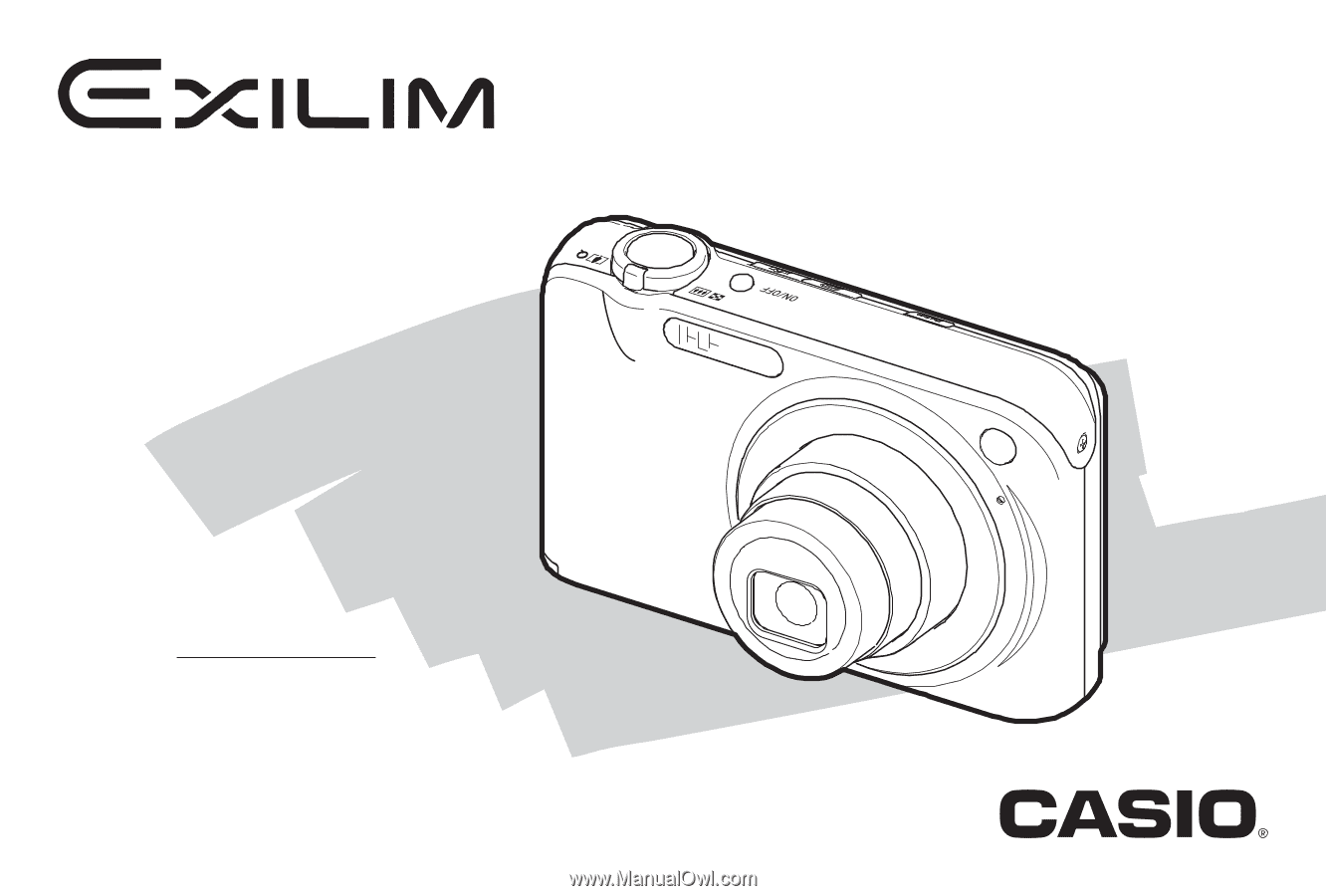
E
Digital Camera
User’s Guide
Thank you for purchasing this CASIO product.
• Before using it, be sure to read the precautions
contained in this User’s Guide.
• Keep the User’s Guide in a safe place for future
reference.
• For the most up-to-date information about this
product, visit the official EXILIM
Website at http://www.exilim.com/.
EX-Z1200
K846PCM1DMX