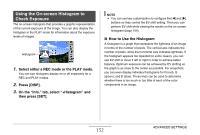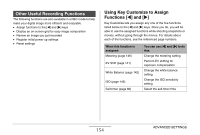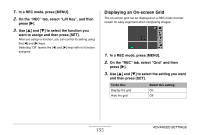Casio EX-Z1200 Owners Manual - Page 156
Displaying the Image You Just Recorded (Image Review), Using Icon Help
 |
UPC - 079767622770
View all Casio EX-Z1200 manuals
Add to My Manuals
Save this manual to your list of manuals |
Page 156 highlights
Displaying the Image You Just Recorded (Image Review) When you purchase your camera, it is initially configured with the Image Review feature turned on. Image Review displays the image you just recorded so you can check it. 1. In a REC mode, press [MENU]. 2. On the "REC" tab, select "Review" and then press [X]. 3. Use [S] and [T] to select the setting you want and then press [SET]. To configure the camera to do this after an image is recorded: Display the image for about one second Nothing Select this setting: On Off Using Icon Help Icon help displays guidance text about an icon when you select it on the monitor screen while in a REC mode. • Icon help text is displayed for the following functions: Recording mode, metering, flash mode, white balance, selftimer. Note, however, that metering, white balance, and selftimer icon help text appears only when "Metering", "White Balance", or "Self-timer" respectively is assigned to the [W] and [X] keys with the key customization feature (page 154). 1. In a REC mode, press [MENU]. 2. On a "REC" tab, select "Icon Help" and then press [X]. 3. Use [S] and [T] to select the setting you want and then press [SET]. To do this: Display icon help text next to the icon of a function when you select the function Turn off icon help Select this setting: On Off 156 ADVANCED SETTINGS