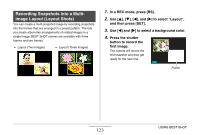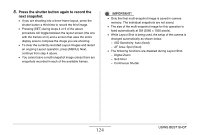Casio EX-Z1200 Owners Manual - Page 128
Using Auto Focus, Align the monitor screen's focus frame
 |
UPC - 079767622770
View all Casio EX-Z1200 manuals
Add to My Manuals
Save this manual to your list of manuals |
Page 128 highlights
Perform the following steps to change the focus mode. 1. In a REC mode, press [MENU]. 2. On the "REC" tab, select "Focus" and then press [X]. 3. Use [S] and [T] to select the focus mode setting you want and then press [SET]. An icon appears on the monitor screen to indicate the current focus mode. • See the following pages of this section for details about shooting with each focus mode. Focus Mode Icon Using Auto Focus 1. Align the monitor screen's focus frame with the subject you want to focus and then halfpress the shutter button. This camera will perform the focus operation. You can tell if the image is in focus by checking the operation lamp and the focus frame color. Focus Frame Operation Lamp Status Focusing Complete Not Focused Operation Lamp Focus Frame Lit Green Green Flashing Green Red 128 ADVANCED SETTINGS