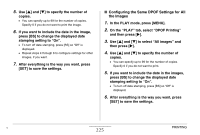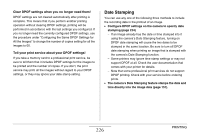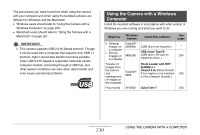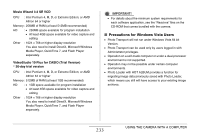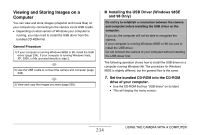Casio EX-Z1200 Owners Manual - Page 229
USING THE CAMERA WITH A COMPUTER, What you can
 |
UPC - 079767622770
View all Casio EX-Z1200 manuals
Add to My Manuals
Save this manual to your list of manuals |
Page 229 highlights
USING THE CAMERA WITH A COMPUTER What you can do Connecting the camera to a computer with the bundled USB cable provides you with the capabilities described below. View and store images* You can use your computer to view camera images and for long-term storage of images. • With some versions of Windows you need to install the USB driver that comes bundled with the camera. • Installation of a USB driver is not required for the Apple Macintosh. Manage, edit, and print images You can manage, edit, and print images stored on your computer. • Refer to the explanations later in this section and install the required software on your computers. Transfer images to the camera On a Windows computer (only), you can transfer images from your computer to camera memory. • You can even transfer images that were not originally recorded with the camera. You can capture (cut) a portion of the image (web page, map, etc.) currently on your computer screen and transfer it to camera memory. * You can also transfer images to a computer for viewing and storage without connecting the camera, by removing the memory card from the camera and reading the contents of the card with your computer (page 258). 229 USING THE CAMERA WITH A COMPUTER