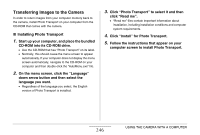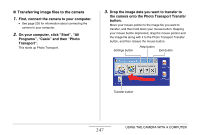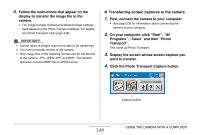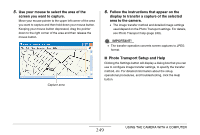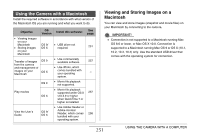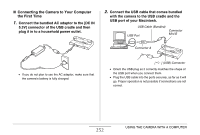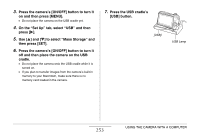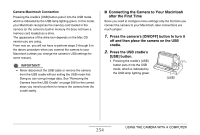Casio EX-Z1200 Owners Manual - Page 250
Viewing User Documentation (PDF Files), User Registration, Exiting the CD-ROM Menu, language you want. - user guide
 |
UPC - 079767622770
View all Casio EX-Z1200 manuals
Add to My Manuals
Save this manual to your list of manuals |
Page 250 highlights
Viewing User Documentation (PDF Files) 1. Start up your computer, and place the bundled CD-ROM into its CD-ROM drive. • Use the CD-ROM that has "User's Guide Included" on its label. • Normally, this should cause the menu screen to appear automatically. If your computer does not display the menu screen automatically, navigate to the CD-ROM on your computer and then double-click the "AutoMenu.exe" file. 2. On the menu screen, click the "Language" down arrow button and then select the language you want. 3. Click "Manual" to select it and then click the name of the application whose manual you want to read. IMPORTANT! • You must have Adobe Reader or Adobe Acrobat Reader installed on your computer in order to view the contents of a PDF file. If you do not already have Adobe Reader or Adobe Acrobat Reader installed, install Adobe Reader from the bundled CD-ROM that has "Adobe Reader" on its label. User Registration You can perform user registration over the Internet. To do so, of course, you need to be able to connect to the Internet with your computer. 1. Click the "Register" button. • This starts up your Web browser and accesses the user registration website. Follow the instructions that appear on your computer screen to register. Exiting the CD-ROM Menu On the CD-ROM menu, click "Exit". 250 USING THE CAMERA WITH A COMPUTER