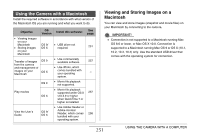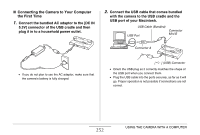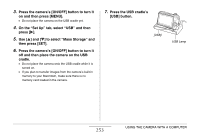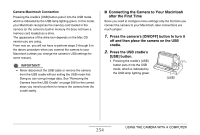Casio EX-Z1200 Owners Manual - Page 256
Removing the Camera from the USB C, Press the USB cradle [USB] button. After
 |
UPC - 079767622770
View all Casio EX-Z1200 manuals
Add to My Manuals
Save this manual to your list of manuals |
Page 256 highlights
IMPORTANT! • Never use your computer to modify, delete, move, or rename any image files that are in the camera's built-in memory or memory card. Doing so can cause problems with the camera's image management data, which will make it impossible to play back images on the camera and can drastically alter remaining memory capacity. Whenever you want to modify, delete, move, or rename an image, do so only on images that have been copied to your Macintosh. • Never unplug the USB cable, or operate the camera or cradle while viewing or storing images. Doing so can cause data to become corrupted. ■ Removing the Camera from the USB Cradle 1. On your Macintosh screen, drag the camera drive to Trash. 2. Press the USB cradle [USB] button. After making sure that the cradle's USB lamp is not lit, remove the camera from the cradle. 256 USING THE CAMERA WITH A COMPUTER