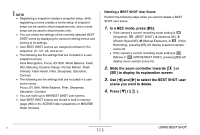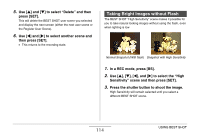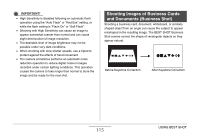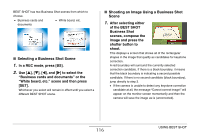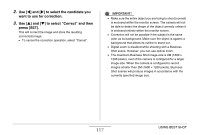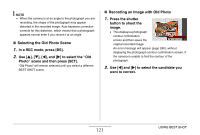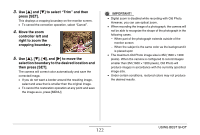Casio EX-Z1200 Owners Manual - Page 117
to select the candidate you, want to use for correction., to select Correct and then, press [SET
 |
UPC - 079767622770
View all Casio EX-Z1200 manuals
Add to My Manuals
Save this manual to your list of manuals |
Page 117 highlights
2. Use [W] and [X] to select the candidate you want to use for correction. 3. Use [S] and [T] to select "Correct" and then press [SET]. This will correct the image and store the resulting (corrected) image. • To cancel the correction operation, select "Cancel". IMPORTANT! • Make sure the entire object you are trying to shoot (correct) is enclosed within the monitor screen. The camera will not be able to detect the shape of the object correctly unless it is enclosed entirely within the monitor screen. • Correction will not be possible if the subject is the same color as its background. Make sure the object is against a background that allows its outline to stand out. • Digital zoom is disabled while shooting with a Business Shot scene. However, you can use optical zoom. • The maximum Business Shot image size is 2M (1600 × 1200 pixels), even if the camera is configured for a larger image size. When the camera is configured to record images smaller than 2M (1600 × 1200 pixels), Business Shot scenes will produce images in accordance with the currently specified image size. 117 USING BEST SHOT