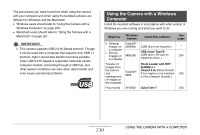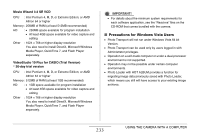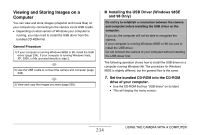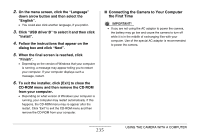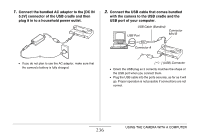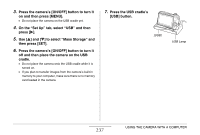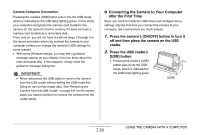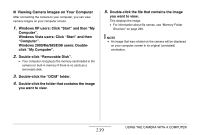Casio EX-Z1200 Owners Manual - Page 234
Viewing and Storing Images on a Computer, Installing the USB Driver Windows 98SE, and 98 Only
 |
UPC - 079767622770
View all Casio EX-Z1200 manuals
Add to My Manuals
Save this manual to your list of manuals |
Page 234 highlights
Viewing and Storing Images on a Computer You can view and store images (snapshot and movie files) on your computer by connecting to the camera via its USB cradle. • Depending on what version of Windows your computer is running, you may need to install the USB driver from the bundled CD-ROM first. General Procedure 1) If your computer is running Windows 98SE or 98, install the USB driver (page 234). If your computer is running Windows Vista, XP, 2000, or Me, proceed directly to step 2. 2) Use the USB cradle to connect the camera and computer (page 235). 3) View and copy the images you want (page 239). ■ Installing the USB Driver (Windows 98SE and 98 Only) Do not try to establish a connection between the camera and computer before installing the USB driver on the computer. If you do, the computer will not be able to recognize the camera. If your computer is running Windows 98SE or 98, be sure to install the USB driver. Do not connect the camera to your computer without installing the USB driver first. The following operation shows how to install the USB driver on a computer running Windows 98. The procedure for Windows 98SE is slightly different, but the general flow is the same. 1. Set the bundled CD-ROM into the CD-ROM drive of your computer. • Use the CD-ROM that has "USB driver" on its label. • This will display the menu screen. 234 USING THE CAMERA WITH A COMPUTER