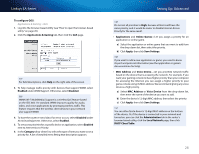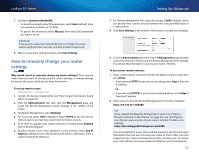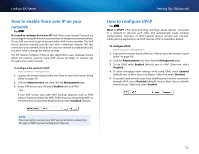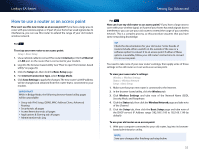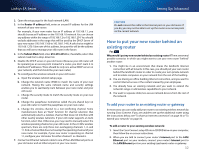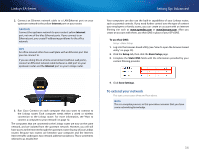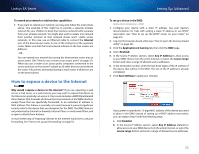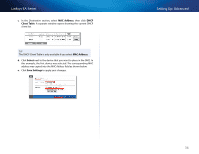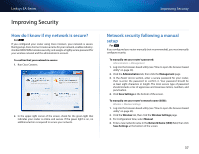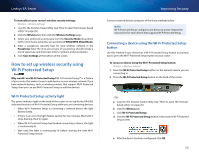Cisco EA4500 User Manual - Page 36
To share an Internet connection, To add another router to share an Internet connection, Start - range
 |
View all Cisco EA4500 manuals
Add to My Manuals
Save this manual to your list of manuals |
Page 36 highlights
Linksys EA-Series 3. Follow the on-screen instructions until setup is complete. To share an Internet connection Note This is a complex process, so this procedure assumes that you have some networking knowledge. To add another router to share an Internet connection: This topic covers cases one and two above 1. Determine the IP address range for your upstream (office or building) network. To determine the address range by using a Windows computer: a. Connect your computer into your upstream network's router. b. Click Start, Run, type CMD, then click OK. The command prompt window appears. c. Type ipconfig, then press Enter. Tip Although you can determine your computer's IP address in many ways, this method is very fast. d. Take note of the IP address. In this example, the IP address is 192.168.100.192. Setting Up: Advanced To determine the address range by using a Mac computer: a. Connect your computer into your upstream network's router. b. From the Dock, click System preferences, click Network, then click Ethernet in the window to the left. A network status window appears. c. Take note of the IP address. In this example, the IP address is 192.168.100.139. Example: The above examples show that upstream IP addresses are on the 192.168.100.0 network. (The "0" indicates the entire network.) Your upstream network's address may be different. The default address of your new Linksys router is 192.168.1.1. In setting up one router behind another, you must make sure that the local network on your new router is different than the network of your upstream router. In the above example, because the default local network on your Linksys router 192.168.1.0 is on a different subnet than the office network's 192.168.100.0, you will be able to place your Linksys router behind the other router. 33